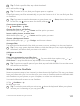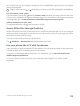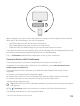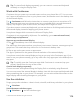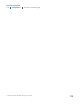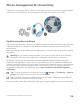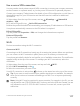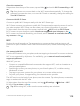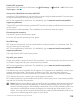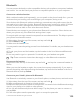Instruction Manual with Windows 10 Mobile
Table Of Contents
- Contents
- For your safety
- Get started
- Your first Lumia?
- Basics
- People & messaging
- Camera
- Maps & navigation
- Internet
- Entertainment
- Office
- Phone management & connectivity
- If your phone doesn't respond
Use a secure VPN connection
You may need a virtual private network (VPN) connection to access your company resources,
such as intranet or corporate email, or you may use a VPN service for personal purposes.
Contact your company IT administrator for details of your VPN configuration, or visit Store to
download the app for your VPN service and check the service’s website for additional
information.
1. Swipe down from the top of the screen, and tap All settings > Network &
wireless > VPN.
2. To add a VPN profile, tap Add a VPN connection.
3. Write the profile information as instructed by your company IT administrator or VPN service.
Your phone automatically connects to the VPN when it is required.
Edit a VPN profile
Tap the profile and Properties > Edit, and change the information as required.
Delete a VPN profile
Tap the profile and Remove.
Wi-Fi
Find out more about using the Wi-Fi connection.
Connect to Wi-Fi
Connecting to a Wi-Fi network is a handy way of accessing the internet. When out and about,
you can connect to Wi-Fi networks in public places, such as a library or internet café.
Your phone periodically checks for and notifies you of available connections. The notification
appears briefly at the top of the screen. To manage your Wi-Fi connections, select the
notification.
1. Swipe down from the top of the screen, and tap and hold Wi-Fi..
2. Switch Wi-Fi networking to On .
3. Select the connection you want to use.
Your Wi-Fi connection is active when is shown on the status bar at the top of the screen.
Tip: If you want to track locations when satellite signals are not available, for example
when you're indoors or between tall buildings, turn Wi-Fi on to improve positioning
accuracy.
Note: Using Wi-Fi may be restricted in some countries. For example, in the EU, you are
only allowed to use 5150–5350 MHz Wi-Fi indoors, and in the USA and Canada, you are
only allowed to use 5.15–5.25 GHz Wi-Fi indoors. For more info, contact your local
authorities.
© 2016 Microsoft Mobile. All rights reserved.
117