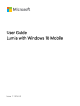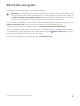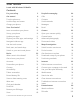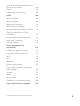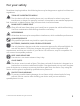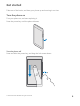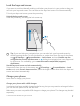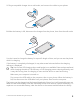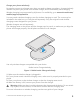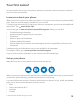User Guide Lumia with Windows 10 Mobile Issue 1.
About this user guide This guide is the user guide for your software release. Important: For important information on the safe use of your device and battery, read “For your safety” and “Product and safety info” in the printed or in-device user guide, or at www.microsoft.com/mobile/support before you take the device into use. To find out how to get started with your new device, read the printed user guide. For the online user guidance, videos, even more information, and troubleshooting help, go to support.
User Guide Lumia with Windows 10 Mobile Contents For your safety 5 People & messaging 64 Get started 6 Calls 64 Turn the phone on 6 Contacts 68 Lock the keys and screen 7 Social networks 73 Charge your phone 7 Messages 74 Your first Lumia? 10 Email 78 Learn more about your phone 10 Camera 83 Set up your phone 10 Open your camera quickly 83 Update your apps 11 Camera basics 83 Explore your tiles, apps, and settings 12 Advanced photography 86 Navigate inside an app 1
Sync music and videos between your phone and computer 103 Games 104 Lifestyle apps and services 107 Office 109 Work with Word 109 Work with Excel 110 Work with PowerPoint 110 Write a note in OneNote 111 Access Office files through OneDrive 112 Use your phone like a PC with Continuum 112 Connect devices with Continuum 113 Work with Continuum 114 Use the calculator 114 Phone management & connectivity 116 Update your phone software 116 Use a secure VPN connection 117 Wi-Fi 117
For your safety Read these simple guidelines. Not following them may be dangerous or against local laws and regulations. TURN OFF IN RESTRICTED AREAS Turn the device off when mobile phone use is not allowed or when it may cause interference or danger, for example, in aircraft, in hospitals or near medical equipment, fuel, chemicals, or blasting areas. Obey all instructions in restricted areas. ROAD SAFETY COMES FIRST Obey all local laws. Always keep your hands free to operate the vehicle while driving.
Get started Take care of the basics, and have your phone up and running in no time. Turn the phone on Turn your phone on, and start exploring it. Press the power key until the phone vibrates. Turn the phone off Press and hold the power key, and drag the lock screen down. © 2016 Microsoft Mobile. All rights reserved.
Lock the keys and screen If you want to avoid accidentally making a call when your phone is in your pocket or bag, you can lock your keys and screen. You can also set the keys and screen to lock automatically. To lock your keys and screen, press the power key. Unlock the keys and screen Press the power key, and drag the lock screen up. Tip: If you can hide your navigation bar, you can also lock your keys and screen by double-tapping the bar.
1. Plug a compatible charger into a wall outlet, and connect the cable to your phone. 2. When the battery is full, disconnect the charger from the phone, then from the wall outlet. You don't need to charge the battery for a specific length of time, and you can use the phone while it's charging. If the battery is completely discharged, it may take several minutes before the charging indicator is displayed. Tip: You can use USB charging when a wall outlet is not available.
Charge your phone wirelessly No need to connect to a charger every time you need to charge your phone – charge wirelessly instead. Just place your phone on a wireless charger, and it immediately starts charging. Wireless charging is not supported by all phones. For availability, go to www.microsoft.com/ mobile/support/wpfeatures. You may need a wireless charging cover for wireless charging to work. The cover may be included in the sales box, or it may be sold separately.
Your first Lumia? Let’s get started. Set up your new phone, explore your phone’s views and menus, and learn how to use the touch screen. Learn more about your phone When you want to learn more about your phone, or if you're unsure how your phone should work, there are several support channels for you to check. To help you get the most out of your phone, there's a user guide in your phone with additional instructions. Tap Lumia Help+Tips. You can also go to www.microsoft.
• Outlook If you already created an account for one of Microsoft services, such as Xbox Live, Hotmail, or Outlook, those credentials are valid as a Microsoft account and you can use them to sign in. You can use the same username and password on your computer and phone. 1. Turn your phone on, and follow the instructions shown on your phone. 2. When asked, create a Microsoft account, or sign in to an existing one. Make sure you remember the credentials for the Microsoft account you added to your phone.
Explore your tiles, apps, and settings Everything you need is on 2 views: the start screen and apps menu. Fill the start screen with shortcuts to your favorite apps and the contacts you need the most, and find all your apps easily in the apps menu. The start screen consists of tiles, which are shortcuts to your apps, contacts, browser bookmarks, and more. Some tiles may show you notifications and updates, such as your missed calls, received messages, and the latest news. 1 1.
Tip: To go back to the start screen from any view, tap the start key . The apps menu is the home to all your apps – in neat alphabetical order. All the installed apps end up here. To look up an app in the apps menu, tap the search bar at the top of the screen, or tap a letter. Recently installed apps show up at the top of the apps menu. 2. To add an app shortcut to your start screen, in the apps menu, tap and hold the app, and tap Pin to Start.
In the action center, you can quickly see notifications, such as your missed calls and unread emails and messages, open the camera, and access all phone settings. Navigate inside an app There’s more to your apps than meets the eye. To find more views in an app, swipe left. To discover more actions, use the options menu. In most apps, to go to another view, swipe left. Tip: To switch between views, you can also tap the tab heading at the top of the screen. Find more options in an app or .
Use the touch screen Explore your phone with a tap, swipe, or drag. Important: Avoid scratching the touch screen. Never use an actual pen, pencil, or other sharp object on the touch screen. To open an app or other item, tap the app or item. Tap and hold to open further options Place your finger on an item until the menu opens. © 2016 Microsoft Mobile. All rights reserved.
Tap and hold to drag an item Place your finger on the item for a couple of seconds, and slide your finger across the screen. Swipe Place your finger on the screen, and slide your finger in the direction you want. For example, swipe left or right between the start screen and the apps menu, or between different views in the apps. Scroll through a long list or menu Slide your finger quickly in a flicking motion up or down the screen, and lift your finger. To stop the scrolling, tap the screen.
Zoom in or out Place 2 fingers on an item, such as a map, photo, or web page, and slide your fingers apart or together. Lock the screen orientation The screen rotates automatically when you turn the phone 90 degrees. To lock the screen in its current orientation, swipe down from the top of the screen, tap All settings > System > Display, and switch Rotation lock to On . Screen rotation may not work in all apps or views. © 2016 Microsoft Mobile. All rights reserved.
Back, start, and search keys The back, start, and search keys help you navigate your phone. • • • • • • • To see which apps you have open, tap and hold the back key . To switch to another app, tap the app you want. To close an app, tap at the top right corner of the app. To go back to the previous screen you were in, tap the back key . Your phone remembers all the apps and websites you've visited since the last time your screen was locked. To go to the start screen, tap the start key .
For more information, go to www.microsoft.com/mobile/switch-easy. Copy contacts using Bluetooth Have your nearest and dearest instantly at your fingertips. Use the Transfer my Data app to easily copy your contacts. Tip: If your old phone is a Lumia, or if you have previously backed up your contacts to your Microsoft account, to import your contacts from OneDrive, just sign in to your account on your phone. The contacts are imported automatically. Your old phone needs to support Bluetooth.
Transfer content using OneDrive Use the OneDrive app to upload your Office documents, photos, and videos to OneDrive. No matter if your old phone is a Windows phone, an Android phone, or an iPhone, you can copy your files to your new Lumia. To easily upload and manage your content in OneDrive, download and install the OneDrive app from: • • • • • Google Play for an Android phone App Store for an iPhone Store for Windows phones (if not already in phone) Mac App Store for an Apple Mac support.microsoft.
Transfer content from a Symbian or S40 phone Use Nokia Suite to transfer your contacts, calendar entries, music, and photos from a Symbian or S40 phone to your Lumia phone. Make sure you have the latest Nokia Suite installed on your PC. You can download it from www.microsoft.com/mobile/nokiasuite. You need a Microsoft account to sign in to OneDrive. 1. Use a compatible USB cable to connect your Symbian or S40 phone to your PC. 2. Open Nokia Suite on your PC. 3.
Basics Personalize your phone, make the most out of your accounts and apps like OneDrive and Store, and learn the essentials from writing text to saving battery life. What’s new in this release? Check some of the new things in this release at a glance. • • • • • • • • • • Set up Windows Hello Beta, a biometric authentication feature, and unlock your phone with one look. Connect your phone to a nearby monitor, keyboard, or a mouse, and use you phone like a PC with Continuum.
Get to know your phone Your phone has 2 views: the start screen and the apps menu. To switch between the views, simply swipe left or right. Start screen: The animated live tiles show your missed calls and received messages, the latest news and weather forecasts, and more. Updates of your pinned contacts are shown on the tile, and you can view your contacts' details directly on the start screen. Apps menu: All your apps are listed here, all neatly ordered.
Tip: To find an app quickly, tap any letter in the apps menu, and in the following menu, tap the first letter or character for the app you want. View, switch between, and close open apps To view the open apps, tap and hold the back key . To switch to an app, tap the app you want. To close the apps you no longer need, tap at the top right corner of the app. Navigate the settings menu Swipe down from the top of the screen, and tap All settings.
Hide the navigation bar when you don’t need it All Lumia phones have 3 keys across the bottom:the back, start, and search key.You can hide this navigation bar from the start screen when you don’t need it. Hiding the navigation bar is not supported by all phones.For availability, go to www.microsoft.com/mobile/support/wpfeatures. To hide the navigation bar from the start screen when it’s not needed, swipe up from the bottom of the screen.To see the navigation bar again, swipe up.
In this screen, you can: • • • • • • See your missed calls and recent unread emails and messages Check any notifications, such as available app updates in Store Act quickly on notifications even without opening the app. You can, for example, reply to a text message straight from the action center. Open apps Quickly jump to all settings Tap a shortcut to easily turn some of the features on or off. Or, tap and hold a shortcut to change the settings of some features, such as Wi-Fi. 2.
Do not connect to products that create an output signal, as this may damage the device. Do not connect any voltage source to the audio connector. If you connect an external device or headset, other than those approved for use with this device, to the audio connector, pay special attention to volume levels. Change the volume for media and apps Press a volume key on the side of your phone to see the volume status bar, tap , and tap the volume bar for media and apps to set the volume you want.
Use your phone in airplane mode In places where you don't want to make or receive calls, you can still access your music, videos, and offline games if you switch airplane mode on. Airplane mode closes connections to the mobile network and turns your device's wireless features off. If supported by your device, the NFC payment and ticketing feature of the device may remain active. Comply with the instructions and safety requirements given by, for example, an airline, and any applicable laws and regulations.
An EDGE data connection is open. A GPRS data connection is open. Your phone is connected to a 3G network. A high-speed (HSDPA/HSUPA) data connection is open. A high-speed (HSPA+/DC-HSDPA) data connection is open. Your phone is connected to a 4G network. Data is transferred over a cellular data connection. Wi-Fi connection A Wi-Fi connection is active. A cellular data connection is shared with other devices over Wi-Fi. Data is transferred over Wi-Fi.
An app or service is using your location information. Driving mode Driving mode is turned on. Accounts Learn about your Microsoft account and what you can do with it. You need an account with Microsoft, such as an Xbox Live, Hotmail.com, or Outlook.com account, to get the most out of your device. Benefits of creating a Microsoft account With a Microsoft account, you can access Microsoft services with a single username and password on your computer or phone.
Create your Microsoft account Get the most out of your phone by creating a Microsoft account. If you didn’t create a Microsoft account during the first start-up, you can always do it later. If you already have an Xbox Live, Hotmail.com, or Outlook.com account, or if you have created a Microsoft account on your Surface tablet or Windows PC, you don’t have to create a new one – just sign in with the username and password for that account.
The Microsoft account that you create on your phone is your account on all your Microsoft devices and services. Parents must approve the account for children under the age of 13. To approve the account, swipe down from the top of the screen, tap All settings > Accounts > Your email and accounts > Manage my Microsoft account, log in with your child’s username and password, and follow the instructions shown on the phone. You can also create or manage your account at account.microsoft.com.
To change the settings for your kid’s account, your kid must first accept the invitation. 3. Change the settings for your kid’s account. For more My Family settings, go to account.microsoft.com/family. OneDrive Learn what OneDrive is and how to use it. OneDrive cloud storage Store your stuff in the clouds. You don't need to worry about freeing memory for your favorite or new apps. OneDrive is cloud storage for all your documents, photos, and music, so you can access, share, or restore them if needed.
By default, your phone uploads your future photos or videos to OneDrive automatically. If you also want to save the photos you’ve taken earlier to OneDrive, upload them manually. Upload a photo to OneDrive manually 1. Tap 2. Tap OneDrive. > Photos, select the photo you want to upload, and tap . Turn the automatic upload on Tap OneDrive > > Settings > Camera upload, and turn Camera upload on Save a file to OneDrive Tap OneDrive > > . This device .
Troubleshoot account issues If you can’t access your Microsoft account • • If you need to restore your username, go to account.microsoft.com, type in your phone number and password, and follow the instructions. If you need to restore your password, go to https://account.live.com/ ResetPassword.aspx, and follow the instructions. Personalize your phone Learn how to personalize the start screen, and how to change ringtones.
Change the tile color Swipe down from the top of the screen, and tap and a color. All settings > Personalization > Colors Tip: If you have a Microsoft account on your phone, you can share your color scheme, background, and other settings to all your Windows devices. Swipe down from the top of the screen, tap All settings > Accounts > Sync your settings, and switch Sync settings to On . Then switch Theme to On . Move a tile Tap and hold the tile, drag and drop it to the new location, and tap the screen.
To unpin the tile, tap and hold the tile, and tap . Tiles are shortcuts to your apps. If you unpin the tile, the app is not deleted from your phone. Group tiles into folders Tap and hold the tile, and drag and drop it on top of the tile or folder you want to group it with. To open an app from the folder, tap the folder, then tap the app you want. To change the name of the folder, tap and hold the name, and type in the name you want. To remove a folder, unpin the tiles in it.
Pin a contact Tap People, tap and hold the contact, and tap Pin to Start. When you pin contacts, their feed updates are shown on the tile, and you can call them directly from the start screen. Show more tiles on the start screen See more apps at a glance – add one more column of tiles to your start screen. Or, remove a column to see your start screen tiles better. The number of columns you can have on your start screen depends on your phone.
Decide which apps show notifications on the lock screen You can decide which app notifications, such as missed calls or new messages, you want to see on the lock screen. To choose an app to show the detailed status on the lock screen, swipe down from the top of the screen, tap All settings > Personalization > Lock screen, and under Choose an app to show detailed status, select the app.
shouldn't. Put selected apps, games, and other favorites for kids to enjoy in their own start screen. 1. Swipe down from the top of the screen, and tap All settings > Accounts > Kid's Corner. 2. Tap next, choose which content your kids can use, and follow the instructions. If you want to make sure your kid doesn’t have access to your own start screen, you can set a sign-in PIN. As Microsoft Edge is not available in Kid's Corner, you don’t have to worry about the websites your kids visit.
Tip: Want to set a specific ringtone for a contact so you immediately know when they are calling? Edit the contact information in the People app. Change the message tone or other notification sounds Swipe down from the top of the screen, and tap All settings > System > Notifications & actions. Under Show notifications from these apps, select the app you want to add the notification sound to, and under Notification sound, select the tone you want.
Cortana Let Cortana make your daily life easier. Cortana voice assistant Keep your busy life in check – Cortana is your personal assistant on your phone, only a word away. Cortana is not available in all regions and languages. For information on the supported regions and languages, go to www.microsoft.com/mobile/support/cortanaregions. Make sure that your phone and speech language match and are supported by Cortana.
Set up Cortana Tell Cortana a little bit about yourself, so you can get better help and find what you’re looking for. Cortana is not available in all regions and languages. For information on the supported regions and languages, go to www.microsoft.com/mobile/support/cortanaregions. You need a Microsoft account to use Cortana. 1. Tap the search key . 2. Follow the instructions shown on your phone. To later change your settings, tap the search key SETTINGS.
The Hey Cortana voice activation is not available in all regions or languages and not supported by all phone models. For availability, go to www.microsoft.com/mobile/support/ wpfeatures. 1. Tap the search key , and tap > Notebook > 2. Turn Let Cortana respond to "Hey Cortana." on . SETTINGS. You can now wake up Cortana just by saying Hey Cortana, even if your screen is on standby. Teach Cortana to respond to your voice only Tap Learn my voice, and follow the instructions.
Use your phone with a TTY/TDD Swipe down from the top of the screen, tap options, and switch TTY Mode to Full. All settings > Ease of Access > More The available TTY/TDD modes may vary depending on your network service provider. Use your phone with a hearing aid Swipe down from the top of the screen, tap options, and switch Telecoil to On . All settings > Ease of Access > More Use the screen reader The screen reader reads the information on your screen aloud.
Take a screenshot You can take screenshots of what’s on your phone screen and use them like any photos. 1. Press the volume up key and the power key at the same time. 2. To view or manage the screenshots you’ve taken, tap Photos > Albums > Screenshots. Extend battery life Get the most out of your phone while getting the battery life you need. There are steps you can take to save power on your phone. To save power: Charge wisely Always charge the battery fully.
Glance screen is not supported by all phones. For availability, go to www.microsoft.com/ mobile/support/wpfeatures. Lower the screen brightness • Swipe down from the top of the screen, and tap All settings > System > Display. Make sure that Automatically adjust display brightness is switched to Off . To adjust the brightness, drag the Brightness level slider. Automatic screen brightness is not supported by all phones. For availability, go to www.microsoft.com/mobile/ support/wpfeatures.
• • • Use a Wi-Fi connection to connect to the internet, rather than a cellular data connection. Stop your phone scanning for available wireless networks. Swipe down from the top of the screen, tap and hold Wi-Fi, and switch Wi-Fi networking to Off . If you're listening to music or otherwise using your phone, but don't want to make or receive calls, turn Airplane mode on. Swipe down from the top of the screen, tap All settings > Network & wireless > Airplane mode, and switch Status to On .
Stop data roaming Swipe down from the top of the screen, tap All settings > Network & wireless > Cellular & SIM, and under the SIM you use for cellular data, switch Data roaming options to don't roam. Download email less frequently To set your phone to check for new email less frequently, or even by request only, tap Outlook Mail > > Accounts. Select an account, tap Change mailbox sync settings, and select how often to sync. If you have several email accounts, change the setting for all your accounts.
Switch between upper and lower case characters Tap the shift key. To turn caps lock mode on, double-tap the key. To return to normal mode, tap the shift key again. Type in a number or special character Tap the numbers and symbols key. To see more special character keys, tap . Some special character keys bring up more symbols. To see more symbols, tap and hold a symbol or special character.
Tip: To put a period at the end of a sentence, and to start a new sentence, tap the space key twice. Copy or paste text Tap a word, drag the circles before and after the word to highlight the section you want to copy, and depending on the app, tap Copy or . To paste the text, depending on the app, tap Paste or . Add an accent to a character Tap and hold the character, and tap the accent or the accented character, if supported by your keyboard. Delete a character Tap the backspace key.
Tip: If the suggested word is marked in bold, your phone automatically uses it to replace the word you wrote. If the word is wrong, tap it to see the original word and a few other suggestions. Correct a word If you notice that you have misspelled a word, tap it to see suggestions for correcting the word. Add a new word to the dictionary If the word you want isn't in the dictionary, write the word, tap it, and tap the plus sign (+) in the suggestion bar.
Switch between the languages when writing Swipe left or right on the space bar until the language you want to write in appears. The keyboard layout and word suggestions change according to the language selected. Move the keyboard to write with one hand If your phone has a large screen, you can move the keyboard on the screen to easily write with one hand. Move the keyboard to the left or right 1. Depending on your phone’s settings, tap and hold the numbers and symbols key or language key. 2. Tap . 3.
Clock and calendar Keep track of time – learn how to use your phone as a clock, as well as an alarm clock, and how to keep your appointments, tasks, and schedules up to date. Set an alarm You can use your phone as an alarm clock, and even set your favorite song as your alarm tone. 1. Tap Alarms & Clock > . 2. Set the time, and tap . 3. Fill in the other alarm details, and tap . Tip: Too tired to fiddle with the phone much? Tap and hold the search key Cortana when you need the alarm.
Snooze an alarm If you don’t want to get up just yet, when the alarm sounds, tap Snooze. Before snoozing, you can change the snooze time. Turn an alarm off Tap Alarms & Clock, and switch the alarm to Off Delete an alarm Tap the alarm and . delete. Update the time and date manually If you don’t want your phone to update the time and date automatically, you can also set them manually. 1. Swipe down from the top of the screen, and tap All settings > Time & language > Date & time. 2.
Use the countdown timer No more overcooking – use the countdown timer to measure your cooking times. 1. Tap Alarms & Clock > Timer > . 2. Set the duration, and tap > . 3. To start the countdown, tap . Tip: To pause, tap . To start the countdown again, tap See the timer in full screen Tap . To go back to the normal view, tap . . Use the stopwatch Use the stopwatch to see how you improve on the running track. 1. Tap Alarms & Clock > Stopwatch > . 2. To save your lap or split time, tap .
Example: You can create an event to a calendar you are sharing with other people, such as your work calendar, so they know when you are busy. Change your status for an event When creating an event, tap , and select the status you want. Create a private appointment When creating an event, tap > Private. The event does not show in shared calendars. Delete an appointment Tap Outlook Calendar, and tap the event and .
Switch between calendar types If you have friends and colleagues around the world, you may want to know when they celebrate their traditional holidays, or what their date is today. Just switch between different calendar types. 1. Tap Outlook Calendar > > Settings > Calendar Settings. 2. Tap the Enable checkbox. 3. Tap and the language and the calendar you want. The dates of the alternative calendar are shown in the calendar view on the right.
If you know you always want to use the same SIM for a contact, such as your work SIM for a colleague, you can set the SIM preferences in People. Both SIM cards are available at the same time when the device is not being used, but while one SIM card is active, for example, making a call, the other may be unavailable. Tip: Want to make sure you don’t miss a call on one SIM while having an active call on the other? Use Smart dual SIM to set your SIMs to forward calls between them or to another phone.
2. To select how to forward calls between your SIMs, change the setting for Smart dual SIM. 3. Type in the phone numbers for your SIMs, and tap OK. 4. Tap Network services to access the rest of the call settings. Browse your SIM apps If your service provider has included apps on your SIM card, here's how to find them. 1. Swipe down from the top of the screen, and tap All settings > Network & wireless > Cellular & SIM. 2. Under the SIM, tap SIM settings.
• Books You can also: • • Get content that is relevant to your tastes and location Share recommendations with your friends The availability of Store and the selection of items available for download depend on your region. To download from Store, you need to be signed in to your Microsoft account on your phone. When you're signed in, you are offered content compatible with your phone. Many items are free of charge, but some you need to pay for with your credit card or on your phone bill.
5. Follow the instructions shown on your phone. Tip: If downloading fails, check that the time and date are set correctly. When the download is complete, you can open or view the item, or continue browsing for more content. For more information on an item, contact the publisher of the item. Tip: Use a Wi-Fi connection to download large files.
Tip: You can rate and review your other items in the same way. Receive ads If you want to receive ads and tips about apps that might interest you, swipe down from the top of the screen, tap All settings > Privacy > Advertising ID, and switch Advertising ID to On . If you want to clear the information that your phone uses to find your relevant ads and tips, tap Reset your advertising ID.
People & messaging Contact your friends and family, and share your files, such as photos, using your phone. Stay tuned with the latest updates to your social networking services even when on the go. Calls Learn how to make calls on your new phone and talk to your friends. Call a contact Calling your friends is quick and easy when you've saved them as contacts in your phone. 1. Tap > . 2. Tap the contact and the number, if the contact has several numbers.
1. Tap Skype, and sign in with the same Microsoft account that you use with your phone. 2. To call a Skype contact, tap people and the contact you want to call, and tap . For more information on Skype-to-Skype calls, see the video at www.youtube.com (in English only). Tip: To save on data costs, use a Wi-Fi network connection with Skype whenever possible. Make a video call with Skype Skype Video > and the contact you want to call.
Reply to a call by a text message If you can’t speak right now, you can reply to the caller by a text message. 1. When someone calls you, tap Text reply. 2. Tap one of the pre-written messages, or tap Type a message..., and write your message. Turn text reply on or off Swipe down from the top of the screen, tap Text reply to On or Off . Edit a pre-written text message Swipe down from the top of the screen, tap replies, and edit the reply you want.
you can manage your calls from both SIMs just like with only one SIM. Tap All settings > Extras > Go to Smart dual SIM settings > and the option you want. Forward calls to your voice mail Besides forwarding calls to another phone number, you can also forward these calls to your voice mail and listen to them later. For availability of this feature, contact your network service provider. Dual SIM is not supported by all phones. For availability, go to www.microsoft.com/mobile/support/wpfeatures.
Hold one call and make another Tap Hold > Add call, and call the person you want. Switch between calls Tap Tap to swap. Turn call waiting off Swipe down from the top of the screen, tap All settings > Extras > Network services. If you have a dual SIM phone, tap the SIM you want. Switch Call waiting to Off . Contacts You can save and organise your friends' phone numbers, addresses, and other contact information in the People app.
Add or delete a contact Keep your friends with you. Save their phone numbers, addresses, and other information to the People app. Add a contact 1. Tap People > CONTACTS > . 2. If you're signed in to several accounts, select the account to which you want to save the contact. You cannot save a contact to your phone only, it’s always saved to an account. 3. Add the contact details, and tap . Your contacts are backed up automatically to your Microsoft account. Edit a contact Tap People > CONTACTS.
Save a number from a received message When you’ve received a message, you can easily save the number if it’s not yet saved in your contacts. You can save the number in a new or existing contacts list entry. 1. Tap Messaging. 2. In the conversations list, tap a conversation and a phone number. 3. If you have a dual SIM phone, select the SIM you want to use to call the contact. While editing a contact, tap SIM 1 or SIM 2. Dual SIM is not supported by all phones. For availability, go to www.microsoft.
Copy contacts using Bluetooth Have your nearest and dearest instantly at your fingertips. Use the Transfer my Data app to easily copy your contacts. Tip: If your old phone is a Lumia, or if you have previously backed up your contacts to your Microsoft account, to import your contacts from OneDrive, just sign in to your account on your phone. The contacts are imported automatically. Your old phone needs to support Bluetooth.
Create, edit, or delete a contact group You can create contact groups to send a message to several people at the same time, or to see social updates from just group members. For example, you can add family members to the same group and reach them quickly with the same message. 1. Tap People > GROUPS > . 2. Write a name for the group, and tap . 3. Tap > Add Member and a contact. To add another contact, tap again. Tip: To quickly add multiple contacts to the group, tap contacts’ names. 4.
Social networks Set up social networking services on your phone to keep in touch with your friends. Set up a social media account Set up your social networking service accounts. Tap the social networking app you want to sign in to, such as Facebook, and follow the instructions shown. To download more social networking apps, tap Store. Tip: When you sign in to an account, the contacts in the account are automatically imported.
3. Tap the social networking service where you want to upload the photo. 4. Add a caption if you want, and share or send your photo. Messages Stay in touch with your friends with text or multimedia messages. Send a message With text and multimedia messages, you can quickly contact your friends and family. 1. Tap Messaging > . If you start writing a message and switch to another app before sending it, you can continue your message later. In Messaging, tap the draft you want to continue. 2.
1. Tap Messaging. 2. To read a message, tap a conversation. Tip: To prevent others from accidentally seeing notifications about your messages on the lock screen, swipe down from the top of the screen, and tap All settings > Personalization > Lock screen > Choose an app to show detailed status > none. If you’re unable to open a multimedia message, check the following: • • Your mobile subscription supports multimedia messages. All Your data connection is turned on.
Reply to a message Don't keep your friend waiting – reply to the message straight away. 1. Tap Messaging. 2. Tap the conversation containing the message. Tip: If you have a dual SIM phone, you can select which SIM you use to send the message. Tap Send on:, and select the SIM you want to use. Dual SIM is not supported by all phones. For availability, go to www.microsoft.com/mobile/support/wpfeatures. 3. Tap the message box, and write your message. 4. Tap .
Send your location in a message When you ask your friends to come and meet you, you can send them your location on a map. This feature may not be available for all regions. Your phone may ask you about using your location. You need to allow it to use this feature. 1. When writing a text message, tap > Your location. Sending a message with an attachment may be more expensive than sending a normal text message. For more info, contact your service provider. 2. Tap .
• • • Send a multimedia message to your own phone number. This way, you can test if you’re able to send and receive multimedia messages. If you can connect to the internet but you can’t send multimedia messages, try searching online to find the multimedia (MMS) settings for your network service provider. To change the MMS settings, swipe down from the top of the screen, and tap All settings > Network & wireless > Cellular & SIM > SIM settings.
Tip: Depending on your email account, you can also sync other items than just emails to your phone, such as your contacts and calendar. If your phone doesn't find your email settings, advanced setup can find them. For this, you need to know your email account type and the addresses of your incoming and outgoing email servers. You can get this information from your email service provider. To find out more about setting up different email accounts, go to support.microsoft.
Open email from the start screen With live email tiles you can open email directly from the start screen. From the tiles, you can see the number of unread emails and if you've received new email. You can pin several mailboxes to the start screen. For example, dedicate a tile for business email and another for personal email. 1. Tap Outlook Mail > . 2. Tap and hold the account you want to pin to your start screen, and tap Pin to start. Your mailbox appears on the start screen as a new tile.
6. Tap to send the email. Read email If you’re waiting for important news, you don’t have to wait until you’re at your desk. Use your phone to read your emails. You can see when you have new email on the start screen. 1. Tap Outlook Mail. 2. In your inbox, tap the email. Unread email is marked in a different color. Tip: To zoom in or out, place 2 fingers on the screen, and slide them together or apart. Tip: If an email contains a web address, tap it to go to the website.
Tip: To reply to the sender only, tap reply. To reply to the sender and all the other recipients, tap reply all. Forward mail Open the mail, and tap > forward. Delete email When your mailbox is overflowing, delete some mails to free up space in your phone. 1. In your mailbox, tap to the left of the emails you want to delete. 2. Tap the check boxes that appear next to the emails, and tap . All the emails you selected are deleted.
Camera Why carry a separate camera if your phone has all you need for capturing memories? With your phone camera, you can easily take photos or record videos. Open your camera quickly Make sure you get to your camera in a flash when you need it – use the shortcut in the action center. If your phone has a camera key, it is the fastest way to start snapping. Swipe down from the top of the screen, and tap Camera. Tip: If the Camera shortcut is not visible, tap Expand.
For information on the supported regions and languages, go to www.microsoft.com/ mobile/support/cortanaregions. 2. To zoom in or out, slide your fingers apart or together. The camera zoom is not supported by all phones. For availability, go to www.microsoft.com/mobile/support/wpfeatures. Tip: To view the settings when holding your phone in landscape mode, drag to the left. To change a setting, slide your finger up or down on the slider. To close the settings, drag to the right. 3.
Take photos that seem alive Living Images capture a brief moment of video with every photo you take, so they seem alive when you browse them in Photos. Living Images is not supported by all phones. For availability, go to www.microsoft.com/ mobile/support/wpfeatures. 1. Tap Camera > > Settings. 2. Turn Living Images on .
Tip: To share several photos or videos at once, tap tap . , select the photos or videos, and Not all sharing services support all file formats or videos recorded in high quality. Advanced photography Your phone gives you great control over your photo settings. Take exactly the kind of photo you like. Take photos with a timer Use timer mode when you want to take a group photo in which you appear too. 1. Tap Camera > > Photo timer. 2. Tap Delay to select how long the camera waits before taking the photo.
Take lossless photos You can take lossless Digital Negative (DNG) photos, which have better post-editing possibilities. The Digital Negative (DNG) format is not supported by all phones. For availability, go to www.microsoft.com/mobile/support/wpfeatures. 1. Tap Camera > > Settings. 2. Tap Image size for main camera and JPG + DNG mode. 3. When you take a photo, 2 files are saved: a lower-resolution JPG photo that is optimized for sharing and a lossless DNG photo. The DNG photo is saved in Camera Roll.
Photos and videos Here's how you view, organize, share, and edit your photos and videos. View photos and videos Relive those important moments – view the photos and videos on your phone. 1. Tap Photos. 2. To view a photo or video you've taken, tap it. 3. To view the next photo or video, swipe left. To view the previous photo or video, swipe right. Tip: To zoom in or out, place 2 fingers on the screen, and slide your fingers together or apart.
By default, your phone uploads your photos and videos to OneDrive automatically. You can access them on any device connected to your Microsoft account. To change OneDrive settings, tap OneDrive > > . Edit a photo You can do quick edits, such as rotate and crop, to the photos you have taken. Or use autoenhance to let your phone fix your photo with just one simple tap. 1. Tap 2. Tap Photos and a photo. and an option.
Maps & navigation Explore what’s out there and how to get there. Switch location services on Use Maps to find out where you are, and save your location to the photos you take. Some apps can use your location information to offer you a wider variety of services. 1. Swipe down from the top of the screen, and tap 2. Switch Location to On . All settings > Privacy > Location. Tip: You can choose the apps that can use your location. Under Choose apps that can use your location, tap the apps you want.
Share a location with your friends Tap Maps, and search for a location. When you’ve found the location, tap how you want to share the location. , and select See your current location Tap Maps > . Look for restaurants and other interesting places near you Tap Maps, tap on the map, and under Nearby, select a category. Get directions to a place Get directions for walking, driving, or using public transportation – use your current location or any other place as the starting point. 1.
SD card. The memory card is not supported by all phones. For availability, go to www.microsoft.com/mobile/support/wpfeatures. 1. Tap Maps > > Settings > Download or update maps > 2. Select the country or region. Update an existing map To update the maps manually, tap Maps > > maps, and under Map updates, tap Check now. Download maps . Settings > Download or update Tip: You can also set your phone to update the maps automatically when your phone is connected to a Wi-Fi network and is charging.
Internet Learn how to create wireless connections and browse the web while keeping your data costs down. Define internet connections If your network service provider charges you on a pay-as-you-use basis, you may want to change the Wi-Fi and cellular data settings to reduce your data costs. You can use different settings for roaming and at home. Important: Use encryption to increase the security of your Wi-Fi connection. Using encryption reduces the risk of others accessing your data.
Use your data plan efficiently If you’re worried about your data usage costs, your phone helps you find more efficient ways to use cellular data and track your usage. You can also cut off data connections entirely. 1. Swipe down from the top of the screen, and tap wireless > Data usage. 2. Tap set limit, and choose the values you want. All settings > Network & Web browser Catch up on the news, and visit your favorite websites. You can use Microsoft Edge in your phone to view web pages on the internet.
Open a new tab When you want to visit several websites at the same time, you can open new browser tabs and switch between them. Tap Microsoft Edge > > . Open a tab for private browsing Tap Microsoft Edge > > > New InPrivate tab. Private browsing prevents your browser from storing browsing data, such as cookies, browsing history, and temporary internet files. Switch between tabs Tap Microsoft Edge > and the tab you want.
Add a website to your favorites If you visit the same websites all the time, add them to your favorites, so you can access them quickly. 1. Tap Microsoft Edge. 2. Go to a website. 3. Tap > add to favorites. 4. Edit the name if you want to, and tap ADD. Tip: You can also pin your favorite websites to the start screen. While browsing a website, tap > Pin this page to Start. Tip: Found a website you want to read, but don’t have time right now? Add it to your reading list. Tap > Add to reading list > ADD.
A cache is a memory location that is used to store data temporarily. If you have, or have tried to, access confidential information or a secure service, requiring passwords, clear the cache after each use. Delete an individual item in your browsing history Tap Microsoft Edge > > History, tap and hold the item you want to delete, and tap delete. Search the web Explore the web and the outside world with Bing search. You can use the keyboard or your voice to write your search words. 1.
• • If you are abroad, check that you have allowed roaming. Swipe down from the top of the screen, tap All settings > Network & wireless > Cellular & SIM, and check that Data roaming options is switched to roam. Connecting to the internet when roaming, especially when abroad, can raise data costs substantially. If you have installed new settings from a text message, uninstall the new settings. Tap Storage > This Device > Apps & games and the new settings item, and tap Uninstall. © 2016 Microsoft Mobile.
Entertainment Learn how to watch videos, listen to your favorite music, and play games. Watch and listen You can use your phone to watch videos and listen to music and podcasts while on the move. Play music Listen to your favorite music wherever you are. 1. Tap Groove Music. 2. Tap the artist, album, song, genre, or playlist you want to play. Tip: To sort your tracks so you can easily find what you’re looking for, tap you want to sort. and how Tip: You can buy music for your playlists from Store.
Play a podcast Keep up with your favorite podcasts and subscribe to them on your phone. 1. Tap Podcasts. 2. Swipe to COLLECTION. 3. Tap audio or video and the podcast you want to watch or listen to. Tip: To select a certain episode of the podcast, tap Subscribe to a podcast Tap the podcast you want to subscribe to, and tap . . Tip: You can also search for a podcast by name. Play a video Have your favorite media with you while on the move – watch videos wherever you are. Movies & TV > > Videos. 1.
2. To adjust the tone of music, drag the bands to your liking. You can also select one of the equalizer presets. Project your screen over Wi-Fi Project your screen over Wi-Fi on a compatible TV, monitor, or projector to watch a video on a bigger screen. Projecting your screen over Wi-Fi is not supported by all phones. For availability, go to www.microsoft.com/mobile/support/wpfeatures. The other device must support Miracast technology. Projection of copyrighted material may be restricted. 1.
FM radio Learn how to listen to the radio on your phone. Listen to FM radio Enjoy your favorite FM radio stations on the go. FM radio is not supported by all phones. For availability, go to www.microsoft.com/mobile/ support/wpfeatures. To listen to the radio, you need to attach a compatible headset to the device. The headset acts as an antenna. © 2016 Microsoft Mobile. All rights reserved.
The headset may be sold separately. 1. Tap 2. Tap FM Radio. to start playback. Go to the next or previous station Swipe left or right on the frequency bar. Listen to the radio through the speakerphone Tap > switch to speaker. The headset must still be connected to your phone. Close the FM radio app Tap to stop playback. Tap the back key to close the app. Save a radio station Save your favorite radio stations so you can easily listen to them later. FM radio is not supported by all phones.
Windows Phone app Windows Lumia Windows Phone app Photo Explorer for desktop Transfer for Mac app (photos and videos only) Windows 10 x Windows 8 and 8.1 x Windows 8 RT x x x x Windows 7 x x Windows Vista/XP x Mac x Games Keep yourself entertained by downloading and playing games on your phone. Get a new game Head to Store to download and install new games on your phone. 1. Tap Store > > Games. © 2016 Microsoft Mobile. All rights reserved.
2. Browse the selection, and tap the game you want. 3. If the game has a price, tap the price, or if the game offers a free trial, tap Free trial to try the item for free for a limited time. If the item is free, tap Free. Tip: To uninstall a game, on the start screen, swipe left to the apps menu, tap and hold the game, and tap Uninstall. The availability of payment methods depends on your country of residence and your network service provider.
Resume playing a game When you return to a game, there may be a resume icon in the game itself. If not, tap the screen. Get social with the Xbox app Tap Xbox. In the Xbox app, you can share your gaming experiences with friends. You can also check what games they’re playing, and see their posts, broadcasts, and achievements in the activity feed. If you don’t have an Xbox account yet, you can create one in the app. Tip: If you don’t have the Xbox app on your phone, you can download it from Store.
Lifestyle apps and services Keep up to date with what’s going on in the world with a glance at your phone. Keep an eye on the stock market Find out what’s happening in the stock market with the Money app. 1. Tap Money. 2. To see the current stock exchange rates, tap > Markets. Follow your favorite stocks Tap > Watchlist > , and search for what you want to follow. Check the exchange rate between different currencies Tap > , and select the currency you want to convert.
Check the weather using the weather map To check the weather with animated temperature, precipitation, satellite, and cloud maps, tap > . Some apps and services may not be available in all countries or regions, or have content in your language. Follow your favorite sports Catch up with the latest sports news and results while on the go. 1. Tap Sports. 2. Tap and a category. 3. To find other categories, tap > More Sports. Tip: To easily follow your favorite sport or team, add it to your favorites.
Office Stay in touch with your documents while you’re traveling. Learn how to use the Office apps. Work with Word Polish your documents on the road with Word. You need a Microsoft account to edit files. Edit an existing document 1. Tap Word. 2. Tap Browse, and browse to the Word file you want to edit. 3. To zoom in or out, slide your fingers apart or together. 4. To see the page breaks on your document, tap . To go back to the full screen view, tap .
Work with Excel No need to travel to the office to check the latest figures. With Excel, you can edit your spreadsheets, create new ones, and share your work on a SharePoint site. You need a Microsoft account to edit files. Edit an existing Excel document 1. Tap Excel. 2. Tap Browse, and browse to the Excel file you want to edit. 3. To switch to another sheet tab, tap the sheet name at the bottom. 4. To add a new sheet, tap . Tip: To change the name or color of the new sheet, tap the sheet name.
Tip: To find a specific slide, tap a slide thumbnail. 4. To add a slide, tap . Tip: To zoom in or out, slide your fingers apart or together. PowerPoint saves your files automatically, so you don’t have to do it. You can find your files on OneDrive. Tip: If you want to save the document on your phone, tap for the file, tap , write a name for the file, and tap . > Save, choose the location Create a new presentation PowerPoint > New.
3. To format the text, for example, change the font or add bullets, tap the icons in the toolbar above the keyboard. Tip: To add a link, tap > , write the text to show on the link, and add the web address. Use Cortana to create a note Tap and hold the search key , and say Create a note and what you want to have in the note. Cortana is not available in all regions and languages. For information on the supported regions and languages, go to www.microsoft.com/mobile/support/cortanaregions.
With Continuum, you can connect the phone to a nearby monitor, keyboard, and a mouse. With this PC-like combination, you can, for example: • • • Use Office apps and surf the net more conveniently Play mobile games and watch movies on the big screen Simultaneously run different apps on your phone and the second screen If you want to connect to an external screen, use the Display Dock. The keyboard and mouse can also be connected through the Display Dock, or using Bluetooth.
Tip: To control both displays separately, you can connect a mouse and keyboard wirelessly or using the Display Dock. Work with Continuum Continuum lets you power up a second screen and use your phone like a PC. You can even run 2 apps at the same time, one on your phone screen, and another one in the desktop view of the external display. Tap Continuum, and follow the instructions to connect your phone to a monitor or TV.
Use the converter Tap Calculator > and the converter type. © 2016 Microsoft Mobile. All rights reserved.
Phone management & connectivity Take care of your phone and its contents. Learn how to connect to accessories and networks, transfer files, create backups, lock your phone, and keep the software up to date. Update your phone software Stay in step with the beat – update your phone software and apps wirelessly to get new and enhanced features for your phone. Updating the software may also improve your phone performance.
Use a secure VPN connection You may need a virtual private network (VPN) connection to access your company resources, such as intranet or corporate email, or you may use a VPN service for personal purposes. Contact your company IT administrator for details of your VPN configuration, or visit Store to download the app for your VPN service and check the service’s website for additional information. 1. Swipe down from the top of the screen, and tap All settings > Network & wireless > VPN. 2.
Close the connection Swipe down from the top of the screen, tap and hold . , and switch Wi-Fi networking to Off Tip: Your phone can connect back to the Wi-Fi network automatically. To change the automatic reconnection time, or to turn Wi-Fi back on manually, change the setting for Turn Wi-Fi back on. Connect with Wi-Fi Sense Connect to public Wi-Fi hotspots easily with the Wi-Fi Sense app. Wi-Fi Sense connects your phone to public Wi-Fi hotspots and accepts the terms of use for you when required.
Enable NFC payments Swipe down from the top of the screen, tap Tap to pay to On . All settings > Devices > NFC, and switch Connect to a Bluetooth accessory with NFC Hands busy? Use a headset. Or why not listen to music using wireless speakers? You only need to tap the compatible accessory with your phone. NFC is not supported by all phones. For availability, go to www.microsoft.com/mobile/ support/wpfeatures.
Bluetooth You can connect wirelessly to other compatible devices, such as phones, computers, headsets, and car kits. You can also send your photos to compatible phones or to your computer. Connect to a wireless headset With a wireless headset (sold separately), you can speak on the phone hands-free – you can continue what you're doing, such as working at your computer, during a call.
The passcode is only used when you connect to something for the first time. Send your content using Bluetooth When you want to share your content or send photos you've taken to a friend, use Bluetooth to send your stuff to compatible devices. You can use more than one Bluetooth connection at a time. For example, while using a Bluetooth headset, you can still send things to another device. 1. Swipe down from the top of the screen, and tap and hold 2. Switch Status to On . 3.
Change your device name You can change your phone's device name to make it easy to identify when connecting to other devices with Bluetooth. 1. Swipe down from the top of the screen, and tap All settings > System > About > Edit name. 2. Change the default name to whatever you like. The default name is usually Windows Phone. Your phone's Bluetooth name is the same as its device name. Memory and storage Learn how to manage your apps, files, and other stuff on your phone.
your phone and computer using the Phone Companion app for desktop, or drag and drop content from phone to computer in your computer’s file manager, such as Windows Explorer. Back up the photos you’ve taken earlier to OneDrive Tap Photos > , select the photos or albums you want to upload, tap select where you want to upload the photos, and tap . > OneDrive, To check the photos you’ve backed up, log in to OneDrive on any device and check the folder to which you saved the photos.
Tip: If your phone doesn’t recognize the file type of a file (such as a zip file), it places the file in the Other folder. You can check what these are and delete the ones you don’t need using the File Explorer app. Remove temporary files to free up space Tap Storage > This Device > Temporary files > Delete temporary files. Save or move apps to a memory card Expand your phone’s memory with a memory card and save your apps to the card by default.
Manage files on your phone With the File Explorer app, you can easily check the files on your phone, organize them into folders, or delete the ones you don’t need anymore. You can manage the files both in the phone memory and on the memory card. The memory card is not supported by all phones. For availability, go to www.microsoft.com/ mobile/support/wpfeatures. 1. Tap File Explorer. 2. Tap This Device, and browse to the folder you want. 3. To search the folder you’re currently in, tap . 4.
Copy content between your phone and computer Copy photos, videos, and other content created by you between your phone and computer. Tip: If you want to transfer your photos to a Mac, it is recommended that you use the Lumia Photo Transfer for Mac app, which you can download from www.microsoft.com/ en-us/mobile/support/product/nokia-photo-transfer-for-mac/. 1. Connect your phone to a compatible computer with a compatible USB cable. 2.
Windows Phone app Windows Lumia Windows Phone app Photo Explorer for desktop Transfer for Mac app (photos and videos only) Windows 10 x Windows 8 and 8.1 x Windows 8 RT x Windows 7 x x x x x Windows Vista/XP Mac x x Security Learn how to protect your phone, and to keep your data secure. © 2016 Microsoft Mobile. All rights reserved.
Protect your phone with a sign-in PIN Set up a sign-in PIN to make sure nobody else can unlock your phone. In addition, when you have set up a sign-in PIN, your phone asks you for this short PIN instead of your Microsoft account password when you change some security settings or buy an app from Store. 1. Swipe down from the top of the screen, and tap All settings > Accounts > Sign-in options. 2. To set the sign-in PIN, under PIN, tap Add. 3.
Answer a call If your phone is locked when someone calls you, swipe up, and tap Answer. View your notifications Press the power key, and swipe down from the top of the screen. Open the camera If you add a shortcut for the camera in the action center, you can quickly turn the camera on when your phone is locked. Press the power key, swipe down from the top of the screen, and tap Camera. If your phone has a camera key, press the camera key.
1. Swipe down from the top of the screen, and tap All settings > Accounts > Sign-in options. 2. To set up a sign-in PIN code, under PIN, tap Add. 3. Select the time after which your phone requires sign-in. 4. Once you’ve set up your sign-in PIN code, set up Windows Hello Beta. Tap Set up, and follow the instructions. If you wear glasses, remove them during the first setup. After that, to improve the recognition with your glasses on and in different lighting conditions, tap Improve recognition. 5.
The SIM PIN code can be 4-8 digits. Tip: If you don’t want to protect your SIM with a PIN code, in SIM settings, under Security, tap Remove SIM PIN, and type in your current PIN. If you have a dual SIM phone, you need to remove the SIM PIN in SIM 1 settings or in SIM 2 settings. Find your lost phone If you misplaced your phone, or are afraid it's been stolen, use Find My Phone to locate your phone, and lock or delete all data from it remotely. You need to have your Microsoft account on your phone. 1.
Protect your data with device encryption Swipe down from the top of the screen, tap All settings > encryption, and switch Device encryption to On . System > Device If you selected the recommended settings while setting up your phone, device encryption is off by default. When turned on, device encryption prevents a hacker from accessing your data or getting the files they need to steal your passwords.
Choose what information your apps can access Some apps work better if they can access relevant information, such as your calendar, in your phone. You can decide what information your apps can access. 1. Swipe down from the top of the screen, and tap All settings > 2. Tap the feature, and select if you want to let apps access it. Privacy. If you turn this setting on, you can still prevent specific apps from accessing the feature. Wallet Use Wallet to collect your payment methods in one place.
If you type in the code incorrectly 3 times in a row, you need to unblock the code with the PUK code. PUK This is required to unblock a SIM PIN code. If the code is not supplied with your SIM card, contact your network service provider. Security code (sign-in PIN, lock screen PIN) (min. 4 digits) This helps you protect your phone against unauthorized use and verify your identity.
• • If you are abroad, check that you have allowed roaming. Swipe down from the top of the screen, tap All settings > Network & wireless > Cellular & SIM, and check that Data roaming options is switched to roam. Connecting to the internet when roaming, especially when abroad, can raise data costs substantially. If you have installed new settings from a text message, uninstall the new settings. Tap Storage > This Device > Apps & games and the new settings item, and tap Uninstall. © 2016 Microsoft Mobile.
If your phone doesn't respond If your phone stops working or responding in the way you're used to, you can quickly restart it to get back on track. Try the following: • • 1-key restart method: Press and hold the power key for about 10 seconds. The phone restarts. 2-key restart method: Press and hold the volume down key and power key at the same time for about 10 seconds. The phone restarts. If you’re unsure about which restart method is for your phone, go to www.microsoft.com/ mobile/support/wpfeatures.
© 2016 Microsoft Mobile. All rights reserved.