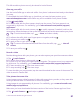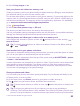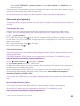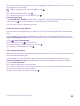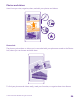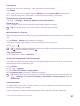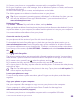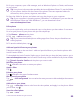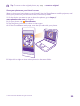Instruction Manual with Windows Phone 8.1
Table Of Contents
- Contents
- For your safety
- Get started
- Your first Lumia?
- Basics
- People & messaging
- Calls
- Call a contact
- Make a call with Skype
- Use speed dial to call your favorite contacts
- Call the last dialed number
- Use your voice to make a call
- Silence an incoming call
- Reply to a call by a text message
- Make a conference call
- Forward calls to another phone
- Forward calls to your voice mail
- Call your voice mailbox
- Use call waiting
- Block calls and messages
- Contacts
- Social networks
- Messages
- Calls
- Camera
- Maps & navigation
- Internet
- Entertainment
- Office
- Phone management & connectivity
- Troubleshooting and support
and tap ALL SETTINGS > photos+camera. Under Auto upload, tap OneDrive, and
select an option.
Using services or downloading content, including free items, may cause the transfer of large
amounts of data, which may result in data costs.
Not all sharing services support all file formats or videos recorded in high quality.
Advanced photography
Your phone gives you great control over your photo settings. Take exactly the kind of photo
you like.
Take photos like a pro
Unleash your full creative potential and take professional-looking photos. With Lumia
Camera, you can manually adjust the camera settings both in camera and video mode.
1. Tap Lumia Camera.
2. To view the settings, drag to the left. To change a setting, slide your finger up or down
on the slider. You can, for example, change Exposure compensation to control the amount of
light in your photo.
3. To close the settings, drag to the right.
4. To take a photo, tap .
Take lossless photos
Lumia Camera lets you take lossless Digital Negative (DNG) photos, which have better post-
editing possibilities.
The Digital Negative (DNG) format is not supported by all phones. For availability, go to
www.microsoft.com/mobile/support/wpfeatures.
1. Tap Lumia Camera > , and swipe to photo.
2. Tap Capture mode and JPG + DNG mode.
3. When you take a photo, 2 files are saved: a lower-resolution JPG photo that is optimized
for sharing and a lossless DNG photo.
After transferring the DNG photos to your computer, you can browse and view them by
downloading and installing the Adobe DNG Codec from www.adobe.com/support/
downloads/detail.jsp?ftpID=5495.
You can edit the DNG photos in any photo editing program that supports the DNG standard
fully.
Record high-definition videos
You can record crystal clear high-definition videos quickly with just one keypress.
4K and Full HD videos are not supported by all phones. For availability, go to
www.microsoft.com/mobile/support/wpfeatures.
© 2015 Microsoft Mobile. All rights reserved.
83