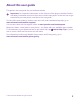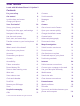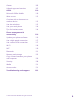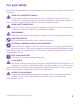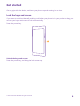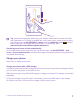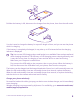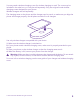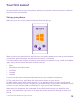Instruction Manual with Windows Phone 8.1
Table Of Contents
- Contents
- For your safety
- Get started
- Your first Lumia?
- Basics
- People & messaging
- Calls
- Call a contact
- Make a call with Skype
- Use speed dial to call your favorite contacts
- Call the last dialed number
- Use your voice to make a call
- Silence an incoming call
- Reply to a call by a text message
- Make a conference call
- Forward calls to another phone
- Forward calls to your voice mail
- Call your voice mailbox
- Use call waiting
- Block calls and messages
- Contacts
- Social networks
- Messages
- Calls
- Camera
- Maps & navigation
- Internet
- Entertainment
- Office
- Phone management & connectivity
- Troubleshooting and support
Tip: Instead of pressing the power key, you can also double-tap the screen if double-
tap is switched on. To switch on double-tap, on the start screen, swipe down from the
top of the screen, tap ALL SETTINGS > touch, and switch Wake up to On . Double-
tap to wake up is not supported by all phones. For availability, go to
www.microsoft.com/mobile/support/wpfeatures.
Set the keys and screen to lock automatically
On the start screen, swipe down from the top of the screen, tap ALL SETTINGS > lock
screen > Screen times out after, and select the length of time after which the keys and screen
are locked automatically.
Charge your phone
Learn how to charge your phone.
Charge your phone with a USB charger
Your battery has been partially charged at the factory, but you may need to recharge it before
you can switch the phone on for the first time.
Make sure you use a compatible USB charger to charge your phone. The charger may be sold
separately.
1. Plug the charger into a wall outlet. If necessary, connect the USB cable to the charger.
2. Connect the micro-USB end of the charger's cable to your phone.
© 2015 Microsoft Mobile. All rights reserved.
7