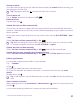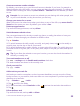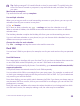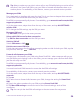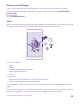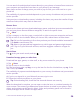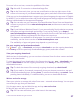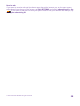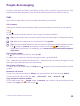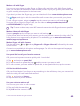Instruction Manual with Windows Phone 8.1
Table Of Contents
- Contents
- For your safety
- Get started
- Your first Lumia?
- Basics
- People & messaging
- Calls
- Call a contact
- Make a call with Skype
- Use speed dial to call your favorite contacts
- Call the last dialed number
- Use your voice to make a call
- Silence an incoming call
- Reply to a call by a text message
- Make a conference call
- Forward calls to another phone
- Forward calls to your voice mail
- Call your voice mailbox
- Use call waiting
- Block calls and messages
- Contacts
- Social networks
- Messages
- Calls
- Camera
- Maps & navigation
- Internet
- Entertainment
- Office
- Phone management & connectivity
- Troubleshooting and support
Make a call with Skype
You can use your phone to make Skype-to-Skype calls and video calls. With Skype global
rates, you can also call landlines or other mobile phones. Pay as you go with your credit card,
or get a monthly subscription for the best rates.
If you don't yet have the Skype app, you can download it from www.windowsphone.com.
Tap Skype, and sign in with the same Microsoft account that you use with your phone.
To call a Skype contact, swipe to people, tap the contact you want to call, and tap .
For more info on Skype-to-Skype calls, see the video at www.youtube.com/watch?
v=AF2HRYdPnAM (in English only).
Tip: To save on data costs, use a WiFi network connection with Skype whenever possible.
Make a video call with Skype
Swipe to people, tap the contact you want to call, and tap .
If your phone does not have a front camera, you can use the main camera for video calls. The
front camera is not supported by all phones. For availability, go to www.microsoft.com/
mobile/support/wpfeatures.
Make a Skype call with Cortana
Tap the search key , tap , and say Skype call or Skype video call, followed by the name
of the contact.
Cortana is not available in all regions and languages. For info on the supported languages,
go to www.windowsphone.com.
Use speed dial to call your favorite contacts
Call your most important contacts quickly with 1-touch dial.
1. Tap , and swipe to speed dial.
2. To add a contact to speed dial, tap and the contact you want to add.
3. To call a contact you have added to speed dial, in the speed dial view, tap the contact.
Call the last dialed number
Call your friend again if you forgot to say something. In the call history view, you can see info
about the calls you have made and received.
1. Tap , and swipe to history.
2. Tap the name or phone number.
Use your voice to make a call
You can use your voice to call a contact.
1. Tap and hold the search key .
2. Say Call and the contact's name.
© 2015 Microsoft Mobile. All rights reserved.
60