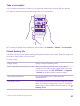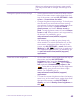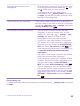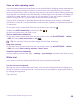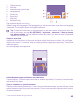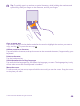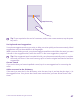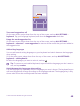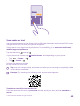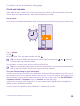Instruction Manual with Windows Phone 8.1
Table Of Contents
- Contents
- For your safety
- Get started
- Your first Lumia?
- Basics
- People & messaging
- Calls
- Call a contact
- Make a call with Skype
- Use speed dial to call your favorite contacts
- Call the last dialed number
- Use your voice to make a call
- Silence an incoming call
- Reply to a call by a text message
- Make a conference call
- Forward calls to another phone
- Forward calls to your voice mail
- Call your voice mailbox
- Use call waiting
- Block calls and messages
- Contacts
- Social networks
- Messages
- Calls
- Camera
- Maps & navigation
- Internet
- Entertainment
- Office
- Phone management & connectivity
- Troubleshooting and support
1 Character keys
2 Shift key
3 Numbers and symbols key
4 Language key
5 Smiley key
6 Space key
7 Enter key
8 Backspace key
The keyboard layout can vary in
different apps and languages. The language key is only shown when more than one language
is selected. The example shows the English keyboard.
Tip: To add the comma key to the keyboard, on the start screen, swipe down from the
top of the screen, and tap ALL SETTINGS > keyboard > advanced > Show a comma
key when available. You can add the comma key only if you have at least 2 keyboards
installed on your phone.
Swipe to write text
Swipe from the first letter of the word, and draw a path from letter to letter. Lift your finger
after the last letter. To continue, keep on swiping without tapping the space key. Your phone
adds the spaces.
Not all languages are supported.
Switch between upper and lower case characters
Tap the shift key. To switch caps lock mode on, double-tap the key. To return to normal mode,
tap the shift key again.
Type in a number or special character
Tap the numbers and symbols key. To see more special character keys, tap the shift key. Some
special character keys bring up more symbols. To see more symbols, tap and hold a symbol
or special character.
© 2015 Microsoft Mobile. All rights reserved.
45