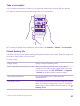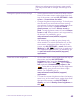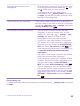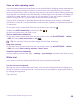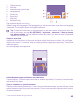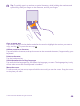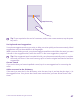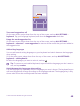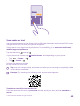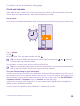Instruction Manual with Windows Phone 8.1
Table Of Contents
- Contents
- For your safety
- Get started
- Your first Lumia?
- Basics
- People & messaging
- Calls
- Call a contact
- Make a call with Skype
- Use speed dial to call your favorite contacts
- Call the last dialed number
- Use your voice to make a call
- Silence an incoming call
- Reply to a call by a text message
- Make a conference call
- Forward calls to another phone
- Forward calls to your voice mail
- Call your voice mailbox
- Use call waiting
- Block calls and messages
- Contacts
- Social networks
- Messages
- Calls
- Camera
- Maps & navigation
- Internet
- Entertainment
- Office
- Phone management & connectivity
- Troubleshooting and support
When your phone goes into battery saver mode,
you may not be able to change the settings of all
apps.
Change the phone screen settings • Set the phone screen to switch off after a short
time. On the start screen, swipe down from the
top of the screen, and tap ALL SETTINGS > lock
screen > Screen times out after.
• Change the glance screen settings. To shortly see
the time and your notifications when moving
your phone, on the start screen, swipe down from
the top of the screen, tap ALL SETTINGS >
glance screen, and switch Glance screen to
peek. To switch glance screen off, switch Glance
screen to off. Glance screen is not supported by
all phones. For availability, go to
www.microsoft.com/mobile/support/
wpfeatures.
• Use double-tap to wake up your phone only
when needed. To switch the feature off, on the
start screen, swipe down from the top of the
screen, tap ALL SETTINGS > touch, and switch
Wake up to Off . Double-tap to wake up is
not supported by all phones. For availability, go
to www.microsoft.com/mobile/support/
wpfeatures.
Lower the screen brightness • On the start screen, swipe down from the top of
the screen, and tap ALL SETTINGS >
brightness. Make sure that Automatically
adjust is switched to Off . Switch Level to
low, and switch Automatically adjust to On
. To be able to change the screen brightness
automatically, your phone must have a light
sensor. For availability, go to
www.microsoft.com/mobile/support/
wpfeatures.
• To lower the screen brightness when the battery
saver is on, on the start screen, swipe down from
the top of the screen, tap ALL SETTINGS >
display, and switch Battery Saver brightness to
On .
© 2015 Microsoft Mobile. All rights reserved.
42