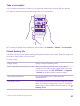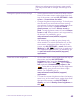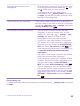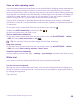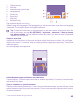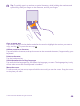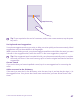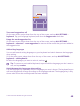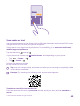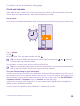Instruction Manual with Windows Phone 8.1
Table Of Contents
- Contents
- For your safety
- Get started
- Your first Lumia?
- Basics
- People & messaging
- Calls
- Call a contact
- Make a call with Skype
- Use speed dial to call your favorite contacts
- Call the last dialed number
- Use your voice to make a call
- Silence an incoming call
- Reply to a call by a text message
- Make a conference call
- Forward calls to another phone
- Forward calls to your voice mail
- Call your voice mailbox
- Use call waiting
- Block calls and messages
- Contacts
- Social networks
- Messages
- Calls
- Camera
- Maps & navigation
- Internet
- Entertainment
- Office
- Phone management & connectivity
- Troubleshooting and support
Take a screenshot
You can take screenshots of what’s on your phone screen and use them like any photos.
1. Press the volume up key and the power key at the same time.
2. To view or manage the screenshots you’ve taken, tap Photos > albums > Screenshots.
Extend battery life
Get the most out of your phone while getting the battery life you need. There are steps you
can take to save power on your phone.
To save power:
Charge wisely Always charge the battery fully.
Select only the sounds that you need Mute unnecessary sounds, such as key press
sounds. On the start screen, swipe down from the
top of the screen, tap ALL SETTINGS > ringtones
+sounds, and select which sounds to keep.
Use wired headphones Use wired headphones, rather than the
speakerphone.
Use Battery Saver You can set your phone to automatically save power
when the battery charge level is low. To check the
battery status, and to switch Battery Saver on, tap
Battery Saver.
© 2015 Microsoft Mobile. All rights reserved.
41