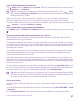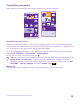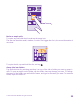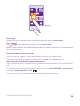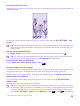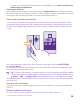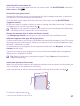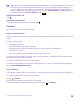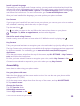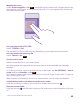Instruction Manual with Windows Phone 8.1
Table Of Contents
- Contents
- For your safety
- Get started
- Your first Lumia?
- Basics
- People & messaging
- Calls
- Call a contact
- Make a call with Skype
- Use speed dial to call your favorite contacts
- Call the last dialed number
- Use your voice to make a call
- Silence an incoming call
- Reply to a call by a text message
- Make a conference call
- Forward calls to another phone
- Forward calls to your voice mail
- Call your voice mailbox
- Use call waiting
- Block calls and messages
- Contacts
- Social networks
- Messages
- Calls
- Camera
- Maps & navigation
- Internet
- Entertainment
- Office
- Phone management & connectivity
- Troubleshooting and support
Install a speech language
Depending on your region and Cortana version, you may need to download and install the
appropriate speech language to use Cortana. On the start screen, swipe down from the top
of the screen, and tap ALL SETTINGS > speech. Under Speech language, select the language,
and follow the instructions. For more information, go to www.windowsphone.com.
After you have installed the language, you must update your phone software.
Use Cortana
If you’ve got your hands full, but need to use your phone, you can use your voice to make a
call, schedule a meeting, search the web, or open an app.
Tap the search key .
Tap , say what you want to do, and follow the instructions shown on your phone.
Example: Say Make an appointment, and see what happens.
Search for music using Cortana
Heard a catchy tune and want to know what it is? While the music is playing, tap .
Hey Cortana
Train your personal assistant to recognize your voice and wake it up just by calling its name.
The Hey Cortana voice activation is not available in all regions or languages and not supported
by all phone models. For availability, go to www.microsoft.com/mobile/support/
wpfeatures.
1. On the start screen, swipe from the top of the screen, tap ALL SETTINGS > Hey Cortana >
train, and follow the instructions.
2. Once you have trained Cortana to recognize your voice, switch Hey Cortana to On .
Cortana is now trained to respond to your voice when you say Hey Cortana.
Accessibility
Learn how to make using your phone easier.
Use your phone with ease
Make the fonts larger and the screen easier to view. You can also use your phone with a
teletypewriter (TTY/TDD).
1. On the start screen, swipe down from the top of the screen, and tap ALL SETTINGS.
2. Tap ease of access.
Change the font size
Tap the Text size slider.
Switch high contrast on
Switch High contrast to On .
© 2015 Microsoft Mobile. All rights reserved.
39