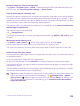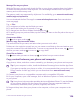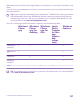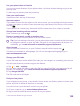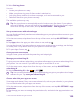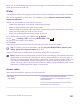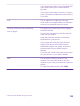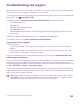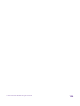Instruction Manual with Windows Phone 8.1
Table Of Contents
- Contents
- For your safety
- Get started
- Your first Lumia?
- Basics
- People & messaging
- Calls
- Call a contact
- Make a call with Skype
- Use speed dial to call your favorite contacts
- Call the last dialed number
- Use your voice to make a call
- Silence an incoming call
- Reply to a call by a text message
- Make a conference call
- Forward calls to another phone
- Forward calls to your voice mail
- Call your voice mailbox
- Use call waiting
- Block calls and messages
- Contacts
- Social networks
- Messages
- Calls
- Camera
- Maps & navigation
- Internet
- Entertainment
- Office
- Phone management & connectivity
- Troubleshooting and support
After you’ve switched app permissions on for an app, you can make further decisions on which
other apps can access the info.
Wallet
Use Wallet to collect your payment methods in one place, and keep it secure with a PIN code.
NFC is not supported by all phones. For availability, go to www.microsoft.com/mobile/
support/wpfeatures.
Wallet is a virtual wallet on your phone. You can:
• Make Store payments, for example, when buying an app
• Make in-app purchases with your stored cards
• Use your cards in Wallet for NFC payments, if supported by your network service provider
• Store your Microsoft gift cards on your phone
• Store your boarding passes, deals, tickets, and more
1. To define a PIN code for your Wallet, tap Wallet.
2. Tap > settings+PIN, and switch Wallet PIN to On .
3. Type in a PIN code for your Wallet.
4. Tap done.
Your phone asks for the PIN code you defined every time you access Wallet.
Tip: To protect your Store purchases, tap the Use your Wallet PIN to protect your
music, app and in-app purchases check box.
Defining a PIN code for Wallet does not prevent using NFC for payments.
Note: Payment and ticketing apps and services are provided by third parties. Microsoft
Mobile does not provide any warranty or take any responsibility for any such apps or
services including support, functionality, transactions, or loss of any monetary value. You
may need to reinstall and activate the payment or ticketing app after repair of your
device. You may need to reinstall and activate the cards you have added as well as the
payment or ticketing app after repair of your device.
Access codes
Learn what the different codes on your phone are for.
PIN code
(4-8 digits)
This protects your SIM card against
unauthorized use or is required to access
some features.
You can set your phone to ask for the PIN
code when you turn it on.
© 2015 Microsoft Mobile. All rights reserved.
131