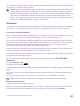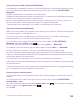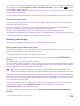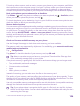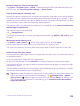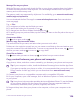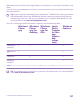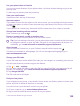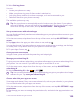Instruction Manual with Windows Phone 8.1
Table Of Contents
- Contents
- For your safety
- Get started
- Your first Lumia?
- Basics
- People & messaging
- Calls
- Call a contact
- Make a call with Skype
- Use speed dial to call your favorite contacts
- Call the last dialed number
- Use your voice to make a call
- Silence an incoming call
- Reply to a call by a text message
- Make a conference call
- Forward calls to another phone
- Forward calls to your voice mail
- Call your voice mailbox
- Use call waiting
- Block calls and messages
- Contacts
- Social networks
- Messages
- Calls
- Camera
- Maps & navigation
- Internet
- Entertainment
- Office
- Phone management & connectivity
- Troubleshooting and support
3. Select find my phone.
You can:
• Locate your phone on a map
• Make your phone ring, even if silent mode is switched on
• Lock your phone, and set it to show a message, so it can be returned to you
• Delete all data from your phone remotely
The available options may vary.
Tip: Set your phone to automatically save its location every few hours. If your phone
runs out of battery, you can still view its last saved location. On the start screen, swipe
down from the top of the screen, and tap ALL SETTINGS > find my phone.
Set up a start screen with selected apps
Let your friends and family members use selected apps on your phone without access to your
own start screen.
1. On the start screen, swipe down from the top of the screen, and tap ALL SETTINGS > apps
corner.
2. Tap Apps, select the apps you allow others to use, and tap .
You can also choose if you want others to access your action center or settings, use the keys,
or modify tiles. It may take a while for your phone to install the apps.
3. To open Apps Corner, tap .
Go to your own start screen
In Apps Corner, press and hold the power key, and swipe right.
Manage your advertising ID
To give you more relevant advertising, your phone allows apps to access an advertising ID on
your phone. You can control if you want the apps to access the ID or not.
1. On the start screen, swipe down from the top of the screen, and tap ALL SETTINGS >
advertising id.
2. Switch Advertising ID to On or Off .
Tip: You can reset the advertising ID if the advertising you get on your phone is no longer
relevant for you. Tap reset your advertising ID.
Choose what info your apps can access
Some apps work better if they can access relevant info, such as your calendar, in your phone.
You can decide what info your apps can access.
1. On the start screen, swipe down from the top of the screen, and tap ALL SETTINGS > app
permissions.
2. Tap the app you want to manage the permissions for, and switch the app permissions on
or off.
© 2015 Microsoft Mobile. All rights reserved.
130