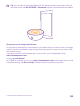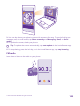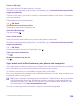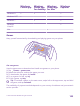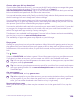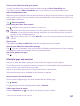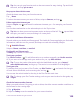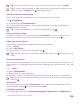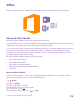Instruction Manual with Windows Phone 8.1
Table Of Contents
- Contents
- For your safety
- Get started
- Your first Lumia?
- Basics
- People & messaging
- Calls
- Call a contact
- Make a call with Skype
- Use speed dial to call your favorite contacts
- Call the last dialed number
- Use your voice to make a call
- Silence an incoming call
- Reply to a call by a text message
- Make a conference call
- Forward calls to another phone
- Forward calls to your voice mail
- Call your voice mailbox
- Use call waiting
- Block calls and messages
- Contacts
- Social networks
- Messages
- Calls
- Camera
- Maps & navigation
- Internet
- Entertainment
- Office
- Phone management & connectivity
- Troubleshooting and support
Windows
Phone app
Windows
Phone app
for desktop
Windows
Phone app
for Mac
Windows
Explorer
Windows 8 x x x
Windows 8 RT x x
Windows 7 x x
Windows
Vista/XP
x
Mac x
Games
Keep yourself entertained by downloading and playing games on your phone.
Get new games
Head to games store to download and install new games on your phone.
1. Tap Games > games store.
2. Browse the selection, and tap the game you want.
3. To download a free game, tap install.
4. To try a game for free, tap try.
5. To buy a game, tap buy.
Tip: To uninstall a game, on the start screen, swipe left to the apps menu, tap and hold
the game, and tap uninstall.
The availability of payment methods depends on your country of residence and your network
service provider.
© 2015 Microsoft Mobile. All rights reserved.
105