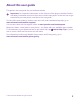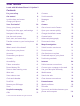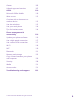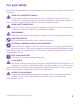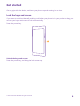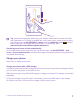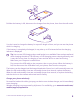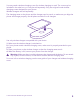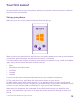User Guide Lumia with Windows Phone 8.1 Update 2 Issue 1.
About this user guide This guide is the user guide for your software release. Important: For important information on the safe use of the phone, read the Product and safety information section in the in-box or online user guide. To find out how to get started with your new phone, read the in-box user guide. For the online user guidance, videos, even more info, and troubleshooting help, go to www.microsoft.com/mobile/support/. You can also check out the support videos at www.youtube.com/lumiasupport.
User Guide Lumia with Windows Phone 8.
Games 105 Lifestyle apps and services 107 Office 110 Microsoft Office Mobile 110 Write a note 113 Continue with a document on another device 113 Use the calculator 113 Use your work phone 114 Tips for business users 114 Phone management & connectivity 116 Update your phone software 116 Use a high speed connection 117 Use a secure VPN connection 117 Wi-Fi 118 NFC 119 Bluetooth 121 Memory and storage 123 Copy content between your phone and computer 126 Security 128 Wallet
For your safety Read these simple guidelines. Not following them may be dangerous or against local laws and regulations. TURN OFF IN RESTRICTED AREAS Turn the device off when mobile phone use is not allowed or when it may cause interference or danger, for example, in aircraft, in hospitals or near medical equipment, fuel, chemicals, or blasting areas. Obey all instructions in restricted areas. ROAD SAFETY COMES FIRST Obey all local laws. Always keep your hands free to operate the vehicle while driving.
Get started Get to grips with the basics, and have your phone up and running in no time. Lock the keys and screen If you want to avoid accidentally making a call when your phone is in your pocket or bag, you can set your keys and screen to lock automatically. Press the power key. Unlock the keys and screen Press the power key, and drag the lock screen up. © 2015 Microsoft Mobile. All rights reserved.
Tip: Instead of pressing the power key, you can also double-tap the screen if doubletap is switched on. To switch on double-tap, on the start screen, swipe down from the top of the screen, tap ALL SETTINGS > touch, and switch Wake up to On . Doubletap to wake up is not supported by all phones. For availability, go to www.microsoft.com/mobile/support/wpfeatures.
3. When the battery is full, disconnect the charger from the phone, then from the wall outlet. You don't need to charge the battery for a specific length of time, and you can use the phone while it's charging. If the battery is completely discharged, it may take up to 20 minutes before the charging indicator is displayed. Tip: You can use USB charging when a wall outlet is not available. Data can be transferred while charging the device.
You may need a wireless charging cover for wireless charging to work. The cover may be included in the sales box, or it may be sold separately. Only use original Lumia wireless charging covers designed for your phone. Wireless chargers are sold separately. The charging areas on the phone and the charger need to touch, so make sure you align the phone and charger properly. Not all phone models fit in all chargers. Use only wireless chargers compatible with your device. 1.
Your first Lumia? Let’s get started. Set up your new phone, explore your phone’s views and menus, and learn how to use the touch screen. Set up your phone Make the most out of your phone’s features from the get-go. When you turn your phone on for the first time, your phone guides you to set up your network connections, phone settings, and Microsoft account in one sitting.
Tip: You can also create a Microsoft account later. On the start screen, swipe down from the top of the screen, and tap ALL SETTINGS > email+accounts > add an account > Microsoft account. Parents must approve the account for children under the age of 13. To approve the account, on the start screen, swipe down from the top of the screen, tap ALL SETTINGS > email +accounts > Microsoft account, and follow the instructions shown on the phone. You can also create or manage your account at www.live.com. 3.
Tip: To go back to the start screen from any view, tap the start key . The apps menu is the home to all your apps – in neat alphabetical order. All the installed apps end up here. To look up an app in the apps menu, tap , or tap a letter. 2. To add an app shortcut to your start screen, in the apps menu, tap and hold the app, and tap pin to start. Check notifications and change settings quickly Swipe down from the top of the screen. © 2015 Microsoft Mobile. All rights reserved.
In the action center, you can quickly see notifications, such as your missed calls and unread mails and messages, open the camera, and access all phone settings. Navigate inside an app There’s more to your apps than meets the eye. To find more views in an app, swipe left. To discover more actions, use the options menu. In most apps, to go to another view, swipe left. Find more options in an app Tap . In the options menu, you can find additional settings and actions that are not shown as icons.
Use the touch screen Explore your phone with a tap, swipe, or drag. 1. To use your phone, simply tap or tap and hold the touch screen. 2. To open further options, place your finger on an item until the menu opens. Example: To open an app or other item, tap the app or item. To edit or delete a calendar appointment, tap and hold the appointment, and select the appropriate option. Tip: You can even use your phone while wearing gloves.
Tap and hold to drag an item Place your finger on the item for a couple of seconds, and slide your finger across the screen. Swipe Place your finger on the screen, and slide your finger in the direction you want. Example: Swipe left or right between the start screen and the apps menu, or between different views in the hubs. To quickly scroll through a long list or menu, slide your finger quickly in a flicking motion up or down the screen, and lift your finger. To stop the scrolling, tap the screen.
Zoom in or out Place 2 fingers on an item, such as a map, photo, or web page, and slide your fingers apart or together. Important: Avoid scratching the touch screen. Tip: The screen rotates automatically when you turn the phone 90 degrees. To lock the screen in its current orientation, on the start screen, swipe down from the top of the screen, and tap ALL SETTINGS > screen rotation. Switch Rotation lock to On . Screen rotation may not work in all apps or views. © 2015 Microsoft Mobile.
Back, start, and search keys The back, start, and search keys help you navigate your phone. • • • • • • To see which apps you have open, tap and hold the back key . You can then switch to another app or close the ones you don’t need. To go back to the previous screen you were in, tap the back key . Your phone remembers all the apps and websites you've visited since the last time your screen was locked. To go to the start screen, tap the start key . The app you were in stays open in the background.
Copy contacts Have your nearest and dearest instantly at your fingertips. Use the Transfer my Data app to easily copy your contacts, text messages, and pictures from your old phone. The app does not work with all phone models. Tip: If your old phone is a Windows Phone device, or if you have previously backed up your contacts to your Microsoft account, to import your contacts from the service, just sign in to your account on your phone. The contacts are imported automatically.
1. To select what you want to back up to your Microsoft account, on your previous Windows Phone device, tap Settings > backup. Your contacts and calendar are backed up automatically to your Microsoft account. 2. On your new Lumia phone, sign in to your Microsoft account. Your contacts, calendar, and text messages are automatically transferred to your new Lumia phone.
3. Select Copy content to Nokia Lumia, and follow the instructions shown on your computer. Your files are copied to OneDrive. Your photos are copied to the Pictures folder in OneDrive, and your contacts and calendar events to your Outlook.com. 4. To access your photos, on your Lumia phone, swipe left, and tap OneDrive. Your contacts and calendar events are synced automatically.
Basics Learn how to get the most out of your new phone. What’s new in this release? Check some of the key things in this release at a glance. • • • • Find the settings you’re looking for easily – settings are now reorganized into groups, and you can even search them. Switch your calendar to show week numbers in the monthly view. Turn mobile data on and off easily – add a shortcut to the action center. Cortana supports new languages: French, German, Italian, and Spanish.
Switch between views and apps Not all your apps are on the start screen – swipe to the apps menu to find them. Or check what’s already running on your phone and switch between the apps. To see all the apps on your phone, on the start screen, simply swipe left. To return to the start screen, swipe right. Tip: To find an app quickly, tap any letter in the apps menu, and in the following menu, tap the first letter or character for the app you want. View, switch between, and close open apps .
Navigate the settings menu On the start screen, swipe down from the top of the screen, and tap ALL SETTINGS. To go to a settings group, tap any settings group title, and select the group you want. To search for a particular setting, tap , and start typing the name of the setting. Personalize the navigation bar All Lumia phones have 3 keys across the bottom: the back, start, and search key. You can change the way this navigation bar behaves. Hiding the navigation bar is not supported by all phones.
• • • • • See your missed calls and recent unread mails and messages Check any notifications, such as available app updates in Store Open apps Check for Wi-Fi networks, and connect to them Quickly jump to settings 2. To close the menu, swipe up from the bottom of the screen. Personalize the action center On the start screen, swipe down from the top of the screen, and tap ALL SETTINGS > notifications+actions. To change a shortcut, tap the shortcut and the app you want.
Use your phone in airplane mode In places where you don't want to make or receive calls, you can still access your music, videos, and offline games if you switch airplane mode on. Airplane mode closes connections to the mobile network and switches your device's wireless features off. If supported by your device, the NFC payment and ticketing feature of the device may remain active.
A GPRS data connection is open. Your phone is connected to a 3G network. A high-speed (HSDPA/HSUPA) data connection is open. A high-speed (HSPA+/DC-HSDPA) data connection is open. Your phone is connected to a 4G network. Data is transferred over a mobile data connection. Wi-Fi connection A Wi-Fi connection is available. A Wi-Fi connection is active. A mobile data connection is shared with other devices over Wi-Fi. Data is transferred over Wi-Fi.
Location An app or service is using your location info. Driving mode Driving mode is switched on. Accounts Learn about the different accounts on your phone and what you can do with them. Benefits of creating a Microsoft account With a Microsoft account, you can access Microsoft services with a single username and password on your computer or phone. You can also use the same username and password on your Xbox.
Create your Microsoft account Spice up your life and get more from your phone – create a Microsoft account. If you didn’t create a Microsoft account during the first start-up, you can always do it later. If you already have an Xbox Live.com, Hotmail.com, or Outlook.com account, or if you have created a Microsoft account on your Surface tablet or Windows PC, you don’t have to create a new one – just sign in with the username and password for that account.
Add a Microsoft account to your phone If you didn’t sign in to your Microsoft account during the first start-up, you can add the account to your phone later and get your data and settings easily on all your devices. 1. On the start screen, swipe down from the top of the screen, and tap ALL SETTINGS > email +accounts > add an account. 2. Tap Microsoft account. 3. Sign in with your existing Microsoft account username and password. 4. Select how you want to get your one-time verification code. 5.
OneDrive Learn what OneDrive is and how to use it. OneDrive cloud storage Store your stuff in the clouds. You don't need to worry about freeing memory for your favorite or new apps. OneDrive is cloud storage for all your documents and photos, so you can access, share, or restore them if needed. You can also set it to back up your stuff automatically, so when you take a photo or a video, it's copied to your cloud album.
Save an Office document to OneDrive Tap Office, swipe to places, and tap phone. Then tap and hold the file you want to save, and tap save to... > OneDrive. Tip: You can also save a document to OneDrive while working on it. Tap > save as..., and switch Save to to OneDrive. If you change the Save to location, it changes the default location for all files.
Personalize your phone Learn how to personalize the start screen, and how to change ringtones. Personalize the start screen Make your start screen yours – choose your background photo, pin your favorite apps and much more to the start screen, or change the tile size and layout as you like. To get the most out of the space on the start screen, group apps into folders. 1. To add a background photo, on the start screen, swipe down from the top of the screen, and tap ALL SETTINGS > start+theme > choose photo.
Resize or unpin a tile To resize, tap and hold the tile, and tap the arrow icon. The tiles can be either small, medium, or wide. The bigger the tile is, the more information it can show. To unpin the tile, tap and hold the tile, and tap . Group tiles into folders Tap and hold the tile, and drag and drop it on top of the tile or folder you want to group it with. To open an app from the folder, tap the folder, then tap the app you want.
Pin an app Swipe left to go to the apps menu, tap and hold the app, and tap pin to start. Pin a contact Tap People, tap and hold the contact, and tap pin to start. When you pin contacts, their feed updates are shown on the tile, and you can call them directly from the start screen. Show more tiles on the start screen See more apps at a glance – add a third column of tiles to your start screen. Showing more tiles is not supported by all phone models. For availability, go to www.microsoft.
Personalize the lock screen Change the lock screen to your liking. You can, for example, have your own favorite photo in the background. On the start screen, swipe down from the top of the screen, and tap ALL SETTINGS > lock screen. Tip: You can decide which app notifications, such as missed calls or new messages, you want to see on the lock screen. Simply tap a notification slot, and choose the app you want to add.
to wake up is not supported by all phones. For availability, go to www.microsoft.com/ mobile/support/wpfeatures. Switch night mode on In the glance screen settings, change the setting for Night mode to your liking. First, select the color for the text on the glance screen, or hide the glance screen completely for a certain time period. Then set the time when you want to have night mode on.
Switch the kid's start screen off On the start screen, swipe down from the top of the screen, tap ALL SETTINGS, and switch kid's corner to Off . Personalize your phone tones Change the notification tones your phone uses for calls, messages, and more, or add your own tones or your favorite song to the collection. 1. On the start screen, swipe down from the top of the screen, and tap ALL SETTINGS > ringtones+sounds. 2. Select the type of ringtone or alert you want to change, and select the sound.
Tip: Don’t want to keep your phone in silent mode but can’t answer right now? To silence an incoming call, press the volume down key. If you have switched Flip to silence on, you can simply turn your phone face down. To switch Flip to silence on, on the start screen, swipe down from the top of the screen, tap ALL SETTINGS > audio, swipe left, if needed, and switch Flip to silence to On . Switch silent mode off Tap . Switch the vibration off If you don’t want your phone to vibrate, tap .
Install a speech language Depending on your region and Cortana version, you may need to download and install the appropriate speech language to use Cortana. On the start screen, swipe down from the top of the screen, and tap ALL SETTINGS > speech. Under Speech language, select the language, and follow the instructions. For more information, go to www.windowsphone.com. After you have installed the language, you must update your phone software.
Magnify the screen Switch Screen magnifier to On , and double-tap the screen with 2 fingers. When using the magnifier, use 2 fingers to move around the screen. To stop magnification, double-tap the screen with 2 fingers. Use your phone with a TTY/TDD Switch TTY/TDD to full. The available TTY/TDD modes may vary depending on your network service provider. Use your phone with a hearing aid Switch Telecoil to On . Use the screen reader Narrator reads the info on your screen aloud.
Take a screenshot You can take screenshots of what’s on your phone screen and use them like any photos. 1. Press the volume up key and the power key at the same time. 2. To view or manage the screenshots you’ve taken, tap Photos > albums > Screenshots. Extend battery life Get the most out of your phone while getting the battery life you need. There are steps you can take to save power on your phone. To save power: Charge wisely Always charge the battery fully.
When your phone goes into battery saver mode, you may not be able to change the settings of all apps. Change the phone screen settings • • • Lower the screen brightness • • © 2015 Microsoft Mobile. All rights reserved. Set the phone screen to switch off after a short time. On the start screen, swipe down from the top of the screen, and tap ALL SETTINGS > lock screen > Screen times out after. Change the glance screen settings.
Stop apps from running in the background • • Use location services selectively Close the apps you are not using. To close most of the apps, tap and hold the back key , and tap on the apps you want to close. Some apps may run in the background unnecessarily. Tap Battery Saver, and swipe to usage. Tap the app you want, and stop it from running in the background.
Save on data roaming costs You can cut data roaming costs and save on your phone bills by changing mobile data settings. Data roaming means using your phone to receive data over networks that your network service provider doesn't own or operate. Connecting to the internet when roaming, especially when abroad, can raise data costs substantially. Your network service provider can charge you a fixed fee for data transfer or on a pay-as-you-use basis.
1 2 3 4 5 6 7 8 Character keys Shift key Numbers and symbols key Language key Smiley key Space key Enter key Backspace key The keyboard layout can vary in different apps and languages. The language key is only shown when more than one language is selected. The example shows the English keyboard. Tip: To add the comma key to the keyboard, on the start screen, swipe down from the top of the screen, and tap ALL SETTINGS > keyboard > advanced > Show a comma key when available.
Tip: To quickly type in a number or special character, while holding the numbers and symbol key, slide your finger to the character, and lift your finger. Copy or paste text Tap a word, drag the circles before and after the word to highlight the section you want to copy, and tap . To paste the text, tap . Add an accent to a character Tap and hold the character, and tap the accent or the accented character, if supported by your keyboard. Delete a character Tap the backspace key.
Tip: To put a period at the end of a sentence, and to start a new sentence, tap the space key twice. Use keyboard word suggestions Your phone suggests words as you write, to help you write quickly and more accurately. Word suggestions may not be available in all languages. When you start writing a word, your phone suggests possible words. When the word you want is shown in the suggestion bar, select the word. To see more suggestions, swipe left.
Turn word suggestions off On the start screen, swipe down from the top of the screen, and tap ALL SETTINGS > keyboard. Tap your language keyboard, and clear the Suggest text check box. Empty the word suggestion list On the start screen, swipe down from the top of the screen, and tap ALL SETTINGS > keyboard > advanced > reset suggestions to remove all the words that you have added to the suggestion list.
Scan codes or text Use your phone camera to scan things, such as QR codes, barcodes, and book and DVD covers, and get further info on what your phone recognizes. Vision search is not supported by all phones. For availability, go to www.microsoft.com/ mobile/support/wpfeatures. Tap the search key , and tap If your phone has Cortana, tap • • Tap Tap > lenses... > > Lenses > . . Lumia Camera, and depending on your phone: . 1. Point the camera at a code. 2. Tap a result for more info.
This feature may not be available in all languages. Clock and calendar Keep track of time – learn how to use your phone as a clock, as well as an alarm clock, and how to keep your appointments, tasks, and schedules up to date. Set an alarm You can use your phone as an alarm clock, and even set your favorite song as your alarm tone. Tap Alarms. 1. Tap . 2. Set the time, fill in the alarm details, and tap . Tip: Too tired to fiddle with the phone much? Tap the search key Cortana when you need the alarm.
Snooze an alarm If you don’t want to get up just yet, when the alarm sounds, tap snooze. Before snoozing, you can change the snooze time. Tip: Tapping the back key snoozes the alarm for 2 minutes. Turn an alarm off Tap Alarms, and switch the alarm to Off Delete an alarm Tap the alarm and . . Update the time and date automatically You can set your phone to update the time, date, and time zone automatically.
Create an event on another calendar By default, your events go to your Microsoft account calendar. If you have, for example, a shared calendar with your family, you can create and share the event instantly. To change the calendar when creating the event, tap more details > Calendar and the calendar you want to use. Example: You can create an event to a calendar you are sharing with other people, such as your work calendar, so they know when you are busy.
Tip: Feeling energetic? Or hands full and no time for extra tasks? To quickly bring the time of the event forward or postpone it, tap and hold the task, and select the option you want. Mark a task as complete Tap and hold the task, and tap complete. Use multiple calendars When you set up your mail or social networking accounts on your phone, you can sync the calendars from all your accounts in one place. 1. Tap Calendar. 2. To show or hide a calendar, tap > settings, and turn the calendar on or off.
Tip: Want to make sure you don’t miss a call on one SIM while having an active call on the other? Use Smart Dual SIM to set your SIMs to forward calls between them or to another phone. For availability of this feature, contact your network service provider. Manage your SIMs Don’t want work to interfere with your free time? Or do you have a cheaper data connection on one SIM? You can decide which SIM you want to use. Dual SIM is not supported by all phones. For availability, go to www.microsoft.
Browse your SIM apps If your service provider has included apps on your SIM card, here's how to find them. 1. On the start screen, swipe down from the top of the screen, and tap ALL SETTINGS > cellular+SIM. 2. Tap the SIM. 3. Tap SIM applications. Store Make your phone your own with more apps, games, and other items, some of which are free of charge. Browse Store to find the latest content for you and your phone.
You can search for and download content directly to your phone, or browse Store content on your computer and send links from there to your phone by text message. Many items are free of charge; some you need to pay for with your credit card or on your phone bill. The availability of payment methods depends on your country of residence and your network service provider. Using services or downloading content, including free items, may cause the transfer of large amounts of data, which may result in data costs.
For more info on an item, contact the publisher of the item. Tip: Use a Wi-Fi connection to download large files. Tip: In the Store main view, you can see a notification at the top right corner of the screen on how many of your downloaded apps, games, and other content have updates. If the app you’ve downloaded doesn’t support your phone language, the app uses US English by default.
Receive ads If you want to receive ads and tips about apps that might interest you, on the start screen, swipe down from the top of the screen, tap ALL SETTINGS, and switch advertising id to On . If you want to clear the info that your phone uses to find your relevant ads and tips, tap reset your advertising ID. © 2015 Microsoft Mobile. All rights reserved.
People & messaging Contact your friends and family, and share your files, such as photos, using your phone. Stay tuned with the latest updates to your social networking services even when on the go. Calls Learn how to make calls on your new phone and talk to your friends. Call a contact Calling your friends is quick and easy when you've saved them as contacts in your phone. Tap . 1. Tap . 2. Tap the contact and the number, if the contact has several numbers.
Make a call with Skype You can use your phone to make Skype-to-Skype calls and video calls. With Skype global rates, you can also call landlines or other mobile phones. Pay as you go with your credit card, or get a monthly subscription for the best rates. If you don't yet have the Skype app, you can download it from www.windowsphone.com. Tap Skype, and sign in with the same Microsoft account that you use with your phone.
Tip: You can also use voice dialing with a Bluetooth headset. This feature is not available in all languages. For information on the supported languages, go to www.windowsphone.com. Use Cortana to make a call Tap the search key , tap , and say Call and the contact’s name. Cortana is not available in all regions and languages. For information on the supported languages, go to www.windowsphone.com.
Edit a pre-written text message Tap > > settings > edit replies, and edit the reply you want. Make a conference call Your phone supports conference calls between 2 or more people. The maximum number of participants can vary, depending on your network service provider. 1. Make a call to the first person. 2. To make a call to another person, tap 3. When the new call is answered, tap . To add more people, tap . again. Have a private conversation with someone Tap and the person's name or phone number.
• • Tap > > settings. If you have a dual SIM phone, tap the SIM you want. Switch Call forwarding to On , if needed, and type in the voice mail number given by your service provider, if needed. Swipe down from the top of the screen, tap ALL SETTINGS > network+ > set, and type in the voice mail number given by your service provider, if needed. If you have a dual SIM phone, tap the SIM you want before typing in the number.
Hold one call and make another Tap HOLD > ADD CALL, and call the people you want. Switch between calls Tap TAP TO SWAP. Block calls and messages If you are getting unwanted calls or text messages, you can block them with the call+SMS filter app. To add a phone number to your blocked numbers list, on the start screen, tap history, tap and hold the caller you want to block, and tap block number.... , swipe to You can also add numbers to your blocked numbers list from text messages.
People hub The People hub is where all your friends’ contact information is kept. It lets you stay in touch with the people who matter the most through groups. Your social networks are also here. Go to contacts to see your friends’ contact information from every account you have signed into. You can organize the list the way you like by filtering it by account or hiding the contacts without phone numbers. Your own contact card is also here.
Tip: You can also filter out the contacts without phone numbers. Switch Hide contacts without phone numbers to On . Save a number from a received call When you’ve received a call, you can easily save the number if it’s not yet saved in your People hub. You can save the number in a new or existing contacts list entry. 1. Tap , and swipe to history. 2. Tap next to a phone number, and tap . 3. Tap , edit the phone number and phone number type, and tap 4.
2. Tap choose a contact and the contact to be linked. Unlink a contact Tap the main contact and , and tap the contact to be unlinked and unlink. Copy contacts Have your nearest and dearest instantly at your fingertips. Use the Transfer my Data app to easily copy your contacts, text messages, and pictures from your old phone. The app does not work with all phone models.
Copy contacts from a SIM card If you have contacts stored on your SIM card, you can copy them to your phone. Make sure your SIM card is inserted. 1. Tap People. 2. Tap > settings > import from SIM. 3. To import all your contacts, tap import. Tip: To select individual contacts, tap clear, and use the check boxes. You can’t save contacts to your new SIM card.
Share a contact You can easily share a contact with your friends. 1. On the start screen, tap People, and swipe to contacts. 2. Tap a contact and > share contact > . 3. Select how you want to share, and follow the instructions. Change your profile photo You can select your contact card photo on your phone. Pick a photo you just took or an existing profile photo from one of your social networking services. 1. Tap People, and swipe to contacts. 2. At the top of your contacts list, tap your own photo. 3.
See your friends' status updates After you set up your social networking services, such as Twitter, on your phone, you can follow your friends' status updates in the People hub. Tap People, and swipe to what's new. Post your status If you feel like reaching out to your friends, let them know what's on your mind. Post a status update to the social networking services that you use. 1. Tap People, and swipe to contacts. 2. Tap your own contact card and post an update. 3. Select the service to post to. 4.
Tip: To add a smiley, tap . 5. To add an attachment, such as a photo, tap 6. To send the message, tap . , and select the attachment. If you’re unable to send a multimedia message, check the following: • • Your mobile subscription supports multimedia messages. Your data connection is switched on. Swipe down from the top of the screen, tap ALL SETTINGS > cellular+SIM, and switch Data connection to on . Only compatible devices can receive and show multimedia messages.
If you’re unable to open a multimedia message, check the following: • • Your mobile subscription supports multimedia messages. Your data connection is switched on. Swipe down from the top of the screen, tap ALL SETTINGS > cellular+SIM, and switch Data connection to on . You can send text messages that are longer than the character limit for a single message. Longer messages are sent as two or more messages. Your service provider may charge accordingly.
1. Tap the group and text or send email. 2. Write and send your message. Tip: To create a group, tap > Group. Chat using Skype You can use your phone to send Skype-to-Skype instant messages. If you don't yet have the Skype app, you can download it from www.windowsphone.com. 1. Tap Skype. 2. Sign in with the same Microsoft account that you use with your phone. 3. Swipe to people, and tap the contact you want to chat with. 4. Write your message, and tap .
Your friends receive a message with a picture of where you are on the map. Send an audio message Celebrate your friend's birthday with a song – send your song as an audio message. 1. When writing a message, tap > voice note. 2. Record your message, and tap done. 3. Tap . Mail You can use your phone to read and reply to mail when you're on the go. On the start screen, tap . To send and receive mail, you must be connected to the internet.
Tip: Depending on your mail account, you can also sync other items than just mails to your phone, such as your contacts and calendar. If your phone doesn't find your mail settings, advanced setup can find them. For this, you need to know your mail account type and the addresses of your incoming and outgoing mail servers. You can get this info from your mail service provider. To find out more about setting up different mail accounts, see the How-to section at www.windowsphone.com.
Open mail from the start screen With live mail tiles you can open mail directly from the start screen. From the tiles, you can see the number of unread mails and if you've received new mail. You can pin several mailboxes to the start screen. For example, dedicate a tile for business mail and another for personal mail. If you link several mailboxes into a unified inbox, you can open mail from all your inboxes in one tile. To read your mail, tap the tile. Send mail Don't let your mail pile up.
Read mail If you’re waiting for important news, you don’t have to wait until you’re at your desk. Use your phone to read your mails. You can see when you have new mail on the start screen. 1. Tap . 2. In your mailbox, tap the mail. Unread mail is marked in a different color. Tip: To zoom in or out, place 2 fingers on the screen, and slide them together or apart. Tip: If a mail contains a web address, tap it to go to the website.
Forward mail Open the mail, and tap > forward. Delete mail When your mailbox is overflowing, delete some mails to free up space in your phone. 1. In your mailbox, tap to the left of the mails you want to delete. 2. Tap the check boxes that appear next to the mails, and tap . All the mails you selected are deleted. Depending on your mail account, the mail may be deleted from your mail server, too. Delete one mail Open the mail, and tap . View mails separately Mails are grouped by title in conversations.
Camera Why carry a separate camera if your phone has all you need for capturing memories? With your phone camera, you can easily take photos or record videos. Get to know Lumia Camera When you want to take outstanding photos, Lumia Camera gives you full control. With Lumia Camera, you can: • • • • • • Change each setting manually to your preference Easily share your photos and videos Record high-definition videos. 4K and Full HD videos are not supported by all phones. For availability, go to www.
Change the default camera You can change the default camera app to whichever camera you prefer. 1. On the start screen, swipe down from the top of the screen, and tap ALL SETTINGS > photos+camera. 2. Tap Default camera app, and select the camera you want. Camera basics Taking a photo or recording a video is quick and easy, as is sharing it with your friends. Take a photo Shoot sharp and vibrant photos – capture the best moments in your photo album.
This full-resolution photo can only be viewed in Lumia Camera. Glam up your selfie Use the Lumia Selfie app to take cool selfies. Your photo is enhanced and ready to be shared in a snap. To download the Lumia Selfie app or check that you have the latest version, go to www.windowsphone.com. Lumia Selfie may not be available for all phone models. 1. Tap Lumia Selfie. 2. To take a selfie with the front camera, simply tap the screen. The front camera is not supported by all phones. For availability, go to www.
2. Switch Living Images to on. Save your photos and videos to a memory card If there is a memory card in your phone, and your phone memory is filling up, save the photos you take and videos you record to the memory card. For the best video quality, record videos to your phone memory. If you record videos to the memory card, it is recommended that the microSD card you use is a fast 4–128GB card by a well-known manufacturer. The memory card is not supported by all phones. For availability, go to www.
and tap ALL SETTINGS > photos+camera. Under Auto upload, tap OneDrive, and select an option. Using services or downloading content, including free items, may cause the transfer of large amounts of data, which may result in data costs. Not all sharing services support all file formats or videos recorded in high quality. Advanced photography Your phone gives you great control over your photo settings. Take exactly the kind of photo you like.
Tap Lumia Camera. 1. To start recording, press and hold the camera key. The timer starts to run. 2. To stop recording, release the camera key. The timer stops. Tip: To view the video you just recorded, tap the round thumbnail at the corner of the screen. The video is saved in Camera Roll. Change the video capture resolution Tap , swipe to video, tap Resolution, and select the resolution you want. Depending on your phone, the highest available resolution is either 4K or Full HD.
5. To select which moving object you want to highlight, swipe left or right to move the circle at the bottom of the screen. Tip: To highlight all the moving objects, tap 6. To add a speed blur effect, tap . 7. To save the action shot in Camera Roll, tap . . Save the best frame Tap CHOOSE BEST FRAME, tap the slider or swipe left or right to find the best frames in your video, and tap to save the frame as a separate photo in Camera Roll. You can save as many frames as you want.
Photos and videos Here's how you view, organize, share, and edit your photos and videos. Photos hub The photos you've taken or videos you've recorded with your phone are saved to the Photos hub, where you can browse and view them. To find your photos and videos easily, mark your favorites, or organize them into albums. © 2015 Microsoft Mobile. All rights reserved.
View photos Relive those important moments – view the photos on your phone. Tap Photos. 1. To view a photo you've taken, swipe to albums, and tap Camera Roll and the photo. 2. To view the next photo, swipe left. To view the previous photo, swipe right. Find photos by date and location Tap > settings > Group my photos by time and location. Zoom in or out Place 2 fingers on the screen, and slide your fingers together or apart. Tip: To quickly zoom in or zoom back out, double-tap the photo.
1. Connect your phone to a compatible computer with a compatible USB cable. 2. On your computer, open a file manager, such as Windows Explorer or Finder, and browse to the folder for photos. 3. Add a new folder, give it a name, and add photos to the folder. The folder appears as an album in the albums view on your phone. Tip: If your computer's operating system is Windows 7 or Windows 8 or later, you can also use the Windows Phone app. With Windows 7, you can download it from www.windowsphone.com.
2. On your computer, open a file manager, such as Windows Explorer or Finder, and browse to your phone. Tip: Your phone is shown under portable devices as Windows Phone. To see the folders of your phone, double-click the name of the phone. There are separate folders for documents, music, photos, ringtones, and videos. 3. Open the folder for photos, and select and copy the photos to your computer. Tip: If your computer's operating system is Windows 7 or Windows 8, you can also use the Windows Phone app.
Tip: To revert to the original photo, tap > revert to original. Show your photos on your friend's screen Want to show your best shots to your friends? Use the PhotoBeamer mobile projector, and show your photos on your friend's screen, without any cables. 1. On the device you want to use to show the photos, go to https:// www.photobeamer.com (in English). 2. On your phone, tap PhotoBeamer. 3. Tap the photo you want to show on the screen. 4. On the PhotoBeamer web page, scan the QR code with your phone.
Maps & navigation Explore what’s out there and how to get there. Switch location services on Use map apps to find out where you are, and save your location to the photos you take. Apps can use your location info to offer you a wider variety of services. 1. On the start screen, swipe down from the top of the screen, and tap ALL SETTINGS. 2. Tap location, and switch Location services to On . Find a location Maps helps you find specific locations and businesses. Tap Maps. 1. Tap . 2.
Get voice-guided driving directions After setting your destination (use your current location as the start point), tap nav. > start voice Get directions for public transportation After creating your route, tap . Public transportation info is available in selected cities around the world. Download maps to your phone Save new maps to your phone before a journey, so you can browse the maps without an internet connection when traveling. To download and update maps, switch Wi-Fi networking on.
The trip meter may not be accurate, depending on the availability and quality of your satellite connection. © 2015 Microsoft Mobile. All rights reserved.
Internet Learn how to create wireless connections and browse the web while keeping your data costs down. Define internet connections If your network service provider charges you on a pay-as-you-use basis, you may want to change the Wi-Fi and mobile data settings to reduce your data costs. You can use different settings for roaming and at home. Important: Use encryption to increase the security of your Wi-Fi connection. Using encryption reduces the risk of others accessing your data.
Tip: You can also type in a password for the connection. 4. Select the connection on the other device. The other device uses data from your data plan, which may result in data traffic costs. For information on availability and costs, contact your network service provider. Use your data plan efficiently If you are worried about your data usage costs, the Data Sense app helps you find more efficient ways to use mobile data and track your usage. This app can cut off data connections entirely if needed. 1.
Tip: You can also double-tap the screen. Open a new tab When you want to visit several websites at the same time, you can open new browser tabs and switch between them. Internet Explorer. Tap Tap 6 > . Tip: To open tabs you’re browsing on other devices, tap 6 , and swipe left to other. Tip: To go back to the previous website inside a tab, swipe right. Open a tab for private browsing > new InPrivate tab.
Change the browser mode Small text on a website can be hard to read. Use your browser in mobile or desktop mode, or switch certain web pages to the reading view and set the font size to your liking. 1. To set the browser to always use the mode you want, tap settings. 2. Change the setting for Website preference. Internet Explorer > Switch to the reading view Tap on the address bar. To set the font size for the reading view, tap advanced settings > Reading view font size.
The other phone must support NFC. For more info, see the user guide of the other phone. Clear the browser history When you've finished browsing, you can delete your private data, such as your browsing history and temporary internet files. 1. Tap 2. Tap Internet Explorer. > settings > delete history. A cache is a memory location that is used to store data temporarily. If you have, or have tried to, access confidential information or a secure service, requiring passwords, clear the cache after each use.
Entertainment Learn how to watch videos, listen to your favorite music, and play games. Watch and listen You can use your phone to watch videos and listen to music and podcasts while on the move. Play music Listen to your favorite music wherever you are. Tap Music. Tap the artist, album, song, genre, or playlist you want to play. Tip: You can improve the quality of the sound by changing the equalizer settings. On the start screen, swipe down from the top of the screen, and tap ALL SETTINGS > audio.
MixRadio Discover new music with MixRadio. With MixRadio, you can: • • • • • Listen to curated mixes Take your mixes offline and listen to them even without an internet connection Mark songs with thumbs up or thumbs down to get a mix that’s tailored more to your taste Create your own mixes based on your favorite artists Get more info about your favorite artists, such as their next gigs To learn more about using MixRadio, on your phone, tap .
Adjust the tone of music Boost the bass or adjust other bands to enhance your listening experience. Audio personalization is not enabled when listening to the FM radio or when using Bluetooth accessories. 1. On the start screen, swipe down from the top of the screen, and tap ALL SETTINGS > audio. 2. To adjust the tone of music, swipe to equalizer, and drag the bands to your liking. You can also select one of the equalizer presets.
Tip: You can also connect using Bluetooth. On the start screen, swipe down from the top of the screen, tap ALL SETTINGS > Bluetooth, and pair your phone with the speaker. Share your screen using Lumia Beamer Do you have a presentation or document on your phone that you want to show on a bigger screen? Use the Lumia Beamer app to easily share your phone's screen on any other screen with internet access. If you don’t have the Lumia Beamer app in your phone, you can download it from www.windowsphone.com. 1.
3. You can also share your phone's screen with someone far away. To send a link by text message, mail, or social media, tap Share remotely and Messaging, Email, or Social media. 4. To update the screen, shake your phone. Tip: To update the screen automatically, tap auto update in the Lumia Beamer app. 5. To stop sharing, press the lock key, or in the Lumia Beamer app, tap stop beaming. FM radio Learn how to listen to the radio on your phone. © 2015 Microsoft Mobile. All rights reserved.
Listen to FM radio Enjoy your favorite FM radio stations on the go. FM radio is not supported by all phones. For availability, go to www.microsoft.com/mobile/ support/wpfeatures. To listen to the radio, you need to connect a compatible headset to the device. The headset acts as an antenna. The headset may be sold separately. Tap FM Radio. Go to the next or previous station Swipe left or right on the frequency bar. Close the FM radio app Tap the back key .
Windows Phone app Windows Windows Phone app Phone app for desktop for Mac Windows Explorer Windows 8 x x x Windows 8 RT x Windows 7 x x x Windows Vista/XP Mac x x Games Keep yourself entertained by downloading and playing games on your phone. Get new games Head to games store to download and install new games on your phone. 1. Tap Games > games store. 2. Browse the selection, and tap the game you want. 3. To download a free game, tap install. 4. To try a game for free, tap try. 5.
Choose what your kid can download If your kid has a Windows Phone 8.1, you can use the My Family website to manage their game and app downloads and settings. To set up My Family, go to https:// www.windowsphone.com/family, sign in to the Microsoft account with both your and the kid’s mail address and password, and follow the instructions. You can add another parent to My Family on the My Family website. Both parents can manage the kid’s settings, but can’t change each other’s settings.
Control your Xbox One with your phone Control your Xbox One console with your phone using the Xbox SmartGlass app. If you don’t have the Xbox SmartGlass app in your phone, you can download it from www.windowsphone.com. Make sure you are signed in with the same Microsoft or Xbox Live account both on your phone and on your console. You can connect to the compatible Xbox One device using a Wi-Fi or a mobile data connection. Tap Xbox SmartGlass.
Tip: You can pin your favorite stock to the start screen for easy viewing. Tap and hold the stock, and tap pin to start. Keep up to date with the news Check the latest news from your favorite sources. Tap News. To select the news sources you want to follow, swipe to Sources, and tap . Follow topics that interest you Swipe to Topics, tap , and search for whatever interests you – for example, your favorite hobby. You can then read articles on the selected topics in the Topics view.
Tip: To see the forecast for your current location for the next ten days, tap Daily. Tip: To quickly see the weather in other places, save your important locations to your favorites. Swipe to Favorites, tap , and add a location. Get new recipes and cooking ideas Find recipes, and add the ingredients to your shopping list in just one tap. Tap Food & Drink. 1. To find a recipe, tap Browse Recipes. 2.
Office Keep yourself organized. Learn how to use the calendar and the Microsoft Office apps. Microsoft Office Mobile Microsoft Office Mobile is your office away from the office. Go to the Office hub to create and edit Word documents and Excel workbooks, open and view PowerPoint slide shows, and share documents using SharePoint. You can also save your documents to OneDrive. OneDrive is cloud storage that you can use to access your documents from your phone, tablet, computer, or Xbox.
Tip: To access an important document quickly, you can pin it to the start screen. Tap and hold the document, and tap pin to start. Create a new document Swipe to recent, and tap . Search for text in a document Tap the Word file and . Add a comment Tap > . Format text Tap the Word file and > . Highlight text Tap the Word file and > , and select the highlight color. See the document structure Tap . Send a document in a mail Tap the Word file and > share....
Find data from a workbook Tap the Excel file and . Send a workbook in a mail Tap the Excel file and > share.... Work with PowerPoint Mobile Add the finishing touches to your presentation en route to your meeting with Microsoft PowerPoint Mobile. 1. Tap Office, swipe to places, and tap the location of the PowerPoint file you want to view. 2. Tap a PowerPoint file, and turn your phone to landscape mode. 3. To browse between slides, swipe left or right. 4.
Write a note Notes on paper are easy to lose. Instead of jotting them down on paper, you can write your notes with Microsoft OneNote Mobile. This way, you always have your notes with you. You can also sync your notes to OneDrive and view and edit them with OneNote on your phone, on your computer, or online in a web browser. 1. Tap OneNote > . 2. Write your note. 3. To format the text, tap > format. 4. To add a picture, tap . 5. To record a sound clip, tap . 6. To save the changes, tap the back key .
Use the binary calculator Turn your phone to landscape mode, left edge up. Use your work phone A company account on your phone helps you do your job. If you have a work phone, your company can create a company account that keeps the info in your phone more secure, gives you access to documents or info from inside the company's network, and even provides apps or hubs that help you do your job.
You may use a virtual private network (VPN) connection to access your company resources, such as intranet or corporate mail, or you may use a VPN service for personal purposes. Contact your company IT administrator for details of your VPN configuration, or visit Store to download the app for your VPN service and check the service’s website for additional info. Be productive with Office apps Your phone has the mobile versions of Microsoft Office apps.
Phone management & connectivity Take care of your phone and its contents. Learn how to connect to accessories and networks, transfer files, create backups, lock your phone, and keep the software up to date. Update your phone software Stay in step with the beat – update your phone software and apps wirelessly to get new and enhanced features for your phone. Updating the software may also improve your phone performance.
Using services or downloading content, including free items, may cause the transfer of large amounts of data, which may result in data costs. By default, your phone automatically downloads available updates whenever the data connection settings allow it. When your phone notifies you that an update is available, just follow the instructions shown on your phone. If your phone is short on memory, you may need to move your apps, photos, and other stuff to the memory card.
Tip: To change the VPN mobile data connection and roaming settings, tap options. Edit a VPN profile Tap and hold the profile, tap edit, and change the info as required. Delete a VPN profile Tap and hold the profile, and tap delete. Switch to manual VPN connection Tap and hold the profile, and tap switch to manual. Tap the profile to connect to the VPN. Wi-Fi Find out more about using the Wi-Fi connection. Connect to a Wi-Fi Connecting to a Wi-Fi network is a handy way of accessing the internet.
Note: Using Wi-Fi may be restricted in some countries. For example, in the EU, you are only allowed to use 5150–5350 MHz Wi-Fi indoors, and in the USA and Canada, you are only allowed to use 5.15–5.25 GHz Wi-Fi indoors. For more information, contact your local authorities. Close the connection Switch WiFi networking to Off . Tip: Your phone connects back to the Wi-Fi network automatically.
Switch Tap to share to On . Tip: Before using NFC, make sure the screen and keys are unlocked. Enable NFC payments Switch Tap to pay to On . You may be able to pay or use your phone as a ticket even when your phone is locked, depending on your service provider. Tip: To select when you can use NFC payments, tap Active cards work. Connect to a Bluetooth accessory with NFC Hands busy? Use a headset.
2. To make a payment, tap the reader with the NFC area of your phone. Your service provider may ask you to confirm the payment. Note: Payment and ticketing apps and services are provided by third parties. Microsoft Mobile does not provide any warranty or take any responsibility for any such apps or services including support, functionality, transactions, or loss of any monetary value. You may need to reinstall and activate the payment or ticketing app after repair of your device.
Connect to your friend’s phone with Bluetooth Use Bluetooth to wirelessly connect to your friend's phone, to share photos and much more. 1. On the start screen, swipe down from the top of the screen, and tap ALL SETTINGS > Bluetooth. 2. Make sure Bluetooth is switched on in both phones. 3. Make sure both phones are visible to other phones. You need to be in the Bluetooth settings view for your phone to be visible to other phones. 4. You can see the Bluetooth phones within range.
4. To send an automatic text message when someone calls or texts you, explaining why you can't answer, switch Text replies to calls, Text replies to texts, or both to On . To edit the message, tap the text box. 5. Tap next > add a device, and tap the Bluetooth device you connect your phone to when driving, such as a headset. Driving mode starts automatically when the phone and the added Bluetooth device connect.
To back up other content, such as music, connect your phone to your computer, and follow the instructions on the computer screen. You have 2 options: either sync content between your phone and computer using the Windows Phone app for desktop, or drag and drop content from phone to computer in your computer’s file manager, such as Windows Explorer.
Remove temporary files to free up space Tap phone > temporary files > delete. To delete temporary files and other data from just your browser, tap Internet Explorer settings > delete history. Save or move apps to a memory card Expand your phone’s memory with a memory card and save your apps to the card by default. The quality of your memory card may affect the performance of your phone greatly. To get the best out of your phone, use a fast 4–128GB card by a well-known manufacturer.
Manage files on your phone With the Files app, you can easily check the files on your phone, organize them into folders, or delete the ones you don’t need anymore. You can manage the files both in the phone memory and on the memory card. The memory card is not supported by all phones. For availability, go to www.microsoft.com/ mobile/support/wpfeatures. You can download the free Files app from www.windowsphone.com. Data transmission costs may apply. Tap Files. 1.
Make sure you put the files in the right folders on your phone, or you may not be able to see them. You can’t copy text messages or contacts to your computer, but you can sync them with your Microsoft account. Tip: If your computer's operating system is Windows 7, Windows 8, or later, you can also use the Windows Phone app. Windows 8 and later operating systems install the app automatically when you connect your phone to your computer. With Windows 7, you can download it from www.windowsphone.com.
Security Learn how to protect your phone, and to keep your data secure. Set your phone to lock automatically You can protect your phone against unauthorized use. Define a security code, and set your phone to lock itself automatically when you're not using it. 1. On the start screen, swipe down from the top of the screen, and tap ALL SETTINGS > lock screen. 2. Switch Password to On , and type in a security code (at least 4 digits). 3.
Use your phone when it's locked You can use certain features of your phone when it is locked, without having to type in the security code. To wake up your phone, press the power key. View your notifications Swipe down from the top of the screen. Open the camera If you add a shortcut for the camera in the action center, you can quickly switch the camera on when your phone is locked. Press the power key, swipe down from the top of the screen, and tap .
3. Select find my phone. You can: • • • • Locate your phone on a map Make your phone ring, even if silent mode is switched on Lock your phone, and set it to show a message, so it can be returned to you Delete all data from your phone remotely The available options may vary. Tip: Set your phone to automatically save its location every few hours. If your phone runs out of battery, you can still view its last saved location.
After you’ve switched app permissions on for an app, you can make further decisions on which other apps can access the info. Wallet Use Wallet to collect your payment methods in one place, and keep it secure with a PIN code. NFC is not supported by all phones. For availability, go to www.microsoft.com/mobile/ support/wpfeatures. Wallet is a virtual wallet on your phone.
If you forget the code or it isn't supplied with your card, contact your network service provider. If you type in the code incorrectly 3 times in a row, you need to unblock the code with the PUK code. PUK This is required to unblock a PIN code. If the code is not supplied with your SIM card, contact your network service provider. Security code (lock code, password) (min. 4 digits) This helps you protect your phone against unauthorized use. You can set your phone to ask for the lock code that you define.
Troubleshooting and support When you want to learn more about your phone, or if you're unsure how your phone should work, there are several support channels for you to check. To help you get the most out of your phone, there's a user guide in your phone with additional instructions. Tap Lumia Help+Tips. You can also go to www.microsoft.
© 2015 Microsoft Mobile. All rights reserved.