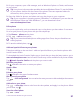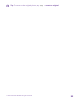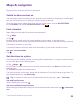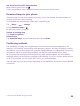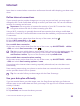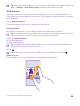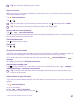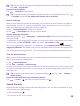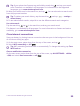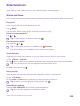User manual
Table Of Contents
- Contents
- For your safety
- Get started
- Your first Lumia?
- Basics
- People & messaging
- Calls
- Call a contact
- Make a call with Skype
- Use speed dial to call your favorite contacts
- Call the last dialed number
- Use your voice to make a call
- Silence an incoming call
- Reply to a call by a text message
- Make a conference call
- Forward calls to another phone
- Forward calls to your voice mail
- Call your voice mailbox
- Use call waiting
- Block calls and messages
- Contacts
- Social networks
- Messages
- Calls
- Camera
- Maps & navigation
- Internet
- Entertainment
- Office
- Phone management & connectivity
- Troubleshooting and support
- Find your model number and serial number (IMEI)
- Product and safety info
- Network services and costs
- Make an emergency call
- Take care of your device
- About Digital Rights Management
- Battery and charger information
- Small children
- Medical devices
- Implanted medical devices
- Accessibility solutions
- Hearing
- Protect your device from harmful content
- Information on health
- Vehicles
- Safety and texting while driving
- Potentially explosive environments
- Certification information (SAR)
- Support messages
- Care
- Copyrights and other notices
Tip: You can also pin your favorite websites to the start screen. While browsing a website,
tap > pin to start.
Go to a favorite website
Tap > favorites and a website.
Tip: To quickly access your favorites, add the favorites icon to the address bar. Tap
> settings, and switch Use address bar button for to favorites.
Share a web page
When you've found an interesting web page, you can send it to your friends in an email or
text message, or post it to your social networks. If your friends are next to you, use NFC to
share the page simply by tapping the phones together.
1. Tap Internet Explorer, and go to a website.
2. Tap > share page and how you want to share.
Share a web page using NFC
While browsing, tap > share page > Tap to share (NFC), and touch your friend's phone
with your phone.
To make sure Tap to share (NFC) is turned on, on the start screen, swipe down from the top
of the screen, tap ALL SETTINGS > NFC, and switch Tap to share to On .
NFC is not supported by all phones. For availability, go to www.microsoft.com/mobile/
support/wpfeatures. This feature may not be compatible with all phones that support NFC.
The other phone must support NFC. For more info, see the user guide of the other phone.
Clear the browser history
When you've finished browsing, you can delete your private data, such as your browsing
history and temporary internet files.
1. Tap Internet Explorer.
2. Tap > settings > delete history.
A cache is a memory location that is used to store data temporarily. If you have, or have tried
to, access confidential information or a secure service, requiring passwords, clear the cache
after each use.
Tip: To delete your search history, tap the search key , and tap > settings >
delete history.
Delete an individual item in your browsing history
Tap > recent > , the item you want to delete, and .
Search the web
Explore the web and the outside world with Bing search. You can use the keyboard or your
voice to write your search words.
1. Tap the search key .
© 2015 Microsoft Mobile. All rights reserved.
98