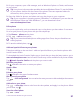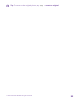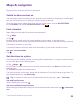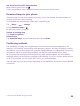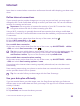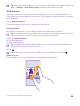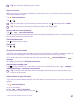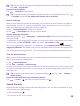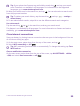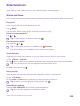User manual
Table Of Contents
- Contents
- For your safety
- Get started
- Your first Lumia?
- Basics
- People & messaging
- Calls
- Call a contact
- Make a call with Skype
- Use speed dial to call your favorite contacts
- Call the last dialed number
- Use your voice to make a call
- Silence an incoming call
- Reply to a call by a text message
- Make a conference call
- Forward calls to another phone
- Forward calls to your voice mail
- Call your voice mailbox
- Use call waiting
- Block calls and messages
- Contacts
- Social networks
- Messages
- Calls
- Camera
- Maps & navigation
- Internet
- Entertainment
- Office
- Phone management & connectivity
- Troubleshooting and support
- Find your model number and serial number (IMEI)
- Product and safety info
- Network services and costs
- Make an emergency call
- Take care of your device
- About Digital Rights Management
- Battery and charger information
- Small children
- Medical devices
- Implanted medical devices
- Accessibility solutions
- Hearing
- Protect your device from harmful content
- Information on health
- Vehicles
- Safety and texting while driving
- Potentially explosive environments
- Certification information (SAR)
- Support messages
- Care
- Copyrights and other notices
Tip: You can also double-tap the screen.
Open a new tab
When you want to visit several websites at the same time, you can open new browser tabs
and switch between them.
Tap Internet Explorer.
Tap
6
> .
Tip: To open tabs you’re browsing on other devices, tap
6
, and swipe left to other.
Tip: To go back to the previous website inside a tab, swipe right.
Open a tab for private browsing
Tap
6
> > new InPrivate tab.
Private browsing prevents your browser from storing browsing data, such as cookies, browsing
history, and temporary internet files.
Switch between tabs
Tap
6
and the tab you want.
Close a tab
Tap
6
> .
Change the browser mode
Small text on a website can be hard to read. Use your browser in mobile or desktop mode, or
switch certain web pages to the reading view and set the font size to your liking.
1. To set the browser to always use the mode you want, tap Internet Explorer > >
settings.
2. Change the setting for Website preference.
Switch to the reading view
Tap on the address bar. To set the font size for the reading view, tap > settings >
advanced settings > Reading view font size.
Tip: To learn more about the browser settings and what they do, tap the link at the
bottom of the screen.
Add a website to your favorites
If you visit the same websites all the time, add them to your favorites, so you can access them
quickly.
Tap Internet Explorer.
1. Go to a website.
2. Tap > add to favorites.
3. Edit the name if you want to, and tap .
© 2015 Microsoft Mobile. All rights reserved.
97