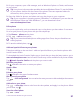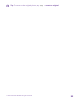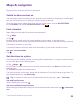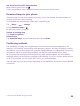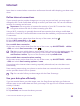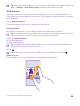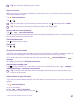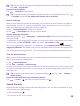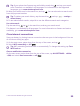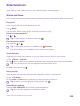User manual
Table Of Contents
- Contents
- For your safety
- Get started
- Your first Lumia?
- Basics
- People & messaging
- Calls
- Call a contact
- Make a call with Skype
- Use speed dial to call your favorite contacts
- Call the last dialed number
- Use your voice to make a call
- Silence an incoming call
- Reply to a call by a text message
- Make a conference call
- Forward calls to another phone
- Forward calls to your voice mail
- Call your voice mailbox
- Use call waiting
- Block calls and messages
- Contacts
- Social networks
- Messages
- Calls
- Camera
- Maps & navigation
- Internet
- Entertainment
- Office
- Phone management & connectivity
- Troubleshooting and support
- Find your model number and serial number (IMEI)
- Product and safety info
- Network services and costs
- Make an emergency call
- Take care of your device
- About Digital Rights Management
- Battery and charger information
- Small children
- Medical devices
- Implanted medical devices
- Accessibility solutions
- Hearing
- Protect your device from harmful content
- Information on health
- Vehicles
- Safety and texting while driving
- Potentially explosive environments
- Certification information (SAR)
- Support messages
- Care
- Copyrights and other notices
Get directions for public transportation
After creating your route, tap .
Public transportation info is available in selected cities around the world.
Download maps to your phone
Save new maps to your phone before a journey, so you can browse the maps without an
internet connection when traveling.
To download and update maps, switch Wi-Fi networking on.
Tap Maps > > settings.
1. Tap download maps > .
2. Select the country or region.
Update an existing map
Tap check for updates.
Delete a map
Tap download maps, tap and hold the map, and tap delete.
Positioning methods
The availability, accuracy and completeness of the location information depend on, for
example, your location, surroundings, and third party sources, and may be limited. Location
information may not be available, for example, inside buildings or underground. For privacy
information related to positioning methods, see the Microsoft Mobile Privacy Policy.
Wi-Fi positioning improves positioning accuracy when satellite signals are not available,
especially when you are indoors or between tall buildings. If you're in a place where the use
of Wi-Fi is restricted, you can switch Wi-Fi off in your phone settings.
The trip meter may not be accurate, depending on the availability and quality of your satellite
connection.
© 2015 Microsoft Mobile. All rights reserved.
94