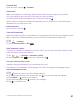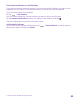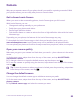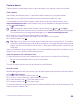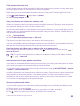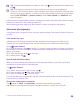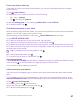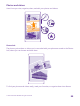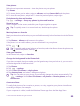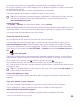User manual
Table Of Contents
- Contents
- For your safety
- Get started
- Your first Lumia?
- Basics
- People & messaging
- Calls
- Call a contact
- Make a call with Skype
- Use speed dial to call your favorite contacts
- Call the last dialed number
- Use your voice to make a call
- Silence an incoming call
- Reply to a call by a text message
- Make a conference call
- Forward calls to another phone
- Forward calls to your voice mail
- Call your voice mailbox
- Use call waiting
- Block calls and messages
- Contacts
- Social networks
- Messages
- Calls
- Camera
- Maps & navigation
- Internet
- Entertainment
- Office
- Phone management & connectivity
- Troubleshooting and support
- Find your model number and serial number (IMEI)
- Product and safety info
- Network services and costs
- Make an emergency call
- Take care of your device
- About Digital Rights Management
- Battery and charger information
- Small children
- Medical devices
- Implanted medical devices
- Accessibility solutions
- Hearing
- Protect your device from harmful content
- Information on health
- Vehicles
- Safety and texting while driving
- Potentially explosive environments
- Certification information (SAR)
- Support messages
- Care
- Copyrights and other notices
Tip: To share several photos or videos at once, tap , select the photos or videos, and
tap .
Tip: To access your photos from all your devices, you can set up uploading to
OneDrive. The OneDrive album is then available in the Photos hub when you view your
photos. To set up the feature, on the start screen, swipe down from the top of the screen,
and tap ALL SETTINGS > photos+camera. Under Auto upload, tap OneDrive, and
select an option.
Using services or downloading content, including free items, may cause the transfer of large
amounts of data, which may result in data costs.
Not all sharing services support all file formats or videos recorded in high quality.
Advanced photography
Your phone gives you great control over your photo settings. Take exactly the kind of photo
you like.
Take photos like a pro
Unleash your full creative potential and take professional-looking photos. With Lumia
Camera, you can manually adjust the camera settings both in camera and video mode.
1. Tap Lumia Camera.
2. To view the settings, drag to the left. To change a setting, slide your finger up or down
on the slider. You can, for example, change Exposure compensation to control the amount of
light in your photo.
3. To close the settings, drag to the right.
4. To take a photo, tap .
Record high-definition videos
When you want to keep your memories of the important events in your life crystal clear,
remember to record them in high definition.
Tap Lumia Camera.
1. To switch from photo to video mode, tap .
2. To start recording, tap . The timer starts to run.
3. To stop recording, tap . The timer stops.
To view the video you just recorded, tap the round thumbnail at the corner of the screen. The
video is saved in Camera Roll.
Change the video capture resolution
Tap , swipe to video, tap Resolution, and select the resolution you want.
Depending on your phone, the highest available resolution is either 4K or Full HD.
© 2015 Microsoft Mobile. All rights reserved.
86