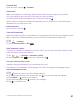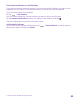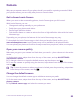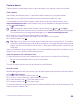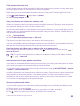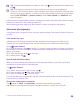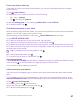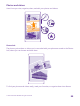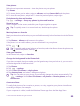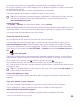User manual
Table Of Contents
- Contents
- For your safety
- Get started
- Your first Lumia?
- Basics
- People & messaging
- Calls
- Call a contact
- Make a call with Skype
- Use speed dial to call your favorite contacts
- Call the last dialed number
- Use your voice to make a call
- Silence an incoming call
- Reply to a call by a text message
- Make a conference call
- Forward calls to another phone
- Forward calls to your voice mail
- Call your voice mailbox
- Use call waiting
- Block calls and messages
- Contacts
- Social networks
- Messages
- Calls
- Camera
- Maps & navigation
- Internet
- Entertainment
- Office
- Phone management & connectivity
- Troubleshooting and support
- Find your model number and serial number (IMEI)
- Product and safety info
- Network services and costs
- Make an emergency call
- Take care of your device
- About Digital Rights Management
- Battery and charger information
- Small children
- Medical devices
- Implanted medical devices
- Accessibility solutions
- Hearing
- Protect your device from harmful content
- Information on health
- Vehicles
- Safety and texting while driving
- Potentially explosive environments
- Certification information (SAR)
- Support messages
- Care
- Copyrights and other notices
Forward mail
Open the mail, and tap > forward.
Delete mail
When your mailbox is overflowing, delete some mails to free up space in your phone.
1. In your mailbox, tap to the left of the mails you want to delete.
2. Tap the check boxes that appear next to the mails, and tap .
All the mails you selected are deleted. Depending on your mail account, the mail may be
deleted from your mail server, too.
Delete one mail
Open the mail, and tap .
View mails separately
Mails are grouped by title in conversations. A conversation also includes your replies. If you'd
like to view all your mails separately, you can switch the conversations feature off.
1. Tap .
2. Tap > settings.
3. Switch Conversations to Off .
Send automatic replies
If you are on vacation or otherwise out of the office, you can send automatic replies to the
mails that arrive during your absence.
1. Tap > > settings > automatic replies.
2. Switch Status to On , write your reply, and tap .
Use your voice to write a mail
Instead of using the keyboard, you can dictate your mail.
This feature is not available in all languages. For info on the supported languages, go to
www.windowsphone.com.
1. Tap .
2. Tap and an account, if you have linked inboxes.
3. To add a recipient from your contacts list, tap . You can also write the address.
4. Tap Subject: > , and say your subject.
5. Tap the message box and , and say your message.
6. Tap to send the mail.
© 2015 Microsoft Mobile. All rights reserved.
81