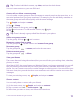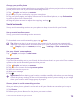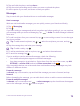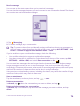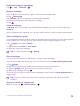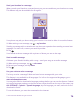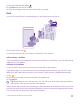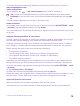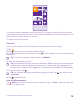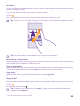User manual
Table Of Contents
- Contents
- For your safety
- Get started
- Your first Lumia?
- Basics
- People & messaging
- Calls
- Call a contact
- Make a call with Skype
- Use speed dial to call your favorite contacts
- Call the last dialed number
- Use your voice to make a call
- Silence an incoming call
- Reply to a call by a text message
- Make a conference call
- Forward calls to another phone
- Forward calls to your voice mail
- Call your voice mailbox
- Use call waiting
- Block calls and messages
- Contacts
- Social networks
- Messages
- Calls
- Camera
- Maps & navigation
- Internet
- Entertainment
- Office
- Phone management & connectivity
- Troubleshooting and support
- Find your model number and serial number (IMEI)
- Product and safety info
- Network services and costs
- Make an emergency call
- Take care of your device
- About Digital Rights Management
- Battery and charger information
- Small children
- Medical devices
- Implanted medical devices
- Accessibility solutions
- Hearing
- Protect your device from harmful content
- Information on health
- Vehicles
- Safety and texting while driving
- Potentially explosive environments
- Certification information (SAR)
- Support messages
- Care
- Copyrights and other notices
3. Tap and hold the photo, and tap share....
4. Tap the social networking service where you want to upload the photo.
5. Add a caption if you want, and share or send your photo.
Messages
Stay in touch with your friends with text or multimedia messages.
Send a message
With text and multimedia messages, you can quickly contact your friends and family.
1. Tap Messaging.
2. Tap .
If you start writing a message and switch to another app before sending it, you can continue
your message when you return to Messaging. Tap > drafts. The draft message is deleted
when sent.
3. To add a recipient from your contacts list, tap , or start writing a name. You can also type
in a phone number.
Tip: To add several recipients, tap > , select the recipients you want, and tap .
4. Tap the message box, and write your message.
Tip: To add a smiley, tap .
5. To add an attachment, such as a photo, tap , and select the attachment.
6. To send the message, tap .
If you’re unable to send a multimedia message, check the following:
• Your mobile subscription supports multimedia messages.
• Your data connection is switched on. Swipe down from the top of the screen, tap ALL
SETTINGS > cellular+SIM, and switch Data connection to on .
Only compatible devices can receive and show multimedia messages. Messages may look
different in different devices.
Forward a message
In threads, tap a conversation, tap and hold the message you want to forward, and tap
forward.
Before forwarding the message, you can edit what's written or add or remove attachments.
Forward multiple messages
In threads, tap a conversation and > select messages, tap the check boxes that appear
next to the messages, and tap to add a recipient.
© 2015 Microsoft Mobile. All rights reserved.
73