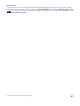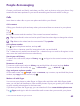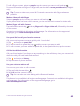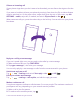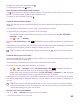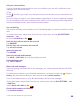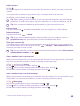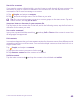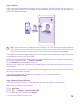User manual
Table Of Contents
- Contents
- For your safety
- Get started
- Your first Lumia?
- Basics
- People & messaging
- Calls
- Call a contact
- Make a call with Skype
- Use speed dial to call your favorite contacts
- Call the last dialed number
- Use your voice to make a call
- Silence an incoming call
- Reply to a call by a text message
- Make a conference call
- Forward calls to another phone
- Forward calls to your voice mail
- Call your voice mailbox
- Use call waiting
- Block calls and messages
- Contacts
- Social networks
- Messages
- Calls
- Camera
- Maps & navigation
- Internet
- Entertainment
- Office
- Phone management & connectivity
- Troubleshooting and support
- Find your model number and serial number (IMEI)
- Product and safety info
- Network services and costs
- Make an emergency call
- Take care of your device
- About Digital Rights Management
- Battery and charger information
- Small children
- Medical devices
- Implanted medical devices
- Accessibility solutions
- Hearing
- Protect your device from harmful content
- Information on health
- Vehicles
- Safety and texting while driving
- Potentially explosive environments
- Certification information (SAR)
- Support messages
- Care
- Copyrights and other notices
People & messaging
Contact your friends and family, and share your files, such as photos, using your phone. Stay
tuned with the latest updates to your social networking services even when on the go.
Calls
Learn how to make calls on your new phone and talk to your friends.
Call a contact
Calling your friends is quick and easy when you've saved them as contacts in your phone.
Tap .
1. Tap .
2. Tap the contact and the number, if the contact has several numbers.
Tip: Is your friend's voice too loud or quiet? Press the volume keys to change the volume.
Tip: Want to let others hear the conversation? Tap speaker.
Call a phone number
Tap , type in the phone number, and tap call.
To type in the + character, used for international calls, tap and hold 0.
The + character only works from abroad. The + character may not work in all regions. In this
case, enter the international access code directly.
Search your call history
To search for a call record, swipe to history, tap , and type in the contact's name or phone
number.
Remove a call record
To remove a call record, swipe to history, tap and hold the call record, and tap delete.
To remove all the call records, tap > select calls > > select all > .
Copy and paste a phone number
On the start screen, tap People, swipe to contacts, tap a contact, tap and hold the phone
number, tap copy, and in a text box, tap .
Make a call with Skype
You can use your phone to make Skype-to-Skype calls and video calls. With Skype global
rates, you can also call landlines or other mobile phones. Pay as you go with your credit card,
or get a monthly subscription for the best rates.
If you don't yet have the Skype app, you can download it from www.windowsphone.com.
Tap Skype, and sign in with the same Microsoft account that you use with your phone.
© 2015 Microsoft Mobile. All rights reserved.
62