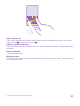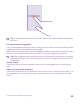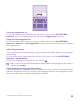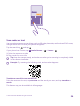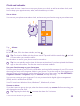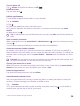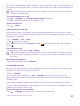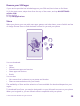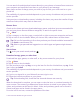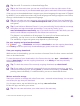User manual
Table Of Contents
- Contents
- For your safety
- Get started
- Your first Lumia?
- Basics
- People & messaging
- Calls
- Call a contact
- Make a call with Skype
- Use speed dial to call your favorite contacts
- Call the last dialed number
- Use your voice to make a call
- Silence an incoming call
- Reply to a call by a text message
- Make a conference call
- Forward calls to another phone
- Forward calls to your voice mail
- Call your voice mailbox
- Use call waiting
- Block calls and messages
- Contacts
- Social networks
- Messages
- Calls
- Camera
- Maps & navigation
- Internet
- Entertainment
- Office
- Phone management & connectivity
- Troubleshooting and support
- Find your model number and serial number (IMEI)
- Product and safety info
- Network services and costs
- Make an emergency call
- Take care of your device
- About Digital Rights Management
- Battery and charger information
- Small children
- Medical devices
- Implanted medical devices
- Accessibility solutions
- Hearing
- Protect your device from harmful content
- Information on health
- Vehicles
- Safety and texting while driving
- Potentially explosive environments
- Certification information (SAR)
- Support messages
- Care
- Copyrights and other notices
2. To switch between days, weeks, months, or years, swipe left or right. To quickly jump to a
particular month of a given year, in the yearly view, swipe to the year you want, and tap the
month.
Tip: If you allow the calendar to use your location, you can also check the weather in
the daily or weekly view.
Turn week numbers on or off
Tap > settings and the Enable week numbers check box.
The week numbers are shown in the monthly view.
Check your task list
Tap > tasks.
Add a task to your task list
Add tasks you need to remember, such as important deadlines to meet at work or library
books to return, to your task list, and cross them out once completed. If you have a particular
deadline, set a reminder.
Tap Calendar > > tasks.
1. Tap , and fill in the fields.
2. To add a reminder, switch Reminder to On , and set the reminder date and time.
3. Tap .
Edit or delete a task
Tap and hold the task, and tap edit or delete.
Tip: Feeling energetic? Or hands full and no time for extra tasks? To quickly bring the
time of the event forward or postpone it, tap and hold the task, and select the option
you want.
Mark a task as complete
Tap and hold the task, and tap complete.
Use multiple calendars
When you set up your mail or social networking accounts on your phone, you can sync the
calendars from all your accounts in one place.
1. Tap Calendar.
2. To show or hide a calendar, tap > settings, and turn the calendar on or off.
When a calendar is hidden, the calendar events and reminders are not shown in different
calendar views.
The birthday calendar compiles the birthday info from your social networking accounts.
You can’t add new calendars to your phone, but you can choose which calendars from your
different accounts you want to see.
Change the color for each calendar
Tap > settings, and tap the current color and the new color.
© 2015 Microsoft Mobile. All rights reserved.
57