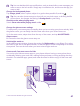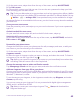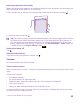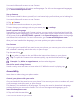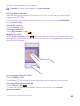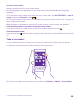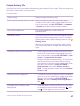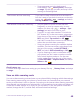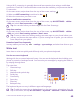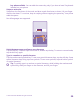User manual
Table Of Contents
- Contents
- For your safety
- Get started
- Your first Lumia?
- Basics
- People & messaging
- Calls
- Call a contact
- Make a call with Skype
- Use speed dial to call your favorite contacts
- Call the last dialed number
- Use your voice to make a call
- Silence an incoming call
- Reply to a call by a text message
- Make a conference call
- Forward calls to another phone
- Forward calls to your voice mail
- Call your voice mailbox
- Use call waiting
- Block calls and messages
- Contacts
- Social networks
- Messages
- Calls
- Camera
- Maps & navigation
- Internet
- Entertainment
- Office
- Phone management & connectivity
- Troubleshooting and support
- Find your model number and serial number (IMEI)
- Product and safety info
- Network services and costs
- Make an emergency call
- Take care of your device
- About Digital Rights Management
- Battery and charger information
- Small children
- Medical devices
- Implanted medical devices
- Accessibility solutions
- Hearing
- Protect your device from harmful content
- Information on health
- Vehicles
- Safety and texting while driving
- Potentially explosive environments
- Certification information (SAR)
- Support messages
- Care
- Copyrights and other notices
• Some apps may run in the background
unnecessarily. Tap Battery Saver, and swipe
to usage. Tap the app you want, and stop it from
running in the background.
Use location services selectively If you want to keep location services switched on,
but don't want to use check-in services, on the start
screen, tap People > > settings, and switch
Use my location to Off .
Use network connections selectively • Set your phone to check for new mail less
frequently, or even by request only. In every
mailbox you have, tap > settings > sync
settings, and select how often to sync.
• Turn NFC on only when needed. To switch the
NFC feature off, on the start screen, swipe down
from the top of the screen, tap ALL SETTINGS >
NFC, and switch Tap to share to Off .
• Use a Wi-Fi connection to connect to the internet,
rather than a mobile data connection.
• Stop your phone scanning for available wireless
networks. On the start screen, swipe down from
the top of the screen, tap ALL SETTINGS >
WiFi, and switch WiFi networking to Off .
• If you're listening to music or otherwise using
your phone, but don't want to make or receive
calls, switch airplane mode on. On the start
screen, swipe down from the top of the screen,
tap ALL SETTINGS > airplane mode, and switch
Status to On .
Check battery use
To check which apps have been eating up your battery life, tap Battery Saver, and swipe
to usage.
Save on data roaming costs
You can cut data roaming costs and save on your phone bills by changing mobile data settings.
Data roaming means using your phone to receive data over networks that your network
service provider doesn't own or operate. Connecting to the internet when roaming, especially
when abroad, can raise data costs substantially. Your network service provider can charge you
a fixed fee for data transfer or on a pay-as-you-use basis. To use the optimal connection
method, change the Wi-Fi, mobile data, and email download settings.
© 2015 Microsoft Mobile. All rights reserved.
48