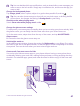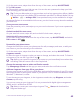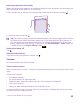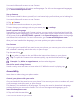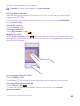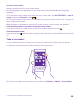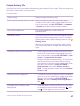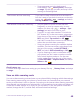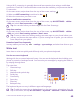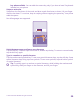User manual
Table Of Contents
- Contents
- For your safety
- Get started
- Your first Lumia?
- Basics
- People & messaging
- Calls
- Call a contact
- Make a call with Skype
- Use speed dial to call your favorite contacts
- Call the last dialed number
- Use your voice to make a call
- Silence an incoming call
- Reply to a call by a text message
- Make a conference call
- Forward calls to another phone
- Forward calls to your voice mail
- Call your voice mailbox
- Use call waiting
- Block calls and messages
- Contacts
- Social networks
- Messages
- Calls
- Camera
- Maps & navigation
- Internet
- Entertainment
- Office
- Phone management & connectivity
- Troubleshooting and support
- Find your model number and serial number (IMEI)
- Product and safety info
- Network services and costs
- Make an emergency call
- Take care of your device
- About Digital Rights Management
- Battery and charger information
- Small children
- Medical devices
- Implanted medical devices
- Accessibility solutions
- Hearing
- Protect your device from harmful content
- Information on health
- Vehicles
- Safety and texting while driving
- Potentially explosive environments
- Certification information (SAR)
- Support messages
- Care
- Copyrights and other notices
You need a Microsoft account to use Cortana.
Cortana is not available in all regions and languages. For info on the supported languages,
go to www.windowsphone.com.
Set up Cortana
Tell Cortana a little bit about yourself, so it can better help you find what you’re looking for.
You need a Microsoft account to use Cortana.
1. Tap Cortana.
2. Follow the instructions shown on your phone.
To later change your settings, such as your name, tap > settings.
Install a speech language
Depending on your region and Cortana version, you may need to download and install the
appropriate speech language to use Cortana. On the start screen, swipe down from the top
of the screen, and tap ALL SETTINGS > speech. Under Speech language, select the language,
and follow the instructions. For more information, go to www.windowsphone.com.
After you have installed the language, you must update your phone software.
Use Cortana
If you’ve got your hands full, but need to use your phone, you can use your voice to make a
call, schedule a meeting, search the web, or open an app.
Tap the search key .
Tap , say what you want to do, and follow the instructions shown on your phone.
Tip: To open the Cortana voice assistant quickly, tap and hold the search key .
Example: Say Make an appointment, and see what happens.
Search for music using Cortana
Heard a catchy tune and want to know what it is? While the music is playing, tap .
Accessibility
Learn how to make using your phone easier.
Control your phone with your voice
Got your hands full, but need to use your phone? You can use your voice to make a call, send
a text message, search the web, or open an app.
This feature is not available in all languages. You may also need to download a language
package before you can use the feature. For info on the supported languages, go to
www.windowsphone.com.
1. Tap and hold the search key .
© 2015 Microsoft Mobile. All rights reserved.
44