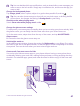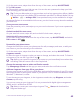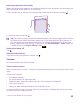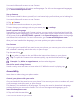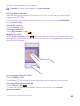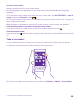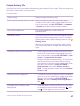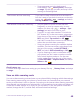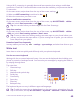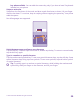User manual
Table Of Contents
- Contents
- For your safety
- Get started
- Your first Lumia?
- Basics
- People & messaging
- Calls
- Call a contact
- Make a call with Skype
- Use speed dial to call your favorite contacts
- Call the last dialed number
- Use your voice to make a call
- Silence an incoming call
- Reply to a call by a text message
- Make a conference call
- Forward calls to another phone
- Forward calls to your voice mail
- Call your voice mailbox
- Use call waiting
- Block calls and messages
- Contacts
- Social networks
- Messages
- Calls
- Camera
- Maps & navigation
- Internet
- Entertainment
- Office
- Phone management & connectivity
- Troubleshooting and support
- Find your model number and serial number (IMEI)
- Product and safety info
- Network services and costs
- Make an emergency call
- Take care of your device
- About Digital Rights Management
- Battery and charger information
- Small children
- Medical devices
- Implanted medical devices
- Accessibility solutions
- Hearing
- Protect your device from harmful content
- Information on health
- Vehicles
- Safety and texting while driving
- Potentially explosive environments
- Certification information (SAR)
- Support messages
- Care
- Copyrights and other notices
Switch your phone to silent mode
When you switch silent mode on, all ringtones and alert tones are muted. Use this when you
are, for example, at the theater or in a meeting.
Press a volume key to see the volume status bar at the top of the screen, and tap .
To switch to silent mode, tap .
Tip: Don’t want to keep your phone in silent mode but can’t answer right now? To silence
an incoming call, press the volume down key. If you have switched Flip to silence on,
you can simply turn your phone face down. To switch Flip to silence on, on the start
screen, swipe down from the top of the screen, tap ALL SETTINGS > audio, swipe left,
if needed, and switch Flip to silence to On .
Switch silent mode off
Tap .
Switch the vibration off
If you don’t want your phone to vibrate, tap .
Cortana
Let Cortana make your daily life easier.
Cortana voice assistant
Keep your busy life in check – Cortana is your personal assistant on your phone, only a word
away.
Cortana can help you:
• Schedule a meeting
• Set a reminder for an important task
• Send automatic replies for callers when you don’t want to be disturbed
• Check your location
• Get up-to-date traffic and weather info, and much more
You can do all this using your voice, with only a minimum of fiddling with the touch screen
to distract you from other activities.
© 2015 Microsoft Mobile. All rights reserved.
43