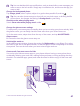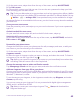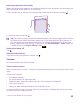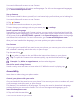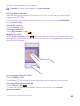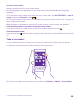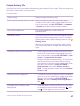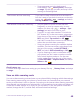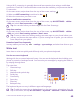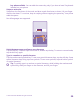User manual
Table Of Contents
- Contents
- For your safety
- Get started
- Your first Lumia?
- Basics
- People & messaging
- Calls
- Call a contact
- Make a call with Skype
- Use speed dial to call your favorite contacts
- Call the last dialed number
- Use your voice to make a call
- Silence an incoming call
- Reply to a call by a text message
- Make a conference call
- Forward calls to another phone
- Forward calls to your voice mail
- Call your voice mailbox
- Use call waiting
- Block calls and messages
- Contacts
- Social networks
- Messages
- Calls
- Camera
- Maps & navigation
- Internet
- Entertainment
- Office
- Phone management & connectivity
- Troubleshooting and support
- Find your model number and serial number (IMEI)
- Product and safety info
- Network services and costs
- Make an emergency call
- Take care of your device
- About Digital Rights Management
- Battery and charger information
- Small children
- Medical devices
- Implanted medical devices
- Accessibility solutions
- Hearing
- Protect your device from harmful content
- Information on health
- Vehicles
- Safety and texting while driving
- Potentially explosive environments
- Certification information (SAR)
- Support messages
- Care
- Copyrights and other notices
1. On the start screen, swipe down from the top of the screen, and tap ALL SETTINGS.
2. Tap kid's corner.
3. Choose which content your kids can use. You can also set a password to keep your kids
from accessing your own start screen.
Tip: To let your kids make an in-app purchase, such as buy game points, define a Wallet
PIN. You must type in the Wallet PIN to make each purchase. To define a Wallet PIN, tap
Wallet > > settings+PIN. Some purchases may not be available for all ages.
As Internet Explorer is not available in kid's corner, you don’t have to worry about the websites
your kids visit.
Go to your own start screen
Press the power key twice, and swipe up on your own lock screen. If you've set a password,
type it in.
Go back to the kid's start screen
On your own lock screen, swipe left, and on the kid's lock screen, swipe up.
Switch the kid's start screen off
On the start screen, swipe down from the top of the screen, tap ALL SETTINGS, and switch
kid's corner to Off .
Personalize your phone tones
Change the notification tones your phone uses for calls, messages, and more, or add your
own tones or your favorite song to the collection.
1. On the start screen, swipe down from the top of the screen, and tap ALL SETTINGS >
ringtones+sounds.
2. Select the type of ringtone or alert you want to change, and select the sound. To listen to
a ringtone so you can see if you like it, tap .
Tip: Want to set a specific ringtone for a contact so you immediately know when they
are calling? Edit the contact info in the People hub.
Change the message tone or other notification sounds
Tap manage app sounds and the app you want, and select the notification sound.
Add new ringtones from your PC to your phone
Connect your phone to your PC with a USB cable, and use the file manager of your PC to move
the song you want to the ringtone folder in your phone. Your PC must have Windows Vista,
Windows 7, Windows 8, or later.
To set the song as your ringtone, in the ringtones+sounds view, tap Ringtone, and under
Custom, tap the song.
You can use a song as your ringtone if it is not protected with digital rights management
(DRM), and it’s smaller than 30 MB.
Tip: Want to create your own unique ringtone? Tap Store, and download the
Ringtone Maker app.
© 2015 Microsoft Mobile. All rights reserved.
42