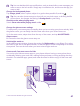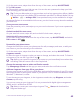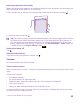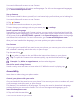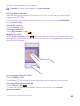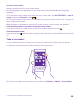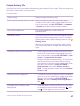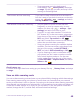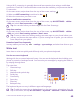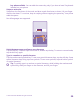User manual
Table Of Contents
- Contents
- For your safety
- Get started
- Your first Lumia?
- Basics
- People & messaging
- Calls
- Call a contact
- Make a call with Skype
- Use speed dial to call your favorite contacts
- Call the last dialed number
- Use your voice to make a call
- Silence an incoming call
- Reply to a call by a text message
- Make a conference call
- Forward calls to another phone
- Forward calls to your voice mail
- Call your voice mailbox
- Use call waiting
- Block calls and messages
- Contacts
- Social networks
- Messages
- Calls
- Camera
- Maps & navigation
- Internet
- Entertainment
- Office
- Phone management & connectivity
- Troubleshooting and support
- Find your model number and serial number (IMEI)
- Product and safety info
- Network services and costs
- Make an emergency call
- Take care of your device
- About Digital Rights Management
- Battery and charger information
- Small children
- Medical devices
- Implanted medical devices
- Accessibility solutions
- Hearing
- Protect your device from harmful content
- Information on health
- Vehicles
- Safety and texting while driving
- Potentially explosive environments
- Certification information (SAR)
- Support messages
- Care
- Copyrights and other notices
Tip: You can decide which app notifications, such as missed calls or new messages, you
want to see on the lock screen. Simply tap a notification slot, and choose the app you
want to add.
Change the background photo
Tap change photo, select a photo, adjust it to get the best possible fit, and tap .
Tip: You can also choose an app to show info on your lock screen, or let Bing shuffle
photos there. Just change the setting for Background to your liking.
Show the artist when playing music
Switch Show artist when playing music to On .
Change the glance screen settings
To save power, your screen goes on standby when you’re not using your phone actively. With
the glance screen, you can easily check the time even when your screen times out.
1. On the start screen, swipe down from the top of the screen, and tap ALL SETTINGS >
Glance screen.
2. Choose the time the glance screen stays on.
Switch night mode on
In the glance screen settings, change the setting for Night mode to your liking. First, select
the color for the text on the glance screen, or hide the glance screen completely for a certain
time period. Then set the time when you want to have night mode on.
Create a safe, fun start screen for kids
You can let your kids use some apps on your phone without having to worry about them
accidentally deleting your work mail, making online purchases, or doing anything else they
shouldn't. Put selected apps, games, and other favorites for kids to enjoy in their own start
screen.
© 2015 Microsoft Mobile. All rights reserved.
41