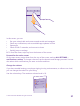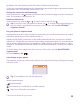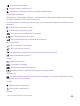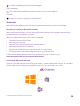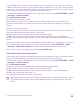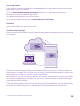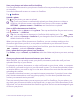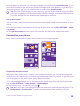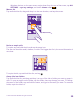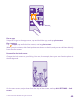User manual
Table Of Contents
- Contents
- For your safety
- Get started
- Your first Lumia?
- Basics
- People & messaging
- Calls
- Call a contact
- Make a call with Skype
- Use speed dial to call your favorite contacts
- Call the last dialed number
- Use your voice to make a call
- Silence an incoming call
- Reply to a call by a text message
- Make a conference call
- Forward calls to another phone
- Forward calls to your voice mail
- Call your voice mailbox
- Use call waiting
- Block calls and messages
- Contacts
- Social networks
- Messages
- Calls
- Camera
- Maps & navigation
- Internet
- Entertainment
- Office
- Phone management & connectivity
- Troubleshooting and support
- Find your model number and serial number (IMEI)
- Product and safety info
- Network services and costs
- Make an emergency call
- Take care of your device
- About Digital Rights Management
- Battery and charger information
- Small children
- Medical devices
- Implanted medical devices
- Accessibility solutions
- Hearing
- Protect your device from harmful content
- Information on health
- Vehicles
- Safety and texting while driving
- Potentially explosive environments
- Certification information (SAR)
- Support messages
- Care
- Copyrights and other notices
On your tablet or computer, you can either manage your stuff online at onedrive.com, or you
can use the OneDrive app and access OneDrive straight from your desktop. If you don't yet
have the OneDrive app, you can download and install it from onedrive.com.
Tip: With the OneDrive app on your computer, you can simply drag and drop the files
you want to upload to the OneDrive folder in the file manager, such as Windows Explorer
or Finder, and the files are automatically uploaded to OneDrive.
Set up an account
Stay up to date – add your important accounts, such as social media or mail accounts, to your
phone.
1. On the start screen, swipe down from the top of the screen, and tap ALL SETTINGS > email
+accounts.
2. Tap add an account and the name of the service, and follow the instructions shown.
Personalize your phone
Learn how to personalize the start screen, and how to change ringtones.
Personalize the start screen
Make your start screen yours – choose your background photo, pin your favorite apps and
much more to the start screen, or change the tile size and layout as you like. To get the most
out of the space on the start screen, group apps into folders.
1. To add a background photo, on the start screen, swipe down from the top of the screen,
and tap ALL SETTINGS > start+theme > choose photo.
2. Tap a photo, crop it as you like, and tap .
Tip: Why not match your background and tile colors with your background picture? Tap
Background or Accent color. To share your theme and other settings to all your
© 2015 Microsoft Mobile. All rights reserved.
38