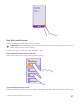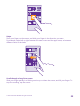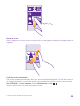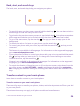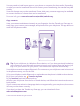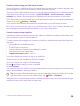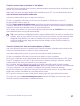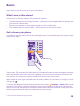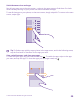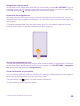User manual
Table Of Contents
- Contents
- For your safety
- Get started
- Your first Lumia?
- Basics
- People & messaging
- Calls
- Call a contact
- Make a call with Skype
- Use speed dial to call your favorite contacts
- Call the last dialed number
- Use your voice to make a call
- Silence an incoming call
- Reply to a call by a text message
- Make a conference call
- Forward calls to another phone
- Forward calls to your voice mail
- Call your voice mailbox
- Use call waiting
- Block calls and messages
- Contacts
- Social networks
- Messages
- Calls
- Camera
- Maps & navigation
- Internet
- Entertainment
- Office
- Phone management & connectivity
- Troubleshooting and support
- Find your model number and serial number (IMEI)
- Product and safety info
- Network services and costs
- Make an emergency call
- Take care of your device
- About Digital Rights Management
- Battery and charger information
- Small children
- Medical devices
- Implanted medical devices
- Accessibility solutions
- Hearing
- Protect your device from harmful content
- Information on health
- Vehicles
- Safety and texting while driving
- Potentially explosive environments
- Certification information (SAR)
- Support messages
- Care
- Copyrights and other notices
Navigate the settings menu
On the start screen, swipe down from the top of the screen, and tap ALL SETTINGS. To go to
a settings group, tap any settings group title, and select the group you want. To search for a
particular setting, tap , and start typing the name of the setting.
Personalize the navigation bar
All Lumia phones have 3 keys across the bottom: the back, start, and search key. You can
change the way this navigation bar behaves – or even hide it from the start screen when you
don’t need it.
To hide the navigation bar from the start screen when it’s not needed, swipe up from the
bottom of the screen. To see the navigation bar again, swipe up.
Change the navigation bar color
You can change the navigation bar color to make it pop out better, or even match your theme.
On the start screen, swipe down from the top of the screen, tap ALL SETTINGS > navigation
bar, and change the setting for Navigation bar.
Check notifications on your phone
You can quickly check notifications, change some settings, or add shortcuts to some apps in
the action center that opens from the top of the screen.
The notification icon shows you have unread notifications.
1. Swipe down from the top of the screen.
© 2015 Microsoft Mobile. All rights reserved.
30