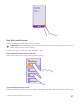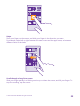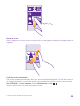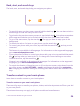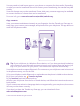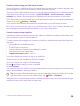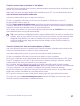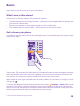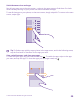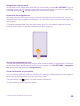User manual
Table Of Contents
- Contents
- For your safety
- Get started
- Your first Lumia?
- Basics
- People & messaging
- Calls
- Call a contact
- Make a call with Skype
- Use speed dial to call your favorite contacts
- Call the last dialed number
- Use your voice to make a call
- Silence an incoming call
- Reply to a call by a text message
- Make a conference call
- Forward calls to another phone
- Forward calls to your voice mail
- Call your voice mailbox
- Use call waiting
- Block calls and messages
- Contacts
- Social networks
- Messages
- Calls
- Camera
- Maps & navigation
- Internet
- Entertainment
- Office
- Phone management & connectivity
- Troubleshooting and support
- Find your model number and serial number (IMEI)
- Product and safety info
- Network services and costs
- Make an emergency call
- Take care of your device
- About Digital Rights Management
- Battery and charger information
- Small children
- Medical devices
- Implanted medical devices
- Accessibility solutions
- Hearing
- Protect your device from harmful content
- Information on health
- Vehicles
- Safety and texting while driving
- Potentially explosive environments
- Certification information (SAR)
- Support messages
- Care
- Copyrights and other notices
Transfer content using your Microsoft account
If your old phone is a Windows Phone, the easiest way to transfer your contacts, calendar, and
text messages to your new Lumia phone is your Microsoft account.
If you don't have a Microsoft account set up on your new Lumia phone yet, on the start screen,
swipe down from the top of the screen, tap ALL SETTINGS > email+accounts > add an
account, and create a Microsoft account following the instructions shown on the screen.
1. To select what you want to back up to your Microsoft account, on your previous Windows
Phone device, tap Settings > backup.
Your contacts and calendar are backed up automatically to your Microsoft account.
2. On your new Lumia phone, sign in to your Microsoft account. Your contacts, calendar, and
text messages are automatically transferred to your new Lumia phone.
Transfer content using OneDrive
Upload your Office documents, photos, and videos to OneDrive to easily transfer them from
your old phone to your new Lumia phone.
To easily upload and manage your content in OneDrive, download and install the OneDrive
app from:
• Google Play for an Android phone
• iTunes Store for an iPhone
• Store for Windows Phones (if not already in phone)
• Mac App Store for an Apple Mac
• support.microsoft.com for your PC
You need a Microsoft account to sign in to OneDrive.
OneDrive may not be available for all phone models.
1. On your old phone, open the OneDrive app.
2. Tap , and select what you want to upload.
3. Select upload.
You can now sign in to OneDrive with your Microsoft account to access your content on any
device and download it when you need it.
Tip: To transfer Office documents, you can also save them directly to OneDrive. To access
your documents, on your new Lumia phone, tap Office > OneDrive.
Using services or downloading content, including free items, may cause the transfer of large
amounts of data, which may result in data costs.
© 2015 Microsoft Mobile. All rights reserved.
26