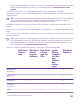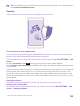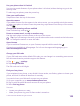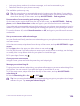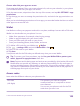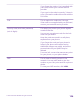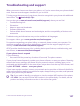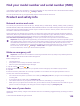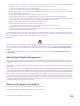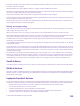User manual
Table Of Contents
- Contents
- For your safety
- Get started
- Your first Lumia?
- Basics
- People & messaging
- Calls
- Call a contact
- Make a call with Skype
- Use speed dial to call your favorite contacts
- Call the last dialed number
- Use your voice to make a call
- Silence an incoming call
- Reply to a call by a text message
- Make a conference call
- Forward calls to another phone
- Forward calls to your voice mail
- Call your voice mailbox
- Use call waiting
- Block calls and messages
- Contacts
- Social networks
- Messages
- Calls
- Camera
- Maps & navigation
- Internet
- Entertainment
- Office
- Phone management & connectivity
- Troubleshooting and support
- Find your model number and serial number (IMEI)
- Product and safety info
- Network services and costs
- Make an emergency call
- Take care of your device
- About Digital Rights Management
- Battery and charger information
- Small children
- Medical devices
- Implanted medical devices
- Accessibility solutions
- Hearing
- Protect your device from harmful content
- Information on health
- Vehicles
- Safety and texting while driving
- Potentially explosive environments
- Certification information (SAR)
- Support messages
- Care
- Copyrights and other notices
Use your phone when it's locked
You can use certain features of your phone when it is locked, without having to type in the
security code.
To wake up your phone, press the power key.
View your notifications
Swipe down from the top of the screen.
Open the camera
If you add a shortcut for the camera in the action center, you can quickly switch the camera
on when your phone is locked. Press the power key, swipe down from the top of the screen,
and tap .
Change how incoming calls are notified
Press a volume key, and tap .
Pause or resume music, or skip to another song
Use the music player controls shown at the top of the screen.
Tip: If you’re listening to the radio, you can also use the music controls on the lock screen
to change the station or mute the radio.
Open Cortana
If you’ve switched Cortana on, to open Cortana, tap and hold the search key .
Cortana is not available in all languages. For info on the supported languages, go to
www.windowsphone.com.
Change your PIN code
If your SIM card came with a default PIN code, you can change it to something more secure.
Not all network service providers support this feature.
1. Tap > > settings.
2. Tap change SIM PIN.
The PIN code can be 4-8 digits.
Find your lost phone
If you misplaced your phone, or are afraid it's been stolen, use find my phone to locate your
phone, and lock or delete all data from it remotely.
You need to have your Microsoft account on your phone.
1. On your computer, go to www.windowsphone.com.
2. Sign in with the same Microsoft account as on your phone.
3. Select find my phone.
You can:
• Locate your phone on a map
• Make your phone ring, even if silent mode is turned on
© 2015 Microsoft Mobile. All rights reserved.
123