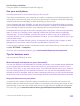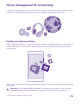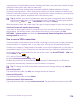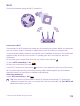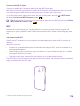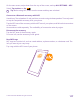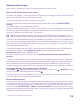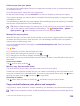User manual
Table Of Contents
- Contents
- For your safety
- Get started
- Your first Lumia?
- Basics
- People & messaging
- Calls
- Call a contact
- Make a call with Skype
- Use speed dial to call your favorite contacts
- Call the last dialed number
- Use your voice to make a call
- Silence an incoming call
- Reply to a call by a text message
- Make a conference call
- Forward calls to another phone
- Forward calls to your voice mail
- Call your voice mailbox
- Use call waiting
- Block calls and messages
- Contacts
- Social networks
- Messages
- Calls
- Camera
- Maps & navigation
- Internet
- Entertainment
- Office
- Phone management & connectivity
- Troubleshooting and support
- Find your model number and serial number (IMEI)
- Product and safety info
- Network services and costs
- Make an emergency call
- Take care of your device
- About Digital Rights Management
- Battery and charger information
- Small children
- Medical devices
- Implanted medical devices
- Accessibility solutions
- Hearing
- Protect your device from harmful content
- Information on health
- Vehicles
- Safety and texting while driving
- Potentially explosive environments
- Certification information (SAR)
- Support messages
- Care
- Copyrights and other notices
Delete an app from your phone
You can remove installed apps that you no longer want to keep or use, to increase the amount
of available memory.
1. On the start screen, swipe left to the apps menu.
2. Tap and hold the app, and tap uninstall. You may not be able to remove some apps.
If you remove an app, you may be able to reinstall without buying again, as long as the app
is available in
Store.
If an installed app depends on a removed app, the installed app may stop working. For details,
see the user documentation of the installed app.
Tip: Want to keep the app, but running out of free memory on your phone? Move the
app to the memory card instead of uninstalling it. Tap Storage Sense > phone >
apps+games > , select the apps you want to move, and tap move.
Manage files on your phone
With the Files app, you can easily check the files on your phone, organize them into folders,
or delete the ones you don’t need anymore. You can manage the files both in the phone
memory and on the memory card.
You can download the free Files app from www.windowsphone.com. Data transmission
costs may apply.
Tap Files.
1. To navigate to a folder, tap the folder you want.
2. To search the folder you’re currently in, tap .
3. To change how the files or folders are arranged, tap .
4. To quickly jump to a previous folder, tap the folder you want on the file path at the top of
the screen.
Create a new folder
Tap , write a name, and tap .
Move or copy files to another folder
Tap and hold the file you want, and select what you want to do with it.
Folders can’t be copied or moved, but you can create a new folder to the new location, and
move the contents of the old folder there. To move or copy several files at once, tap , select
the files you want, and tap to move or to copy them.
Share files or folders
Tap , select what you want to share, tap , and select how you want to share.
Copy content between your phone and computer
Copy photos, videos, and other content created by you between your phone and computer.
Tip: If your computer is a Mac, install the Windows Phone app from the Mac App Store.
© 2015 Microsoft Mobile. All rights reserved.
120