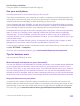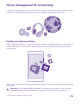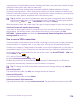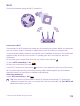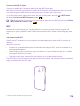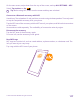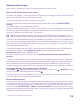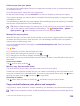User manual
Table Of Contents
- Contents
- For your safety
- Get started
- Your first Lumia?
- Basics
- People & messaging
- Calls
- Call a contact
- Make a call with Skype
- Use speed dial to call your favorite contacts
- Call the last dialed number
- Use your voice to make a call
- Silence an incoming call
- Reply to a call by a text message
- Make a conference call
- Forward calls to another phone
- Forward calls to your voice mail
- Call your voice mailbox
- Use call waiting
- Block calls and messages
- Contacts
- Social networks
- Messages
- Calls
- Camera
- Maps & navigation
- Internet
- Entertainment
- Office
- Phone management & connectivity
- Troubleshooting and support
- Find your model number and serial number (IMEI)
- Product and safety info
- Network services and costs
- Make an emergency call
- Take care of your device
- About Digital Rights Management
- Battery and charger information
- Small children
- Medical devices
- Implanted medical devices
- Accessibility solutions
- Hearing
- Protect your device from harmful content
- Information on health
- Vehicles
- Safety and texting while driving
- Potentially explosive environments
- Certification information (SAR)
- Support messages
- Care
- Copyrights and other notices
Check and increase available memory on your phone
Use the Storage Sense app to check how much memory you have available.
Tap Storage Sense.
Tap phone. To check the details of your memory card, tap SD card.
Tip: Want to see what more you have on your phone? Download the Files app from
Store, and easily manage files on your phone.
If the phone memory is getting full, first check for and remove things you no longer need:
• Text, multimedia, and email messages
• Contact entries and details
• Apps
• Music, photos, or videos
Instead of removing, you can also move the files to the memory card.
The quality of your memory card may affect the performance of your phone greatly. To get
the best out of your phone, use a fast 4–128GB card by a well-known manufacturer. For more
information on memory cards, check the frequently asked questions.
Use only compatible memory cards approved for use with this device. Incompatible cards may
damage the card and the device and corrupt data stored on the card.
Tip: If your phone doesn’t recognize the file type of a file (such as a zip file), it places
the file in the Other folder. You can check what these are and delete the ones you don’t
need using the Files app.
Remove temporary files to free up space
Tap phone > temporary files > delete. To delete temporary files and other data from just
your browser, tap Internet Explorer settings > delete history.
Save or move apps to a memory card
Expand your phone’s memory with a memory card and save your apps to the card by default.
The quality of your memory card may affect the performance of your phone greatly. To get
the best out of your phone, use a fast 4–128GB card by a well-known manufacturer. For more
info on memory cards, check the frequently asked questions.
The memory card is sold separately.
Tap Storage Sense.
To change where your phone stores your apps and other files, tap phone or SD card for each
file type.
Move apps to the memory card
Tap phone > apps+games > , select which apps to move, and tap move.
You can later move the apps back to your phone from the memory card.
The type of the memory card may affect how long it takes to move large files to the card.
© 2015 Microsoft Mobile. All rights reserved.
119