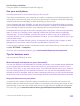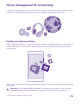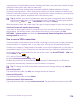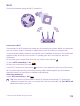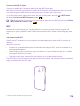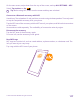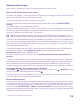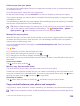User manual
Table Of Contents
- Contents
- For your safety
- Get started
- Your first Lumia?
- Basics
- People & messaging
- Calls
- Call a contact
- Make a call with Skype
- Use speed dial to call your favorite contacts
- Call the last dialed number
- Use your voice to make a call
- Silence an incoming call
- Reply to a call by a text message
- Make a conference call
- Forward calls to another phone
- Forward calls to your voice mail
- Call your voice mailbox
- Use call waiting
- Block calls and messages
- Contacts
- Social networks
- Messages
- Calls
- Camera
- Maps & navigation
- Internet
- Entertainment
- Office
- Phone management & connectivity
- Troubleshooting and support
- Find your model number and serial number (IMEI)
- Product and safety info
- Network services and costs
- Make an emergency call
- Take care of your device
- About Digital Rights Management
- Battery and charger information
- Small children
- Medical devices
- Implanted medical devices
- Accessibility solutions
- Hearing
- Protect your device from harmful content
- Information on health
- Vehicles
- Safety and texting while driving
- Potentially explosive environments
- Certification information (SAR)
- Support messages
- Care
- Copyrights and other notices
Memory and storage
Learn how to manage your apps, files, and other stuff on your phone.
Back up and restore data on your phone
Accidents can happen – so set your phone to back up your settings, such as your start screen
layout, and other stuff to your Microsoft account.
You need a Microsoft account to back up your phone.
1. On the start screen, swipe down from the top of the screen, and tap ALL SETTINGS >
backup.
2. If asked, sign in to your Microsoft account.
3. Select what to back up and how. You can set your phone to automatically back up your app
list, settings, and text messages. To automatically back up your future videos or best-quality
photos to OneDrive, you need a Wi-Fi connection.
Tip: You don’t need to back up your contacts and calendar events separately. Your
phone automatically backs them up and keeps them in sync with your Microsoft account.
If some of your downloaded apps are not included in the backup, you can re-download them
from Store, as long as the app is available. Store remembers the apps you’ve bought, so you
don’t need to pay for them again. Data transmission costs may apply. For more info, contact
your network service provider.
Your phone backups are not visible in the main view of OneDrive, but you can find them in
the OneDrive settings. Check people.live.com for your backed up contacts and
calendar.live.com for your calendar events.
For info on data security in OneDrive, go to windows.microsoft.com/en-gb/onedrive/
security.
To back up other content, such as music, connect your phone to your computer, and follow
the instructions on the computer screen. You have 2 options: either sync content between
your phone and computer using the Windows Phone app for desktop, or drag and drop
content from phone to computer in your computer’s file manager, such as Windows Explorer.
Back up the photos you’ve taken earlier to OneDrive
Tap Photos > , select the photos or albums you want to upload, tap > OneDrive, select
where you want to upload the photos, and tap .
To check the photos you’ve backed up, log in to your OneDrive account on any device and
check the folder to which you saved the photos.
Restore backed up data
You can restore your backed up data after resetting or updating your phone software, or when
setting up a new phone. Sign in to your Microsoft account, and follow the instructions shown
on your phone. To reset your phone, on the start screen, swipe down from the top of the
screen, and tap ALL SETTINGS > about > reset your phone. Resetting restores the factory
settings, and erases all your personal content, but you can restore your backed up data after
signing in to your Microsoft account.
© 2015 Microsoft Mobile. All rights reserved.
118