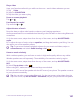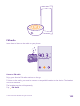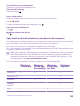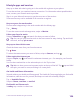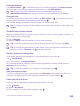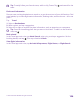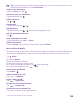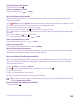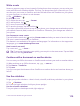User manual
Table Of Contents
- Contents
- For your safety
- Get started
- Your first Lumia?
- Basics
- People & messaging
- Calls
- Call a contact
- Make a call with Skype
- Use speed dial to call your favorite contacts
- Call the last dialed number
- Use your voice to make a call
- Silence an incoming call
- Reply to a call by a text message
- Make a conference call
- Forward calls to another phone
- Forward calls to your voice mail
- Call your voice mailbox
- Use call waiting
- Block calls and messages
- Contacts
- Social networks
- Messages
- Calls
- Camera
- Maps & navigation
- Internet
- Entertainment
- Office
- Phone management & connectivity
- Troubleshooting and support
- Find your model number and serial number (IMEI)
- Product and safety info
- Network services and costs
- Make an emergency call
- Take care of your device
- About Digital Rights Management
- Battery and charger information
- Small children
- Medical devices
- Implanted medical devices
- Accessibility solutions
- Hearing
- Protect your device from harmful content
- Information on health
- Vehicles
- Safety and texting while driving
- Potentially explosive environments
- Certification information (SAR)
- Support messages
- Care
- Copyrights and other notices
Play a video
Have your favorite media with you while on the move – watch videos wherever you are.
1. Tap Video.
2. Swipe to COLLECTION.
3. Tap the video you want to play.
Pause or resume playback
Tap or .
Fast-forward or rewind
Tap and hold or .
Adjust the tone of music
Boost the bass or adjust other bands to enhance your listening experience.
Audio personalization is not enabled when listening to the FM radio or when using Bluetooth
accessories.
1. On the start screen, swipe down from the top of the screen, and tap ALL SETTINGS >
audio.
2. To adjust the tone of music, swipe to equalizer, and drag the bands to your liking. You can
also select one of the equalizer presets.
Tip: To get more consistent playback volume for your music and videos, swipe to
enhancements, and switch Audio leveling to On .
Listen to music wirelessly
With a wireless speaker, you can listen to music in high audio quality without any cables.
Wireless speakers are sold separately. The availability of accessories varies by region.
1. On the start screen, swipe down from the top of the screen, and tap ALL SETTINGS >
NFC.
2. Switch Tap to share to On .
Before using NFC, make sure the screen and keys are unlocked.
3. Touch the NFC area of the speaker with the NFC area of your phone. The speaker connects
to your phone automatically.
Tip: You can also connect using Bluetooth. On the start screen, swipe down from the
top of the screen, tap ALL SETTINGS > Bluetooth, and pair your phone with the speaker.
© 2015 Microsoft Mobile. All rights reserved.
101