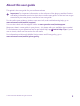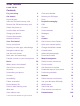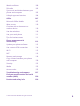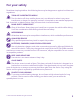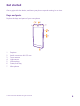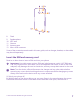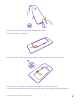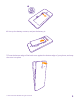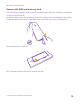User Guide Lumia 640 XL Issue 1.
About this user guide This guide is the user guide for your software release. Important: For important information on the safe use of the phone, read the Product and safety information section in the in-box or online user guide. To find out how to get started with your new phone, read the in-box user guide. For the online user guidance, videos, even more info, and troubleshooting help, go to www.microsoft.com/mobile/support/. You can also check out the support videos at www.youtube.com/lumiasupport.
User Guide Lumia 640 XL Contents For your safety 5 Clock and calendar 55 Get started 6 Browse your SIM apps 58 Keys and parts 6 Store 58 Insert the SIM and memory card 7 People & messaging 62 Remove the SIM and memory card 10 Calls 62 Switch the phone on 12 Contacts 67 Lock the keys and screen 13 Social networks 72 Charge your phone 14 Messages 73 Connect the headset 15 Mail 77 Antenna locations 16 Camera 83 Your first Lumia? 17 Get to know Lumia Camera 83 Set up
Watch and listen 100 FM radio 102 Sync music and videos between your phone and computer 103 Lifestyle apps and services 104 Office 107 Microsoft Office Mobile 107 Write a note 110 Continue with a document on another device 110 Use the calculator 110 Use your work phone 111 Tips for business users 111 Phone management & connectivity 113 Update your phone software 113 Use a secure VPN connection 114 Wi-Fi 115 NFC 116 Memory and storage 118 Copy content between your phone and
For your safety Read these simple guidelines. Not following them may be dangerous or against local laws and regulations. TURN OFF IN RESTRICTED AREAS Turn the device off when mobile phone use is not allowed or when it may cause interference or danger, for example, in aircraft, in hospitals or near medical equipment, fuel, chemicals, or blasting areas. Obey all instructions in restricted areas. ROAD SAFETY COMES FIRST Obey all local laws. Always keep your hands free to operate the vehicle while driving.
Get started Get to grips with the basics, and have your phone up and running in no time. Keys and parts Explore the keys and parts of your new phone. 1 2 3 4 5 6 7 Earpiece Audio connector AHJ 3.5 mm Front camera Light sensor Volume keys Power/Lock key Microphone © 2015 Microsoft Mobile. All rights reserved.
8 9 10 11 12 13 Flash Speakerphone NFC area Camera Antenna area Micro-USB connector Some of the accessories mentioned in this user guide, such as charger, headset, or data cable, may be sold separately. Insert the SIM and memory card Read on to learn how to insert a SIM card into your phone. Important: Your device uses a micro-SIM card, also known as a mini-UICC SIM card. Use only original micro-SIM cards.
Do not use any tools, as they may damage the phone. 3. If the battery is in, lift it out. 4. Slide the micro-SIM card into the SIM slot with the metal contact area down. 5. If you have a memory card, push the card into the memory card slot. It is recommended that you use a fast microSD card from a well-known manufacturer. © 2015 Microsoft Mobile. All rights reserved.
6. Line up the battery contacts, and put the battery in. 7. Press the bottom edge of the back cover against the bottom edge of your phone, and snap the cover into place. © 2015 Microsoft Mobile. All rights reserved.
8. Switch your phone on. Remove the SIM and memory card Got a new SIM or memory card? Learn how to remove the previous card from your phone. 1. Switch your phone off. 2. With the back of the phone facing you, put your finger in the seam between the screen frame and the bottom corner of the back cover. Bend the cover open, and remove it. 3. If the battery is in, lift it out. 4. To remove the SIM card, pull it out from the slot. © 2015 Microsoft Mobile. All rights reserved.
5. To remove the memory card, pull it out from the slot. 6. Line up the battery contacts, and put the battery in. 7. Press the bottom edge of the back cover against the bottom edge of your phone, and snap the cover into place. Don't press the keys while attaching the cover. © 2015 Microsoft Mobile. All rights reserved.
Switch the phone on Switch your phone on, and start exploring it. Press the power key until the phone vibrates. Switch the phone off Press and hold the power key, and drag the lock screen down. © 2015 Microsoft Mobile. All rights reserved.
Lock the keys and screen If you want to avoid accidentally making a call when your phone is in your pocket or bag, you can set your keys and screen to lock automatically. Press the power key. Unlock the keys and screen Press the power key, and drag the lock screen up. © 2015 Microsoft Mobile. All rights reserved.
Set the keys and screen to lock automatically On the start screen, swipe down from the top of the screen, tap ALL SETTINGS > lock screen > Screen times out after, and select the length of time after which the keys and screen are locked automatically. Charge your phone Learn how to charge your phone. Charge your phone with a USB charger Your battery has been partially charged at the factory, but you may need to recharge it before you can switch the phone on for the first time.
3. When the battery is full, disconnect the charger from the phone, then from the wall outlet. You don't need to charge the battery for a specific length of time, and you can use the phone while it's charging. If the battery is completely discharged, it may take up to 20 minutes before the charging indicator is displayed. Tip: You can use USB charging when a wall outlet is not available. Data can be transferred while charging the device.
Do not connect to products that create an output signal, as this may damage the device. Do not connect any voltage source to the audio connector. If you connect an external device or headset, other than those approved for use with this device, to the audio connector, pay special attention to volume levels. Antenna locations Learn where the antennas are located on your phone to get the best possible performance. Avoid touching the antenna area while the antenna is in use.
Your first Lumia? Let’s get started. Set up your new phone, explore your phone’s views and menus, and learn how to use the touch screen. Set up your phone Make the most out of your phone’s features from the get-go. When you turn your phone on for the first time, your phone guides you to set up your network connections, phone settings, and Microsoft account in one sitting.
Tip: You can also create a Microsoft account later. On the start screen, swipe down from the top of the screen, and tap ALL SETTINGS > email+accounts > add an account > Microsoft account. Parents must approve the account for children under the age of 13. To approve the account, on the start screen, swipe down from the top of the screen, tap ALL SETTINGS > email +accounts > Microsoft account, and follow the instructions shown on the phone. You can also create or manage your account at www.live.com. 3.
Tip: To go back to the start screen from any view, tap the start key . The apps menu is the home to all your apps – in neat alphabetical order. All the installed apps end up here. To look up an app in the apps menu, tap , or tap a letter. 2. To add an app shortcut to your start screen, in the apps menu, tap and hold the app, and tap pin to start. Check notifications and change settings quickly Swipe down from the top of the screen. © 2015 Microsoft Mobile. All rights reserved.
In the action center, you can quickly see notifications, such as your missed calls and unread mails and messages, open the camera, and access all phone settings. Navigate inside an app There’s more to your apps than meets the eye. To find more views in an app, swipe left. To discover more actions, use the options menu. In most apps, to go to another view, swipe left. Find more options in an app Tap . In the options menu, you can find additional settings and actions that are not shown as icons.
Use the touch screen Explore your phone with a tap, swipe, or drag. Important: Avoid scratching the touch screen. Never use an actual pen, pencil, or other sharp object on the touch screen. To open an app or other item, tap the app or item. Tap and hold to open further options Place your finger on an item until the menu opens. Tap and hold to drag an item Place your finger on the item for a couple of seconds, and slide your finger across the screen. © 2015 Microsoft Mobile. All rights reserved.
Swipe Place your finger on the screen, and slide your finger in the direction you want. For example, swipe left or right between the start screen and the apps menu, or between different views in the hubs. Scroll through a long list or menu Slide your finger quickly in a flicking motion up or down the screen, and lift your finger. To stop the scrolling, tap the screen. © 2015 Microsoft Mobile. All rights reserved.
Zoom in or out Place 2 fingers on an item, such as a map, photo, or web page, and slide your fingers apart or together. Lock the screen orientation The screen rotates automatically when you turn the phone 90 degrees. To lock the screen in its current orientation, on the start screen, swipe down from the top of the screen, and tap ALL SETTINGS > screen rotation. Switch Rotation lock to On . Screen rotation may not work in all apps or views. © 2015 Microsoft Mobile. All rights reserved.
Back, start, and search keys The back, start, and search keys help you navigate your phone. • • • • • To see which apps you have open, tap and hold the back key . You can then switch to another app or close the ones you don’t need. To go back to the previous screen you were in, tap the back key . Your phone remembers all the apps and websites you've visited since the last time your screen was locked. To go to the start screen, tap the start key . The app you were in stays open in the background.
You may need to install some apps on your phone or computer for the transfer. Depending on what you need to install and how much content you are transferring, the transfer may take a while. Some file formats may not be transferred. Some third-party converter apps may be available to convert the files to a format that can be transferred. For more info, go to www.microsoft.com/mobile/switch-easy. Copy contacts Have your nearest and dearest instantly at your fingertips.
Transfer content using your Microsoft account If your old phone is a Windows Phone, the easiest way to transfer your contacts, calendar, and text messages to your new Lumia phone is your Microsoft account. If you don't have a Microsoft account set up on your new Lumia phone yet, on the start screen, swipe down from the top of the screen, tap ALL SETTINGS > email+accounts > add an account, and create a Microsoft account following the instructions shown on the screen. 1.
Transfer content from a Symbian or S40 phone Use Nokia Suite to transfer your contacts, calendar entries, and photos from a Symbian or S40 phone to your Lumia phone. Make sure you have the latest Nokia Suite installed on your PC. You can download it from www.microsoft.com/mobile/nokiasuite. You need a Microsoft account to sign into OneDrive. 1. Use a compatible USB cable to connect your Symbian or S40 phone to your PC. 2. Open Nokia Suite on your PC. 3.
Basics Learn how to get the most out of your new phone. What’s new in this release? Check some of the key things in this release at a glance. • • • Find the settings you’re looking for easily – settings are now reorganized into groups, and you can even search them. Switch your calendar to show week numbers in the monthly view. Turn mobile data on and off easily – add a shortcut to the action center. Get to know your phone Your phone has two views, start screen and apps menu.
Switch between views and apps Not all your apps are on the start screen – swipe to the apps menu to find them. Or check what’s already running on your phone and switch between the apps. To see all the apps on your phone, on the start screen, simply swipe left. To return to the start screen, swipe right. Tip: To find an app quickly, tap any letter in the apps menu, and in the following menu, tap the first letter or character for the app you want. View, switch between, and close open apps .
Navigate the settings menu On the start screen, swipe down from the top of the screen, and tap ALL SETTINGS. To go to a settings group, tap any settings group title, and select the group you want. To search for a particular setting, tap , and start typing the name of the setting. Personalize the navigation bar All Lumia phones have 3 keys across the bottom: the back, start, and search key. You can change the way this navigation bar behaves – or even hide it from the start screen when you don’t need it.
In this screen, you can: • • • • • See your missed calls and recent unread emails and messages Check any notifications, such as available app updates in Store Open apps Check for Wi-Fi networks, and connect to them Quickly jump to settings 2. To close the menu, swipe up from the bottom of the screen. Personalize the action center On the start screen, swipe down from the top of the screen, and tap ALL SETTINGS > notifications+actions. To change a shortcut, tap the shortcut and the app you want.
By default, the volume keys control the volume of alarms and reminders. If you have connected headphones, the volume keys control both ringtone and media volume at the same time The maximum volume level is 30. Change the volume for media and apps Press a volume key, tap , and tap the volume bar for media and apps to set the volume you want. The maximum volume level is 30. Switch to silent mode Press a volume key, and tap > . To switch silent mode off, tap .
Your SIM card is locked. Airplane mode is switched on. Your phone is roaming outside your home mobile network. Mobile data connection Single letters, combinations of letters, or combinations of letters and numbers show the type of mobile network to which you're connected. Icons that show the network connection type may vary between regions and network service providers. An EDGE data connection is open. A GPRS data connection is open. Your phone is connected to a 4G network.
Cortana is handling your calls and messages. Call forwarding Your calls are forwarded to another number or your voice mailbox. Location An app or service is using your location info. Accounts Learn about the different accounts on your phone and what you can do with them. Benefits of creating a Microsoft account With a Microsoft account, you can access Microsoft services with a single username and password on your computer or phone.
If you already have an Xbox Live.com, Hotmail.com, or Outlook.com account, or if you have created a Microsoft account on your Surface tablet or Windows PC, you don’t have to create a new one – just sign in with the username and password for that account. If you don’t have a Microsoft account yet, you can create one with your phone. 1. On the start screen, swipe down from the top of the screen, and tap ALL SETTINGS > email +accounts > add an account. 2. Tap Microsoft account. 3.
Set up My Family If you want to restrict your kids from downloading paid or age-rated content from Store or games store, set up My Family. 1. Go to www.windowsphone.com/family, and log in to your Microsoft account. 2. Add the account you want to My Family. 3. Change the settings for your kid’s account. For more My Family settings, go to familysafety.microsoft.com. OneDrive Learn what OneDrive is and how to use it. OneDrive cloud storage Store your stuff in the clouds.
Save your photos and other stuff to OneDrive You can upload files saved on your phone to OneDrive for easy access from your phone, tablet, or computer. You need a Microsoft account to connect to OneDrive. Tap OneDrive. Upload a photo Tap and the photo you want to upload. Tip: To set your phone to automatically upload your future photos or videos to OneDrive, on the start screen, swipe down from the top of the screen, tap ALL SETTINGS > photos+camera > OneDrive, and choose how to upload.
On your tablet or computer, you can either manage your stuff online at onedrive.com, or you can use the OneDrive app and access OneDrive straight from your desktop. If you don't yet have the OneDrive app, you can download and install it from onedrive.com. Tip: With the OneDrive app on your computer, you can simply drag and drop the files you want to upload to the OneDrive folder in the file manager, such as Windows Explorer or Finder, and the files are automatically uploaded to OneDrive.
Windows devices, on the start screen, swipe down from the top of the screen, tap ALL SETTINGS > sync my settings, and switch theme to On . Move a tile Tap and hold the tile, drag and drop it to the new location, and tap the screen. Resize or unpin a tile To resize, tap and hold the tile, and tap the arrow icon. The tiles can be either small, medium, or wide. The bigger the tile is, the more information it can show. To unpin the tile, tap and hold the tile, and tap .
Pin an app Swipe left to go to the apps menu, tap and hold the app, and tap pin to start. Pin a contact Tap People, tap and hold the contact, and tap pin to start. When you pin contacts, their feed updates are shown on the tile, and you can call them directly from the start screen. Personalize the lock screen Change the lock screen to your liking. You can, for example, have your own favorite photo in the background.
Tip: You can decide which app notifications, such as missed calls or new messages, you want to see on the lock screen. Simply tap a notification slot, and choose the app you want to add. Change the background photo Tap change photo, select a photo, adjust it to get the best possible fit, and tap . Tip: You can also choose an app to show info on your lock screen, or let Bing shuffle photos there. Just change the setting for Background to your liking.
1. On the start screen, swipe down from the top of the screen, and tap ALL SETTINGS. 2. Tap kid's corner. 3. Choose which content your kids can use. You can also set a password to keep your kids from accessing your own start screen. Tip: To let your kids make an in-app purchase, such as buy game points, define a Wallet PIN. You must type in the Wallet PIN to make each purchase. To define a Wallet PIN, tap Wallet > > settings+PIN. Some purchases may not be available for all ages.
Switch your phone to silent mode When you switch silent mode on, all ringtones and alert tones are muted. Use this when you are, for example, at the theater or in a meeting. Press a volume key to see the volume status bar at the top of the screen, and tap To switch to silent mode, tap . . Tip: Don’t want to keep your phone in silent mode but can’t answer right now? To silence an incoming call, press the volume down key. If you have switched Flip to silence on, you can simply turn your phone face down.
You need a Microsoft account to use Cortana. Cortana is not available in all regions and languages. For info on the supported languages, go to www.windowsphone.com. Set up Cortana Tell Cortana a little bit about yourself, so it can better help you find what you’re looking for. You need a Microsoft account to use Cortana. 1. Tap Cortana. 2. Follow the instructions shown on your phone. To later change your settings, such as your name, tap > settings.
2. Say a voice command into your phone. Example: To check your schedule, say Open calendar. Use your phone with ease Make the fonts larger and the screen easier to view. You can also use your phone with a teletypewriter (TTY/TDD). 1. On the start screen, swipe down from the top of the screen, and tap ALL SETTINGS. 2. Tap ease of access. Change the font size Tap the Text size slider. Turn high contrast on Switch High contrast to On .
Use the screen reader Narrator reads the info on your screen aloud. Not all languages are supported, and you may need to download additional language packages. 1. On the start screen, swipe down from the top of the screen, tap ALL SETTINGS > ease of access, and switch Narrator to On . 2. To hear the names of the items on the screen, move your finger on the screen. To open an item, double-tap the item. When Narrator is switched on, some touch screen actions, such as swipe, are disabled.
Extend battery life Get the most out of your phone while getting the battery life you need. There are steps you can take to save power on your phone. To save power: Charge wisely Always charge the battery fully. Select only the sounds that you need Mute unnecessary sounds, such as key press sounds. On the start screen, swipe down from the top of the screen, tap ALL SETTINGS > ringtones +sounds, and select which sounds to keep. Use wired headphones Use wired headphones, rather than the speakerphone.
• Use location services selectively Some apps may run in the background unnecessarily. Tap Battery Saver, and swipe to usage. Tap the app you want, and stop it from running in the background. If you want to keep location services switched on, but don't want to use check-in services, on the start screen, tap People > > settings, and switch Use my location to Off . Use network connections selectively • • • • • Set your phone to check for new mail less frequently, or even by request only.
Using a Wi-Fi connection is generally faster and less expensive than using a mobile data connection. If both Wi-Fi and mobile data connections are available, your phone uses the WiFi connection. On the start screen, swipe down from the top of the screen, and tap 1. Make sure WiFi networking is switched to On 2. Select the connection you want to use. . .
key when available. You can add the comma key only if you have at least 2 keyboards installed on your phone. Swipe to write text Swipe from the first letter of the word, and draw a path from letter to letter. Lift your finger after the last letter. To continue, keep on swiping without tapping the space key. Your phone adds the spaces. Not all languages are supported. Switch between upper and lower case characters Tap the shift key. To switch caps lock mode on, double-tap the key.
Copy or paste text Tap a word, drag the circles before and after the word to highlight the section you want to copy, and tap . To paste the text, tap . Add an accent to a character Tap and hold the character, and tap the accent or the accented character, if supported by your keyboard. Delete a character Tap the backspace key. Move the cursor To edit a word you just wrote, tap and hold the text until you see the cursor. Drag the cursor to the place you want. © 2015 Microsoft Mobile. All rights reserved.
Tip: To put a period at the end of a sentence, and to start a new sentence, tap the space key twice. Use keyboard word suggestions Your phone suggests words as you write, to help you write quickly and more accurately. Word suggestions may not be available in all languages. When you start writing a word, your phone suggests possible words. When the word you want is shown in the suggestion bar, select the word. To see more suggestions, swipe left.
Turn word suggestions off On the start screen, swipe down from the top of the screen, and tap ALL SETTINGS > keyboard. Tap your language keyboard, and clear the Suggest text check box. Empty the word suggestion list On the start screen, swipe down from the top of the screen, and tap ALL SETTINGS > keyboard > advanced > reset suggestions to remove all the words that you have added to the suggestion list.
Scan codes or text Use your phone camera to scan things, such as QR codes, barcodes, and book and DVD covers, and get further info on what your phone recognizes. Tap the search key , and tap If your phone has Cortana, tap . Lumia Camera > > Lenses > . 1. Point the camera at a code. 2. Tap a result for more info. Tip: Keep the camera steady, and make sure what you're scanning is completely visible in the camera viewfinder. Example: Try scanning the following code, and see what happens.
Clock and calendar Keep track of time – learn how to use your phone as a clock, as well as an alarm clock, and how to keep your appointments, tasks, and schedules up to date. Set an alarm You can use your phone as an alarm clock, and even set your favorite song as your alarm tone. Tap Alarms. 1. Tap . 2. Set the time, fill in the alarm details, and tap . Tip: Too tired to fiddle with the phone much? Tap and hold the search key Cortana when you need the alarm.
Turn an alarm off Tap Alarms, and switch the alarm to Off Delete an alarm Tap the alarm and . . Add an appointment To remember an appointment, add it to your calendar. Tap Calendar. 1. Tap . 2. Type in the details you want, and set the time. 3. To add, for example, the duration, reminder, or recurrence for the event, tap more details. 4. When done, tap . Tip: To edit an event, tap and hold the event you want, tap edit, and edit the details you want.
2. To switch between days, weeks, months, or years, swipe left or right. To quickly jump to a particular month of a given year, in the yearly view, swipe to the year you want, and tap the month. Tip: If you allow the calendar to use your location, you can also check the weather in the daily or weekly view. Turn week numbers on or off Tap > settings and the Enable week numbers check box. The week numbers are shown in the monthly view. Check your task list Tap > tasks.
Browse your SIM apps If your service provider has included apps on your SIM card, here's how to find them. 1. On the start screen, swipe down from the top of the screen, and tap ALL SETTINGS > cellular+SIM. 2. Tap the SIM. 3. Tap SIM applications. Store Make your phone your own with more apps, games, and other items, some of which are free of charge. Browse Store to find the latest content for you and your phone.
You can search for and download content directly to your phone, or browse Store content on your computer and send links from there to your phone by text message. Many items are free of charge; some you need to pay for with your credit card or on your phone bill. The availability of payment methods depends on your country of residence and your network service provider. Using services or downloading content, including free items, may cause the transfer of large amounts of data, which may result in data costs.
Tip: Use a Wi-Fi connection to download large files. Tip: In the Store main view, you can see a notification at the top right corner of the screen on how many of your downloaded apps, games, and other content have updates. If the app you’ve downloaded doesn’t support your phone language, the app uses US English by default. If you’ve added more than one phone language and the app supports one of them, the app is downloaded in the supported language.
Receive ads If you want to receive ads and tips about apps that might interest you, on the start screen, swipe down from the top of the screen, tap ALL SETTINGS, and switch advertising id to On . If you want to clear the info that your phone uses to find your relevant ads and tips, tap reset your advertising ID. © 2015 Microsoft Mobile. All rights reserved.
People & messaging Contact your friends and family, and share your files, such as photos, using your phone. Stay tuned with the latest updates to your social networking services even when on the go. Calls Learn how to make calls on your new phone and talk to your friends. Call a contact Calling your friends is quick and easy when you've saved them as contacts in your phone. Tap . 1. Tap . 2. Tap the contact and the number, if the contact has several numbers.
To call a Skype contact, swipe to people, tap the contact you want to call, and tap . For more information on Skype-to-Skype calls, see the video at www.youtube.com (in English only). Tip: To save on data costs, use a Wi-Fi network connection with Skype whenever possible. Make a video call with Skype Swipe to people, tap the contact you want to call, and tap . If your phone does not have a front camera, you can use the main camera for video calls.
Silence an incoming call If your phone rings when you don't want to be disturbed, you can silence the ringtone for that call. If you want to be able to silence your phone by turning it face down, the Flip to silence feature must be switched on. On the start screen, swipe down from the top of the screen, tap ALL SETTINGS > audio, swipe left, if needed, and switch Flip to silence to On . When someone calls you, press the volume key or the lock key. You can also turn your phone face down.
3. When the new call is answered, tap . To add more people, tap again. Have a private conversation with someone Tap and the person's name or phone number. The conference call is put on hold on your phone. The other people continue the conference call. To return to the conference call, tap . Forward calls to another phone When you know you can’t answer the phone, you can forward incoming calls to another phone number. For availability of this feature, contact your network service provider. 1.
Call your voice mailbox If you've forwarded incoming calls to your voice mailbox, you can call it and listen to the messages your friends have left. 1. Tap . 2. Tap . If asked, type in the voice mail password you received from your network service provider. 3. You can listen or reply to voice mail messages, delete them, or record a greeting message. For the availability of the voice mailbox service, and for info on setting up how long before calls are forwarded, contact your network service provider.
Get notifications about blocked calls or messages Tap advanced, and switch Notifications to On . Contacts You can save and organize your friends' phone numbers, addresses, and other contact information in the People hub. You can also get in touch with your friends through social networking services. People hub The People hub is where all your friends’ contact information is kept. It lets you stay in touch with the people who matter the most through groups. Your social networks are also here.
Add a contact 1. Tap . 2. If you're signed in to several accounts, select the account to which you want to save the contact. You cannot save a contact to your phone only, it’s always saved to an account. 3. Add the contact details, and tap . Tip: When editing a phone number, to see more special characters, tap and hold the period key. To add a short pause, tap the comma key, or to dial an extension, tap X. Tip: Your contacts are backed up automatically to your Microsoft account.
Search for a contact If you need to contact a friend quickly, you don’t have to scroll through all your contacts. You can search or jump to a letter or character in the contacts list. You can also use a voice command to call or send a message to a contact. 1. Tap 2. Tap People, and swipe to contacts. , and start writing a name. The list filters as you write. Tip: Pin your most important contacts or contact groups to the start screen. Tap and hold a contact, and tap pin to start.
Copy contacts Have your nearest and dearest instantly at your fingertips. Use the Transfer my Data app to easily copy your contacts, text messages, and pictures from your old phone. The app does not work with all phone models. Tip: If your old phone is a Windows Phone device, or if you have previously backed up your contacts to your Microsoft account, to import your contacts from the service, just sign in to your account on your phone. The contacts are imported automatically.
Tip: To select individual contacts, tap clear, and use the check boxes. You can’t save contacts to your new SIM card. Create, edit, or delete a contact group You can create contact groups to send a message to several people at the same time, or to see social updates from just group members. For example, you can add family members to the same group and reach them quickly with the same message. Tap People, and swipe to rooms. 1. Tap > Group. 2. Write a name for the group, and tap . 3. Tap and a contact.
Change your profile photo You can select your contact card photo on your phone. Pick a photo you just took or an existing profile photo from one of your social networking services. 1. Tap People, and swipe to contacts. 2. At the top of your contacts list, tap your own photo. 3. Tap your photo again, and either choose one of the offered photos, or tap find another to select a photo from Camera Roll. 4. Drag the photo around to adjust the cropping, and tap .
3. Tap and hold the photo, and tap share.... 4. Tap the social networking service where you want to upload the photo. 5. Add a caption if you want, and share or send your photo. Messages Stay in touch with your friends with text or multimedia messages. Send a message With text and multimedia messages, you can quickly contact your friends and family. 1. Tap 2. Tap . Messaging.
Read a message You can see on the start screen when you've received a message. You can view the messages between you and a contact in one conversation thread. The thread can contain text and multimedia messages. 1. Tap Messaging. 2. To read a message, tap a conversation. Tip: To prevent others from accidentally seeing notifications about your messages on the lock screen, swipe down from the top of the screen, and tap ALL SETTINGS > lock screen > Choose an app to show detailed status > none.
Delete all messages in your phone Tap > > select all > . Reply to a message Don't keep your friend waiting – reply to the message straight away. 1. Tap Messaging. 2. In threads, tap the conversation containing the message. 3. Tap the message box, and write your message. 4. Tap . Forward a message In threads, tap a conversation, tap and hold the message you want to forward, and tap forward. Before forwarding the message, you can edit what's written or add or remove attachments.
Send your location in a message When you ask your friends to come and meet you, you can send them your location on a map. This feature may not be available for all regions. Your phone may ask you about using your location. You need to allow it to use this feature. 1. When writing a text message, tap > my location. Sending a message with an attachment may be more expensive than sending a normal text message. For more info, contact your service provider. 2. Tap .
1. Tap and hold the search key . 2. Say Text and the contact's name. 3. Say your message, and follow the instructions you hear. Mail You can use your phone to read and reply to mail when you're on the go. On the start screen, tap . To send and receive mail, you must be connected to the internet. Add or delete a mailbox If you use different mail addresses for business and leisure, no problem – you can add several mailboxes to your phone.
To find out more about setting up different mail accounts, see the How-to section at www.windowsphone.com. Add a mailbox later In your mailbox, tap > add email account and an account, and sign in. Tip: To add your Exchange work mail, contacts, and calendar to your phone, select Exchange as your account, write your work mail address and password, and tap sign in. Your new mailbox appears as a new tile on the start screen.
You can pin several mailboxes to the start screen. For example, dedicate a tile for business mail and another for personal mail. If you link several mailboxes into a unified inbox, you can open mail from all your inboxes in one tile. To read your mail, tap the tile. Send mail Don't let your mail pile up. Use your phone to read and write mail on the go. 1. Tap . 2. Tap and an account, if you have linked inboxes. 3. To add a recipient from your contacts list, tap , or start writing a name.
Read mail If you’re waiting for important news, you don’t have to wait until you’re at your desk. Use your phone to read your mails. You can see when you have new mail on the start screen. 1. Tap . 2. In your mailbox, tap the mail. Unread mail is marked in a different color. Tip: To zoom in or out, place 2 fingers on the screen, and slide them together or apart. Tip: If a mail contains a web address, tap it to go to the website.
Forward mail Open the mail, and tap > forward. Delete mail When your mailbox is overflowing, delete some mails to free up space in your phone. 1. In your mailbox, tap to the left of the mails you want to delete. 2. Tap the check boxes that appear next to the mails, and tap . All the mails you selected are deleted. Depending on your mail account, the mail may be deleted from your mail server, too. Delete one mail Open the mail, and tap . View mails separately Mails are grouped by title in conversations.
Link several mailboxes as a unified inbox If you have more than one mail account, you can choose which inboxes you want to link together into one inbox. The unified inbox lets you see all your mail at a glance. 1. On the start screen, tap a mailbox. 2. Tap > link inboxes. 3. In the other inboxes list, tap the inboxes you want to link to the first one. 4. Tap rename linked inbox, write a new name for the mailbox, and tap . The new unified inbox is pinned to the start screen.
Camera Why carry a separate camera if your phone has all you need for capturing memories? With your phone camera, you can easily take photos or record videos. Get to know Lumia Camera When you want to take outstanding photos, Lumia Camera gives you full control. With Lumia Camera, you can: • • • • Change each setting manually to your preference Easily share your photos and videos Record high-definition videos.
Camera basics Taking a photo or recording a video is quick and easy, as is sharing it with your friends. Take a photo Shoot sharp and vibrant photos – capture the best moments in your photo album. Depending on your phone, the features of the Lumia Camera app may vary. To download the Lumia Camera app or check that you have the latest version, go to www.windowsphone.com. Lumia Camera may not be available for all phone models. 1. Tap Lumia Camera.
Take photos that seem alive Living Images capture a brief moment of video with every photo you take, so they seem alive when you browse them in Camera Roll or Lumia Storyteller. Make sure you have downloaded the latest version of the Lumia Camera app from Store. 1. Tap Lumia Camera > , and swipe to photo. 2. Switch Living Images to on.
Tip: To share several photos or videos at once, tap tap . , select the photos or videos, and Tip: To access your photos from all your devices, you can set up uploading to OneDrive. The OneDrive album is then available in the Photos hub when you view your photos. To set up the feature, on the start screen, swipe down from the top of the screen, and tap ALL SETTINGS > photos+camera. Under Auto upload, tap OneDrive, and select an option.
Frame your photos with ease If you want to frame your shots professionally, you can use viewfinder grids and compose perfect photos. 1. Tap Lumia Camera. 2. Depending on your phone, do either of the following: • • Tap Tap > settings. , and swipe to general. 3. Switch Framing grids to, for example, golden ratio or rule of thirds. 4. To take the photo, tap . Find the best moments in your video After recording a high-definition video, you can find its best frames and save them as separate images.
Photos and videos Here's how you view, organize, share, and edit your photos and videos. Photos hub The photos you've taken or videos you've recorded with your phone are saved to the Photos hub, where you can browse and view them. To find your photos and videos easily, mark your favorites, or organize them into albums. © 2015 Microsoft Mobile. All rights reserved.
View photos Relive those important moments – view the photos on your phone. Tap Photos. 1. To view a photo you've taken, swipe to albums, and tap Camera Roll and the photo. 2. To view the next photo, swipe left. To view the previous photo, swipe right. Find photos by date and location Tap > settings > Group my photos by time and location. Zoom in or out Place 2 fingers on the screen, and slide your fingers together or apart. Tip: To quickly zoom in or zoom back out, double-tap the photo.
1. Connect your phone to a compatible computer with a compatible USB cable. 2. On your computer, open a file manager, such as Windows Explorer or Finder, and browse to the folder for photos. 3. Add a new folder, give it a name, and add photos to the folder. The folder appears as an album in the albums view on your phone. Tip: If your computer's operating system is Windows 7 or Windows 8 or later, you can also use the Windows Phone app. With Windows 7, you can download it from www.windowsphone.com.
2. On your computer, open a file manager, such as Windows Explorer or Finder, and browse to your phone. Tip: Your phone is shown under portable devices as Windows Phone. To see the folders of your phone, double-click the name of the phone. There are separate folders for documents, music, photos, ringtones, and videos. 3. Open the folder for photos, and select and copy the photos to your computer. Tip: If your computer's operating system is Windows 7 or Windows 8, you can also use the Windows Phone app.
Tip: To revert to the original photo, tap © 2015 Microsoft Mobile. All rights reserved. > revert to original.
Maps & navigation Explore what’s out there and how to get there. Switch location services on Use map apps to find out where you are, and save your location to the photos you take. Apps can use your location info to offer you a wider variety of services. 1. On the start screen, swipe down from the top of the screen, and tap ALL SETTINGS. 2. Tap location, and switch Location services to On . Find a location Maps helps you find specific locations and businesses. Tap Maps. 1. Tap . 2.
Get directions for public transportation After creating your route, tap . Public transportation info is available in selected cities around the world. Download maps to your phone Save new maps to your phone before a journey, so you can browse the maps without an internet connection when traveling. To download and update maps, switch Wi-Fi networking on. Tap Maps > > settings. 1. Tap download maps > . 2. Select the country or region. Update an existing map Tap check for updates.
Internet Learn how to create wireless connections and browse the web while keeping your data costs down. Define internet connections If your network service provider charges you on a pay-as-you-use basis, you may want to change the Wi-Fi and mobile data settings to reduce your data costs. You can use different settings for roaming and at home. Important: Use encryption to increase the security of your Wi-Fi connection. Using encryption reduces the risk of others accessing your data.
Tip: When using Internet Explorer, you can save on data usage costs automatically. Tap > settings > Data Sense savings, and select the setting you want. Web browser Catch up on the news, and visit your favorite websites. You can use Internet Explorer 11 in your phone to view web pages on the internet. Your browser can also help warn you against security threats. Tap Internet Explorer. To browse the web, you must be connected to the internet.
Tip: You can also double-tap the screen. Open a new tab When you want to visit several websites at the same time, you can open new browser tabs and switch between them. Tap Tap Internet Explorer. 6 > . Tip: To open tabs you’re browsing on other devices, tap 6 , and swipe left to other. Tip: To go back to the previous website inside a tab, swipe right. Open a tab for private browsing > new InPrivate tab.
Tip: You can also pin your favorite websites to the start screen. While browsing a website, tap > pin to start. Go to a favorite website Tap > favorites and a website. Tip: To quickly access your favorites, add the favorites icon to the address bar. Tap > settings, and switch Use address bar button for to favorites. Share a web page When you've found an interesting web page, you can send it to your friends in an email or text message, or post it to your social networks.
Tip: If your phone has Cortana, tap and hold the search key , and say your search word. Cortana is not available in all languages. For information on the supported languages, go to www.windowsphone.com. 2. Write your search word in the search box, and tap from the proposed matches. . You can also select a search word Tip: To delete your search history, tap the search key delete history. , and tap > settings > 3. To see related search results, swipe left to see the different search result categories.
Entertainment Learn how to watch videos, listen to your favorite music, and play games. Watch and listen You can use your phone to watch videos and listen to music and podcasts while on the move. Play music Listen to your favorite music wherever you are. Tap Music. Tap the artist, album, song, genre, or playlist you want to play. Pause or resume playback Tap or . Tip: To play songs in a random order, tap . Fast-forward or rewind or . Tap and hold Tip: To subscribe and listen to podcasts, tap Podcasts.
Play a video Have your favorite media with you while on the move – watch videos wherever you are. 1. Tap Video. 2. Swipe to COLLECTION. 3. Tap the video you want to play. Pause or resume playback Tap or . Fast-forward or rewind Tap and hold or . Adjust the tone of music Boost the bass or adjust other bands to enhance your listening experience. Audio personalization is not enabled when listening to the FM radio or when using Bluetooth accessories. 1.
FM radio Learn how to listen to the radio on your phone. Listen to FM radio Enjoy your favorite FM radio stations on the go. To listen to the radio, you need to connect a compatible headset to the device. The headset acts as an antenna. The headset may be sold separately. Tap FM Radio. © 2015 Microsoft Mobile. All rights reserved.
Go to the next or previous station Swipe left or right on the frequency bar. Close the FM radio app Tap the back key . Save a radio station Save your favorite radio stations so you can easily listen to them later. Tap FM Radio. To save the station that you are listening to, tap . View your saved stations list Tap . Remove a station from the list Tap .
Lifestyle apps and services Keep up to date with what’s going on in the world with a glance at your phone. To use the services, you need an internet connection. For information about possible data costs, contact your network service provider. Sign in to your Microsoft account to get the most out of the services. Some services may not be available in all countries or regions. Keep an eye on the stock market Find out what’s happening in the stock market with the Money app. Tap Money.
Track your workout Tap Cardio Tracker > . To add information on a workout manually, tap Cardio exercise. Or, if you want to let the app track your workout for you, tap GPS workout. Tip: To sync the tracker information with the HealthVault service, go to www.healthvault.com, and sign up. The service is not available in all languages. Track your diet To add the food you just ate to Diet Tracker, tap Diet Tracker > of food. Select the details, such as serving size, and tap .
Tip: To easily follow your favorite team, add it to My Teams. Tap team. , and search for the Find travel information Discover new, exciting destinations to travel to, or get the most out of your old favorites. Find travel guides, up-to-date flight status information, booking tools, and much more – all in one place. Tap Travel. 1. Swipe to Destinations. 2. Write a place, and tap a suggestion. 3. Swipe left or right to explore the place information, such as attractions or restaurants.
Office Keep yourself organized. Learn how to use the calendar and the Microsoft Office apps. Microsoft Office Mobile Microsoft Office Mobile is your office away from the office. Go to the Office hub to create and edit Word documents and Excel workbooks, open and view PowerPoint slide shows, and share documents using SharePoint. You can also save your documents to OneDrive.
Tip: To access an important document quickly, you can pin it to the start screen. Tap and hold the document, and tap pin to start. Create a new document Swipe to recent, and tap . Search for text in a document Tap the Word file and . Add a comment Tap > . Format text Tap the Word file and > . Highlight text Tap the Word file and > , and select the highlight color. See the document structure Tap . Send a document in a mail Tap the Word file and > share....
Find data from a workbook Tap the Excel file and . Send a workbook in a mail Tap the Excel file and > share.... Work with PowerPoint Mobile Add the finishing touches to your presentation en route to your meeting with Microsoft PowerPoint Mobile. 1. Tap Office, swipe to places, and tap the location of the PowerPoint file you want to view. 2. Tap a PowerPoint file, and turn your phone to landscape mode. 3. To browse between slides, swipe left or right. 4.
Write a note Notes on paper are easy to lose. Instead of jotting them down on paper, you can write your notes with Microsoft OneNote Mobile. This way, you always have your notes with you. You can also sync your notes to OneDrive and view and edit them with OneNote on your phone, on your computer, or online in a web browser. 1. Tap OneNote > . 2. Write your note. 3. To format the text, tap > format. 4. To add a picture, tap . 5. To record a sound clip, tap . 6. To save the changes, tap the back key .
Use the binary calculator Turn your phone to landscape mode, left edge up. Use your work phone A company account on your phone helps you do your job. If you have a work phone, your company can create a company account that keeps the info in your phone more secure, gives you access to documents or info from inside the company's network, and even provides apps or hubs that help you do your job.
You may use a virtual private network (VPN) connection to access your company resources, such as intranet or corporate mail, or you may use a VPN service for personal purposes. Contact your company IT administrator for details of your VPN configuration, or visit Store to download the app for your VPN service and check the service’s website for additional info. Be productive with Office apps Your phone has the mobile versions of Microsoft Office apps.
Phone management & connectivity Take care of your phone and its contents. Learn how to connect to accessories and networks, transfer files, create backups, lock your phone, and keep the software up to date. Update your phone software Stay in step with the beat – update your phone software and apps wirelessly to get new and enhanced features for your phone. Updating the software may also improve your phone performance.
Using services or downloading content, including free items, may cause the transfer of large amounts of data, which may result in data costs. By default, your phone automatically downloads available updates whenever the data connection settings allow it. When your phone notifies you that an update is available, just follow the instructions shown on your phone. If your phone is short on memory, you may need to move your apps, photos, and other stuff to the memory card.
Wi-Fi Find out more about using the Wi-Fi connection. Connect to a Wi-Fi Connecting to a Wi-Fi network is a handy way of accessing the internet. When out and about, you can connect to Wi-Fi networks in public places, such as a library or internet café. Your phone periodically checks for and notifies you of available connections. The notification appears briefly at the top of the screen. To manage your Wi-Fi connections, select the notification.
Connect with Wi-Fi Sense Connect to public Wi-Fi hotspots easily with the WiFi Sense app. WiFi Sense connects your phone to public Wi-Fi hotspots and accepts the terms of use for you when required. WiFi Sense can also share your contact info if you want. 1. On the start screen, swipe down from the top of the screen, and tap 2. Switch Connect to WiFi hotspots to On . > WiFi Sense. Tip: Share the Wi-Fi hotspots with your friends who also use WiFi Sense. Switch Share WiFi networks I select to On .
On the start screen, swipe down from the top of the screen, and tap ALL SETTINGS > NFC. Switch Tap to share to On . Tip: Before using NFC, make sure the screen and keys are unlocked. Connect to a Bluetooth accessory with NFC Hands busy? Use a headset. Or why not listen to music using wireless speakers? You only need to tap the compatible accessory with your phone. Tap the NFC area of the accessory with the NFC area of your phone, and follow the instructions on the screen. Accessories are sold separately.
Memory and storage Learn how to manage your apps, files, and other stuff on your phone. Back up and restore data on your phone Accidents can happen – so set your phone to back up your settings, such as your start screen layout, and other stuff to your Microsoft account. You need a Microsoft account to back up your phone. 1. On the start screen, swipe down from the top of the screen, and tap ALL SETTINGS > backup. 2. If asked, sign in to your Microsoft account. 3. Select what to back up and how.
Check and increase available memory on your phone Use the Storage Sense app to check how much memory you have available. Tap Storage Sense. Tap phone. To check the details of your memory card, tap SD card. Tip: Want to see what more you have on your phone? Download the Files app from Store, and easily manage files on your phone.
Delete an app from your phone You can remove installed apps that you no longer want to keep or use, to increase the amount of available memory. 1. On the start screen, swipe left to the apps menu. 2. Tap and hold the app, and tap uninstall. You may not be able to remove some apps. If you remove an app, you may be able to reinstall without buying again, as long as the app is available in Store. If an installed app depends on a removed app, the installed app may stop working.
If you want to transfer your photos to a Mac, it is recommended that you use the Lumia Photo Transfer for Mac app, which you can download from www.microsoft.com/ mobile. 1. Connect your phone to a compatible computer with a compatible USB cable. 2. On your computer, open a file manager, such as Windows Explorer or Finder, and browse to your phone. Tip: Your phone is shown under portable devices as Windows Phone. To see the folders of your phone, double-click the name of the phone.
Tip: The easiest way to access files on your phone is the Files app. You can download it from www.windowsphone.com. Security Learn how to protect your phone, and to keep your data secure. Set your phone to lock automatically You can protect your phone against unauthorized use. Define a security code, and set your phone to lock itself automatically when you're not using it. 1. On the start screen, swipe down from the top of the screen, and tap ALL SETTINGS > lock screen. 2.
Use your phone when it's locked You can use certain features of your phone when it is locked, without having to type in the security code. To wake up your phone, press the power key. View your notifications Swipe down from the top of the screen. Open the camera If you add a shortcut for the camera in the action center, you can quickly switch the camera on when your phone is locked. Press the power key, swipe down from the top of the screen, and tap .
• • Lock your phone, and set it to show a message, so it can be returned to you Delete all data from your phone remotely The available options may vary. Tip: Set your phone to automatically save its location every few hours. If your phone runs out of battery, you can still view its last saved location. On the start screen, swipe down from the top of the screen, and tap ALL SETTINGS > find my phone.
Choose what info your apps can access Some apps work better if they can access relevant info, such as your calendar, in your phone. You can decide what info your apps can access. 1. On the start screen, swipe down from the top of the screen, and tap ALL SETTINGS > app permissions. 2. Tap the app you want to manage the permissions for, and switch the app permissions on or off. After you’ve switched app permissions on for an app, you can make further decisions on which other apps can access the info.
If you forget the code or it isn't supplied with your card, contact your network service provider. If you type in the code incorrectly 3 times in a row, you need to unblock the code with the PUK code. PUK This is required to unblock a PIN code. If the code is not supplied with your SIM card, contact your network service provider. Security code (lock code, password) (min. 4 digits) This helps you protect your phone against unauthorized use. You can set your phone to ask for the lock code that you define.
Troubleshooting and support When you want to learn more about your phone, or if you're unsure how your phone should work, there are several support channels for you to check. To help you get the most out of your phone, there's a user guide in your phone with additional instructions. Tap Lumia Help+Tips. You can also go to www.microsoft.
Find your model number and serial number (IMEI) If you need to contact your care point or your service provider, you may need info such as the model number and the serial number (IMEI). To see the info, tap Settings > about. You can also find the info on your phone label, which is located under the back cover.
• • • • • • • • • • • • Keep the device dry. Precipitation, humidity, and all types of liquids or moisture can contain minerals that corrode electronic circuits. If your device gets wet, remove the battery, and let the device dry. Do not use or store the device in dusty or dirty areas. Do not store the device in high temperatures. High temperatures may damage the device or battery. Do not store the device in cold temperatures.
Third-party chargers that comply with the IEC/EN 62684 standard, and that can connect to your device micro USB connector, may be compatible. Microsoft Mobile may make additional battery or charger models available for this device. The battery can be charged and discharged hundreds of times, but it will eventually wear out. When the talk and standby times are noticeably shorter than normal, replace the battery. Only replace the battery with a battery that is compliant with the IEEE-std-1725 standard.
If you have any questions about using your wireless device with an implanted medical device, consult your health care provider. Accessibility solutions Microsoft Mobile is committed to making mobile phones easy to use for all individuals, including those with disabilities. For more information, visit aka.ms/phoneaccessibility. Hearing Warning: When you use the headset, your ability to hear outside sounds may be affected. Do not use the headset where it can endanger your safety.
Vehicles Radio signals may affect improperly installed or inadequately shielded electronic systems in vehicles. For more information, check with the manufacturer of your vehicle or its equipment. Only qualified personnel should install the device in a vehicle. Faulty installation may be dangerous and invalidate your warranty. Check regularly that all wireless device equipment in your vehicle is mounted and operating properly.
THE CONTENTS OF THIS DOCUMENT ARE PROVIDED "AS IS." EXCEPT AS REQUIRED BY APPLICABLE LAW, NO WARRANTIES OF ANY KIND, EITHER EXPRESS OR IMPLIED, INCLUDING, BUT NOT LIMITED TO, THE IMPLIED WARRANTIES OF MERCHANTABILITY AND FITNESS FOR A PARTICULAR PURPOSE, ARE MADE IN RELATION TO THE ACCURACY, RELIABILITY OR CONTENTS OF THIS DOCUMENT. MICROSOFT MOBILE RESERVES THE RIGHT TO REVISE THIS DOCUMENT OR WITHDRAW IT AT ANY TIME WITHOUT PRIOR NOTICE.