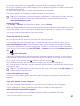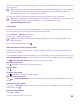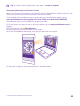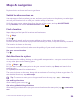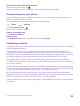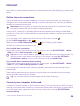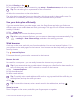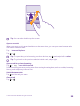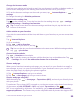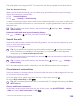User manual
Table Of Contents
- Contents
- For your safety
- Get started
- Your first Lumia?
- Basics
- People & messaging
- Calls
- Call a contact
- Make a call with Skype
- Use speed dial to call your favorite contacts
- Call the last dialed number
- Use your voice to make a call
- Silence an incoming call
- Reply to a call by a text message
- Make a conference call
- Forward calls to another phone
- Forward calls to your voice mail
- Call your voice mailbox
- Use visual voice mail
- Use call waiting
- Block calls and messages
- Contacts
- Social networks
- Messages
- Calls
- Camera
- Maps & navigation
- Internet
- Entertainment
- Office
- Phone management & connectivity
- Troubleshooting and support
- Find your model number and serial number (IMEI)
- Product and safety info
- Network services and costs
- Make an emergency call
- Take care of your device
- About Digital Rights Management
- Battery and charger information
- Small children
- Medical devices
- Implanted medical devices
- Accessibility solutions
- Hearing
- Protect your device from harmful content
- Information on health
- Vehicles
- Safety and texting while driving
- Potentially explosive environments
- Certification information (SAR)
- Support messages
- Care
- Copyrights and other notices
Change the browser mode
Small text on a website can be hard to read. Use your browser in mobile or desktop mode, or
switch certain web pages to the reading view and set the font size to your liking.
1. To set the browser to always use the mode you want, tap Internet Explorer > >
settings.
2. Change the setting for Website preference.
Switch to the reading view
Tap on the address bar. To set the font size for the reading view, tap > settings >
advanced settings > Reading view font size.
Tip: To learn more about the browser settings and what they do, tap the link at the
bottom of the screen.
Add a website to your favorites
If you visit the same websites all the time, add them to your favorites, so you can access them
quickly.
Tap Internet Explorer.
1. Go to a website.
2. Tap > add to favorites.
3. Edit the name if you want to, and tap .
Tip: You can also pin your favorite websites to the start screen. While browsing a website,
tap > pin to start.
Go to a favorite website
Tap > favorites and a website.
Tip: To quickly access your favorites, add the favorites icon to the address bar. Tap
> settings, and switch Use address bar button for to favorites.
Share a web page
When you've found an interesting web page, you can send it to your friends in an email or
text message, or post it to your social networks. If your friends are next to you, use NFC to
share the page simply by tapping the phones together.
1. Tap Internet Explorer, and go to a website.
2. Tap > share page and how you want to share.
Share a web page using NFC
While browsing, tap > share page > Tap to share (NFC), and touch your friend's phone
with your phone.
To make sure Tap to share (NFC) is turned on, on the start screen, swipe down from the top
of the screen, tap ALL SETTINGS > NFC, and switch Tap to share to On .
NFC is not supported by all phones. For availability, go to www.microsoft.com/mobile/
support/wpfeatures. This feature may not be compatible with all phones that support NFC.
© 2015 Microsoft Mobile. All rights reserved.
99