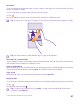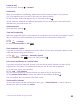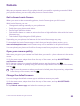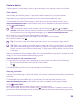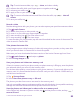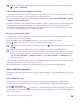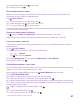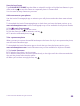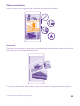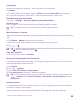User manual
Table Of Contents
- Contents
- For your safety
- Get started
- Your first Lumia?
- Basics
- People & messaging
- Calls
- Call a contact
- Make a call with Skype
- Use speed dial to call your favorite contacts
- Call the last dialed number
- Use your voice to make a call
- Silence an incoming call
- Reply to a call by a text message
- Make a conference call
- Forward calls to another phone
- Forward calls to your voice mail
- Call your voice mailbox
- Use visual voice mail
- Use call waiting
- Block calls and messages
- Contacts
- Social networks
- Messages
- Calls
- Camera
- Maps & navigation
- Internet
- Entertainment
- Office
- Phone management & connectivity
- Troubleshooting and support
- Find your model number and serial number (IMEI)
- Product and safety info
- Network services and costs
- Make an emergency call
- Take care of your device
- About Digital Rights Management
- Battery and charger information
- Small children
- Medical devices
- Implanted medical devices
- Accessibility solutions
- Hearing
- Protect your device from harmful content
- Information on health
- Vehicles
- Safety and texting while driving
- Potentially explosive environments
- Certification information (SAR)
- Support messages
- Care
- Copyrights and other notices
3. To close the settings, drag to the right.
4. To take a photo, tap .
Record high-definition videos
When you want to keep your memories of the important events in your life crystal clear,
remember to record them in high definition.
Tap Lumia Camera.
1. To switch from photo to video mode, tap .
2. To start recording, tap . The timer starts to run.
3. To stop recording, tap . The timer stops.
To view the video you just recorded, tap the round thumbnail at the corner of the screen. The
video is saved in Camera Roll.
Change the video capture resolution
Tap , swipe to video, tap Resolution, and select the resolution you want.
Depending on your phone, the highest available resolution is either 4K or Full HD.
Frame your photos with ease
If you want to frame your shots professionally, you can use viewfinder grids and compose
perfect photos.
1. Tap Lumia Camera.
2. Depending on your phone, do either of the following:
• Tap > settings.
• Tap , and swipe to general.
3. Switch Framing grids to, for example, golden ratio or rule of thirds.
4. To take the photo, tap .
Find the best moments in your video
After recording a high-definition video, you can find its best frames and save them as separate
images. You can also create exciting action shots.
After recording a high-definition video, tap Lumia Moments and the video.
1. Tap CREATE ACTION SHOT.
2. To select a starting point for the action shot, tap the slider.
3. To select an end point for the action shot, tap the slider and .
4. To delete moving objects from the photo, tap the white circles at the bottom of the screen.
5. To select which moving object you want to highlight, swipe left or right to move the circle
at the bottom of the screen.
Tip: To highlight all the moving objects, tap .
6. To add a speed blur effect, tap .
7. To save the action shot in Camera Roll, tap .
© 2015 Microsoft Mobile. All rights reserved.
87