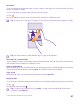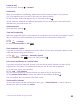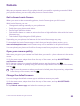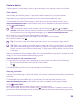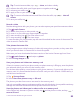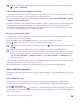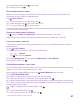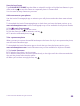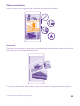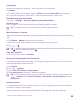User manual
Table Of Contents
- Contents
- For your safety
- Get started
- Your first Lumia?
- Basics
- People & messaging
- Calls
- Call a contact
- Make a call with Skype
- Use speed dial to call your favorite contacts
- Call the last dialed number
- Use your voice to make a call
- Silence an incoming call
- Reply to a call by a text message
- Make a conference call
- Forward calls to another phone
- Forward calls to your voice mail
- Call your voice mailbox
- Use visual voice mail
- Use call waiting
- Block calls and messages
- Contacts
- Social networks
- Messages
- Calls
- Camera
- Maps & navigation
- Internet
- Entertainment
- Office
- Phone management & connectivity
- Troubleshooting and support
- Find your model number and serial number (IMEI)
- Product and safety info
- Network services and costs
- Make an emergency call
- Take care of your device
- About Digital Rights Management
- Battery and charger information
- Small children
- Medical devices
- Implanted medical devices
- Accessibility solutions
- Hearing
- Protect your device from harmful content
- Information on health
- Vehicles
- Safety and texting while driving
- Potentially explosive environments
- Certification information (SAR)
- Support messages
- Care
- Copyrights and other notices
Tip: To avoid camera shake, tap > timer, and select a delay.
4. To reframe the selfie, slide your fingers apart or together, and tap .
5. To enhance your selfie, tap .
6. To apply a filter to your selfie, tap .
Tip: To remove all enhancements and filters from the selfie, tap > clear all
effects.
7. To save your selfie, tap .
Record a video
Besides taking photos with your phone, you can also capture your special moments as videos.
1. Tap Lumia Camera.
2. To switch from photo to video mode, tap .
3. To zoom in or out, slide your fingers apart or together.
4. To start recording, tap . The timer starts to run.
5. To stop recording, tap . The timer stops.
To view the video you just recorded, tap the round thumbnail at the corner of the screen. The
video is saved in Camera Roll.
Take photos that seem alive
Living Images capture a brief moment of video with every photo you take, so they seem alive
when you browse them in Camera Roll or Lumia Storyteller.
Make sure you have downloaded the latest version of the Lumia Camera app from Store.
1. Tap Lumia Camera > , and swipe to photo.
2. Switch Living Images to on.
Save your photos and videos to a memory card
If there is a memory card in your phone, and your phone memory is filling up, save the photos
you take and videos you record to the memory card.
For the best video quality, record videos to your phone memory. If you record videos to the
memory card, it is recommended that the microSD card you use is a fast 4–128GB card by a
well-known manufacturer.
1. Tap Storage Sense.
2. Switch Store new photos on my to SD card.
The photos you take from now on are saved to the memory card.
Use only compatible memory cards approved for use with this device. Incompatible cards may
damage the card and the device and corrupt data stored on the card.
Save the photos and videos you’ve taken earlier to a memory card
In the Photos hub, browse to a photo or video, tap and the photo or video, and tap >
save to SD card.
© 2015 Microsoft Mobile. All rights reserved.
85