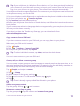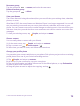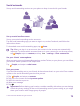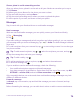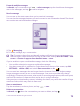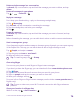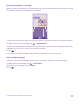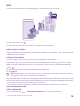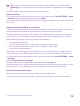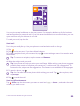User manual
Table Of Contents
- Contents
- For your safety
- Get started
- Your first Lumia?
- Basics
- People & messaging
- Calls
- Call a contact
- Make a call with Skype
- Use speed dial to call your favorite contacts
- Call the last dialed number
- Use your voice to make a call
- Silence an incoming call
- Reply to a call by a text message
- Make a conference call
- Forward calls to another phone
- Forward calls to your voice mail
- Call your voice mailbox
- Use visual voice mail
- Use call waiting
- Block calls and messages
- Contacts
- Social networks
- Messages
- Calls
- Camera
- Maps & navigation
- Internet
- Entertainment
- Office
- Phone management & connectivity
- Troubleshooting and support
- Find your model number and serial number (IMEI)
- Product and safety info
- Network services and costs
- Make an emergency call
- Take care of your device
- About Digital Rights Management
- Battery and charger information
- Small children
- Medical devices
- Implanted medical devices
- Accessibility solutions
- Hearing
- Protect your device from harmful content
- Information on health
- Vehicles
- Safety and texting while driving
- Potentially explosive environments
- Certification information (SAR)
- Support messages
- Care
- Copyrights and other notices
Delete a single message in a conversation
In threads, tap a conversation, tap and hold the message you want to delete, and tap
delete.
Delete all messages in your phone
Tap > > select all > .
Reply to a message
Don't keep your friend waiting – reply to the message straight away.
1. Tap Messaging.
2. In threads, tap the conversation containing the message.
3. Tap the message box, and write your message.
4. Tap .
Forward a message
In threads, tap a conversation, tap and hold the message you want to forward, and tap
forward.
Before forwarding the message, you can edit what's written or add or remove attachments.
Send a message to a group
If you frequently need to send a message to the same group of people, you can create a group
in the People hub. This way you can reach them all with a single message or mail.
Tap People, and swipe to rooms.
1. Tap the group and text or send email.
2. Write and send your message.
Tip: To create a group, tap > Group.
Chat using Skype
You can use your phone to send Skype-to-Skype instant messages.
If you don't yet have the Skype app, you can download it from www.windowsphone.com.
1. Tap Skype.
2. Sign in with the same Microsoft account that you use with your phone.
3. Swipe to people, and tap the contact you want to chat with.
4. Write your message, and tap .
For more info on Skype-to-Skype instant messages, see the video at www.youtube.com (in
English only).
Tip: To save on data costs, use a Wi-Fi network connection with Skype whenever
possible.
Share your location in a Skype chat
While in a chat, tap > share location > .
© 2015 Microsoft Mobile. All rights reserved.
76