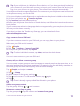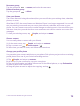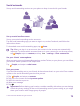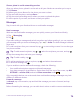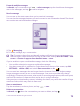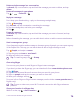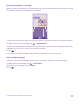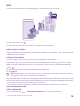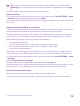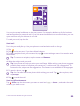User manual
Table Of Contents
- Contents
- For your safety
- Get started
- Your first Lumia?
- Basics
- People & messaging
- Calls
- Call a contact
- Make a call with Skype
- Use speed dial to call your favorite contacts
- Call the last dialed number
- Use your voice to make a call
- Silence an incoming call
- Reply to a call by a text message
- Make a conference call
- Forward calls to another phone
- Forward calls to your voice mail
- Call your voice mailbox
- Use visual voice mail
- Use call waiting
- Block calls and messages
- Contacts
- Social networks
- Messages
- Calls
- Camera
- Maps & navigation
- Internet
- Entertainment
- Office
- Phone management & connectivity
- Troubleshooting and support
- Find your model number and serial number (IMEI)
- Product and safety info
- Network services and costs
- Make an emergency call
- Take care of your device
- About Digital Rights Management
- Battery and charger information
- Small children
- Medical devices
- Implanted medical devices
- Accessibility solutions
- Hearing
- Protect your device from harmful content
- Information on health
- Vehicles
- Safety and texting while driving
- Potentially explosive environments
- Certification information (SAR)
- Support messages
- Care
- Copyrights and other notices
Rename a group
Tap the group and > rename, and write the new name.
Delete a contact group
Tap the group and > delete.
View your Rooms
The rooms feature is being discontinued, but you can still view your existing chats, calendars,
photos, or notes.
After March 2015, the rooms feature on Windows Phone is no longer supported. You can still
see your existing rooms and use your room photo albums, calendars, and notes on your
phone. You can’t create new rooms or make changes to existing rooms. You can still see your
old room chats, but you and the other room members can’t send or receive new room chat
messages.
To view your existing rooms, tap People, and swipe to rooms.
Share a contact
You can easily share a contact with your friends.
1. On the start screen, tap People, and swipe to contacts.
2. Tap a contact and > share contact > .
3. Select how you want to share, and follow the instructions.
Change your profile photo
You can select your contact card photo on your phone. Pick a photo you just took or an existing
profile photo from one of your social networking services.
1. Tap People, and swipe to contacts.
2. At the top of your contacts list, tap your own photo.
3. Tap your photo again, and either choose one of the offered photos, or tap find another
to select a photo from Camera Roll.
4. Drag the photo around to adjust the cropping, and tap .
© 2015 Microsoft Mobile. All rights reserved.
72