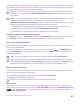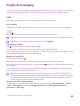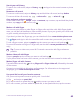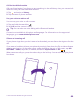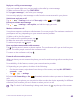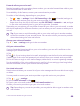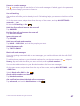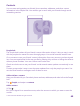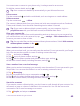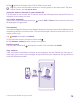User manual
Table Of Contents
- Contents
- For your safety
- Get started
- Your first Lumia?
- Basics
- People & messaging
- Calls
- Call a contact
- Make a call with Skype
- Use speed dial to call your favorite contacts
- Call the last dialed number
- Use your voice to make a call
- Silence an incoming call
- Reply to a call by a text message
- Make a conference call
- Forward calls to another phone
- Forward calls to your voice mail
- Call your voice mailbox
- Use visual voice mail
- Use call waiting
- Block calls and messages
- Contacts
- Social networks
- Messages
- Calls
- Camera
- Maps & navigation
- Internet
- Entertainment
- Office
- Phone management & connectivity
- Troubleshooting and support
- Find your model number and serial number (IMEI)
- Product and safety info
- Network services and costs
- Make an emergency call
- Take care of your device
- About Digital Rights Management
- Battery and charger information
- Small children
- Medical devices
- Implanted medical devices
- Accessibility solutions
- Hearing
- Protect your device from harmful content
- Information on health
- Vehicles
- Safety and texting while driving
- Potentially explosive environments
- Certification information (SAR)
- Support messages
- Care
- Copyrights and other notices
Reply to a call by a text message
If you can’t speak right now, you can reply to the caller by a text message.
1. When someone calls you, tap TEXT REPLY.
2. Tap type a message..., and write your message.
You can only reply by a text message to calls from the contacts saved in your phone.
Switch text reply on or off
Tap > > settings, and switch Text reply to On or Off .
Edit a pre-written text message
Tap > > settings > edit replies, and edit the reply you want.
Make a conference call
Your phone supports conference calls between 2 or more people. The maximum number of
participants can vary, depending on your network service provider.
1. Make a call to the first person.
2. To make a call to another person, tap .
3. When the new call is answered, tap .
To add more people, tap again.
Have a private conversation with someone
Tap and the person's name or phone number. The conference call is put on hold on your
phone. The other people continue the conference call.
To return to the conference call, tap .
Forward calls to another phone
When you know you can’t answer the phone, you can forward incoming calls to another phone
number.
For availability of this feature, contact your network service provider.
1. Depending on your phone, do either of the following:
• On the start screen, swipe down from the top of the screen, and tap ALL SETTINGS >
network+ > set.
• Tap > > settings.
2. Switch Call forwarding to On , if needed, and select where you want to forward your
calls.
Depending on your phone, you may also be able to make the choice separately for different
situations, such as when you can’t answer or when you’re in a call.
Tip: To check if call forwarding is being used, shown by , tap the top of the screen.
© 2015 Microsoft Mobile. All rights reserved.
65