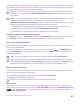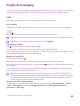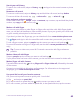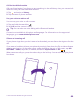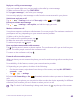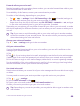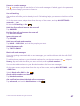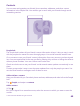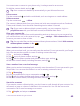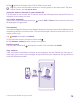User manual
Table Of Contents
- Contents
- For your safety
- Get started
- Your first Lumia?
- Basics
- People & messaging
- Calls
- Call a contact
- Make a call with Skype
- Use speed dial to call your favorite contacts
- Call the last dialed number
- Use your voice to make a call
- Silence an incoming call
- Reply to a call by a text message
- Make a conference call
- Forward calls to another phone
- Forward calls to your voice mail
- Call your voice mailbox
- Use visual voice mail
- Use call waiting
- Block calls and messages
- Contacts
- Social networks
- Messages
- Calls
- Camera
- Maps & navigation
- Internet
- Entertainment
- Office
- Phone management & connectivity
- Troubleshooting and support
- Find your model number and serial number (IMEI)
- Product and safety info
- Network services and costs
- Make an emergency call
- Take care of your device
- About Digital Rights Management
- Battery and charger information
- Small children
- Medical devices
- Implanted medical devices
- Accessibility solutions
- Hearing
- Protect your device from harmful content
- Information on health
- Vehicles
- Safety and texting while driving
- Potentially explosive environments
- Certification information (SAR)
- Support messages
- Care
- Copyrights and other notices
Search your call history
To search for a call record, swipe to history, tap , and type in the contact's name or phone
number.
Remove a call record
To remove a call record, swipe to history, tap and hold the call record, and tap delete.
To remove all the call records, tap > select calls > > select all > .
Copy and paste a phone number
On the start screen, tap People, swipe to contacts, tap a contact, tap and hold the phone
number, tap copy, and in a text box, tap .
Make a call with Skype
You can use your phone to make Skype-to-Skype calls and video calls. With Skype global
rates, you can also call landlines or other mobile phones. Pay as you go with your credit card,
or get a monthly subscription for the best rates.
If you don't yet have the Skype app, you can download it from www.windowsphone.com.
Tap Skype, and sign in with the same Microsoft account that you use with your phone.
To call a Skype contact, swipe to people, tap the contact you want to call, and tap .
For more information on Skype-to-Skype calls, see the video at www.youtube.com (in English
only).
Tip: To save on data costs, use a Wi-Fi network connection with Skype whenever
possible.
Make a video call with Skype
Swipe to people, tap the contact you want to call, and tap .
If your phone does not have a front camera, you can use the main camera for video calls.
Make a Skype call with Cortana
Tap and hold the search key , and say Skype call or Skype video call, followed by the name
of the contact.
Cortana is not available in all regions and languages. For information on the supported
languages, go to www.windowsphone.com.
Use speed dial to call your favorite contacts
Call your most important contacts quickly with 1-touch dial.
1. Tap , and swipe to speed dial.
2. To add a contact to speed dial, tap and the contact you want to add.
3. To call a contact you have added to speed dial, in the speed dial view, tap the contact.
© 2015 Microsoft Mobile. All rights reserved.
63