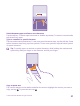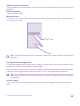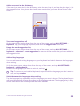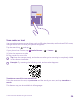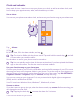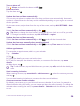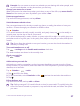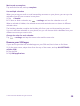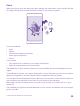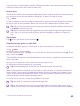User manual
Table Of Contents
- Contents
- For your safety
- Get started
- Your first Lumia?
- Basics
- People & messaging
- Calls
- Call a contact
- Make a call with Skype
- Use speed dial to call your favorite contacts
- Call the last dialed number
- Use your voice to make a call
- Silence an incoming call
- Reply to a call by a text message
- Make a conference call
- Forward calls to another phone
- Forward calls to your voice mail
- Call your voice mailbox
- Use visual voice mail
- Use call waiting
- Block calls and messages
- Contacts
- Social networks
- Messages
- Calls
- Camera
- Maps & navigation
- Internet
- Entertainment
- Office
- Phone management & connectivity
- Troubleshooting and support
- Find your model number and serial number (IMEI)
- Product and safety info
- Network services and costs
- Make an emergency call
- Take care of your device
- About Digital Rights Management
- Battery and charger information
- Small children
- Medical devices
- Implanted medical devices
- Accessibility solutions
- Hearing
- Protect your device from harmful content
- Information on health
- Vehicles
- Safety and texting while driving
- Potentially explosive environments
- Certification information (SAR)
- Support messages
- Care
- Copyrights and other notices
Turn an alarm off
Tap Alarms, and switch the alarm to Off .
Delete an alarm
Tap the alarm and .
Update the time and date automatically
You can set your phone to update the time, date, and time zone automatically. Automatic
update is a network service and may not be available depending on your region or network
service provider.
On the start screen, swipe down from the top of the screen, and tap ALL SETTINGS > date
+time.
Switch Set date and time automatically to On .
Tip: Want to change the time format? Switch the 24-hour clock on or off as you wish.
To change how dates are shown, tap ALL SETTINGS > region.
Update the time and date manually
Switch Set date and time automatically to Off , and edit the time and date.
Update the time zone manually when traveling abroad
Switch Set date and time automatically to Off , and tap Time zone and a location.
Add an appointment
To remember an appointment, add it to your calendar.
Tap Calendar.
1. Tap .
2. Type in the details you want, and set the time.
3. To add, for example, the duration, reminder, or recurrence for the event, tap more
details.
4. When done, tap .
Tip: To edit an event, tap and hold the event you want, tap edit, and edit the details you
want.
Send a meeting invitation
When creating an event, tap more details > add someone > , select the contacts you want,
and tap .
You can send meeting invitations to contacts who have a mail address.
Create an event on another calendar
By default, your events go to your Microsoft account calendar. If you have, for example, a
shared calendar with your family, you can create and share the event instantly. To change the
calendar when creating the event, tap more details > Calendar and the calendar you want
to use.
© 2015 Microsoft Mobile. All rights reserved.
56