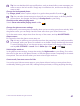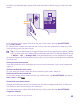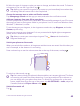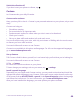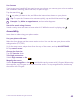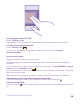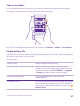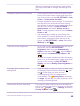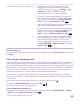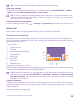User manual
Table Of Contents
- Contents
- For your safety
- Get started
- Your first Lumia?
- Basics
- People & messaging
- Calls
- Call a contact
- Make a call with Skype
- Use speed dial to call your favorite contacts
- Call the last dialed number
- Use your voice to make a call
- Silence an incoming call
- Reply to a call by a text message
- Make a conference call
- Forward calls to another phone
- Forward calls to your voice mail
- Call your voice mailbox
- Use visual voice mail
- Use call waiting
- Block calls and messages
- Contacts
- Social networks
- Messages
- Calls
- Camera
- Maps & navigation
- Internet
- Entertainment
- Office
- Phone management & connectivity
- Troubleshooting and support
- Find your model number and serial number (IMEI)
- Product and safety info
- Network services and costs
- Make an emergency call
- Take care of your device
- About Digital Rights Management
- Battery and charger information
- Small children
- Medical devices
- Implanted medical devices
- Accessibility solutions
- Hearing
- Protect your device from harmful content
- Information on health
- Vehicles
- Safety and texting while driving
- Potentially explosive environments
- Certification information (SAR)
- Support messages
- Care
- Copyrights and other notices
Use Cortana
If you’ve got your hands full, but need to use your phone, you can use your voice to make a
call, schedule a meeting, search the web, or open an app.
Tap the search key .
Tap , say what you want to do, and follow the instructions shown on your phone.
Tip: To open the Cortana voice assistant quickly, tap and hold the search key .
Example: Say Make an appointment, and see what happens.
Search for music using Cortana
Heard a catchy tune and want to know what it is? While the music is playing, tap .
Accessibility
Learn how to make using your phone easier.
Use your phone with ease
Make the fonts larger and the screen easier to view. You can also use your phone with a
teletypewriter (TTY/TDD).
1. On the start screen, swipe down from the top of the screen, and tap ALL SETTINGS.
2. Tap ease of access.
Change the font size
Tap the Text size slider.
Turn high contrast on
Switch High contrast to On .
Magnify the screen
Switch Screen magnifier to On , and double-tap the screen with 2 fingers. When using
the magnifier, use 2 fingers to move around the screen. To stop magnification, double-tap
the screen with 2 fingers.
© 2015 Microsoft Mobile. All rights reserved.
45