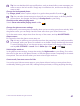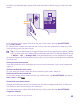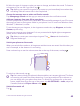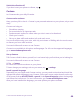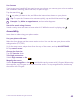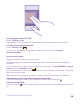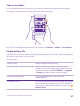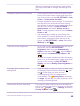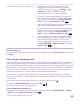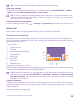User manual
Table Of Contents
- Contents
- For your safety
- Get started
- Your first Lumia?
- Basics
- People & messaging
- Calls
- Call a contact
- Make a call with Skype
- Use speed dial to call your favorite contacts
- Call the last dialed number
- Use your voice to make a call
- Silence an incoming call
- Reply to a call by a text message
- Make a conference call
- Forward calls to another phone
- Forward calls to your voice mail
- Call your voice mailbox
- Use visual voice mail
- Use call waiting
- Block calls and messages
- Contacts
- Social networks
- Messages
- Calls
- Camera
- Maps & navigation
- Internet
- Entertainment
- Office
- Phone management & connectivity
- Troubleshooting and support
- Find your model number and serial number (IMEI)
- Product and safety info
- Network services and costs
- Make an emergency call
- Take care of your device
- About Digital Rights Management
- Battery and charger information
- Small children
- Medical devices
- Implanted medical devices
- Accessibility solutions
- Hearing
- Protect your device from harmful content
- Information on health
- Vehicles
- Safety and texting while driving
- Potentially explosive environments
- Certification information (SAR)
- Support messages
- Care
- Copyrights and other notices
Switch the vibration off
If you don’t want your phone to vibrate, tap .
Cortana
Let Cortana make your daily life easier.
Cortana voice assistant
Keep your busy life in check – Cortana is your personal assistant on your phone, only a word
away.
Cortana can help you:
• Schedule a meeting
• Set a reminder for an important task
• Send automatic replies for callers when you don’t want to be disturbed
• Check your location
• Get up-to-date traffic and weather info, and much more
You can do all this using your voice, with only a minimum of fiddling with the touch screen
to distract you from other activities.
You need a Microsoft account to use Cortana.
Cortana is not available in all regions and languages. For info on the supported languages,
go to www.windowsphone.com.
Set up Cortana
Tell Cortana a little bit about yourself, so it can better help you find what you’re looking for.
You need a Microsoft account to use Cortana.
1. Tap Cortana.
2. Follow the instructions shown on your phone.
To later change your settings, such as your name, tap > settings.
Install a speech language
Depending on your region and Cortana version, you may need to download and install the
appropriate speech language to use Cortana. On the start screen, swipe down from the top
of the screen, and tap ALL SETTINGS > speech. Under Speech language, select the language,
and follow the instructions. For more information, go to www.windowsphone.com.
After you have installed the language, you must update your phone software.
© 2015 Microsoft Mobile. All rights reserved.
44