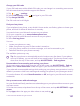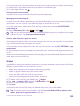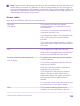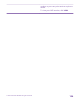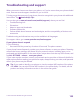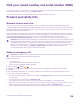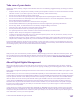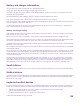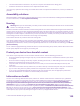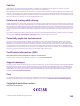User manual
Table Of Contents
- Contents
- For your safety
- Get started
- Your first Lumia?
- Basics
- People & messaging
- Calls
- Call a contact
- Make a call with Skype
- Use speed dial to call your favorite contacts
- Call the last dialed number
- Use your voice to make a call
- Silence an incoming call
- Reply to a call by a text message
- Make a conference call
- Forward calls to another phone
- Forward calls to your voice mail
- Call your voice mailbox
- Use visual voice mail
- Use call waiting
- Block calls and messages
- Contacts
- Social networks
- Messages
- Calls
- Camera
- Maps & navigation
- Internet
- Entertainment
- Office
- Phone management & connectivity
- Troubleshooting and support
- Find your model number and serial number (IMEI)
- Product and safety info
- Network services and costs
- Make an emergency call
- Take care of your device
- About Digital Rights Management
- Battery and charger information
- Small children
- Medical devices
- Implanted medical devices
- Accessibility solutions
- Hearing
- Protect your device from harmful content
- Information on health
- Vehicles
- Safety and texting while driving
- Potentially explosive environments
- Certification information (SAR)
- Support messages
- Care
- Copyrights and other notices
Find your model number and serial number (IMEI)
If you need to contact your care point or your service provider, you may need info such as the model number and the
serial number (IMEI). To see the info, tap Settings > about.
You can also find the info on your phone label, which is located under the back cover.
Product and safety info
Network services and costs
You can only use your device on the LTE 700 (12), 700 (17), 700 (28), 850, 1700/2100, 1900, 2600; WCDMA 850,
1700/2100, 1900, 2100; and GSM 850, 900, 1800, 1900 MHz networks. You need a subscription with a service provider.
Using some features and downloading content require a network connection and may result in data costs. You may
also need to subscribe to some features.
At the request of your network service provider, your device may collect and report Customer Proprietary Network
Information, which may include information such as: technical configuration, type, destination, location, and amount
of use of any telecommunications services to which you are subscribed. Please see our Privacy Page at
www.microsoft.com/mobile/privacypolicy, or contact your network service provider for more information.
Important: 4G/LTE might not be supported by your network service provider or by the service provider you are
using when traveling. In these cases, you may not be able to make or receive calls, send or receive messages or
use mobile data connections. To make sure your device works seamlessly when full 4G/LTE service is not
available, it is recommended that you change the highest connection speed from 4G to 3G. To do this, swipe
left on the start screen, and tap Settings > cellular+SIM. Turn Highest connection speed to 3G.
For more information, contact your network service provider.
Make an emergency call
Important: Connections in all conditions cannot be guaranteed. Never rely solely on any wireless phone for
essential communications like medical emergencies.
Before making the call:
• Turn the phone on.
• If the phone screen and keys are locked, unlock them.
• Move to a place with adequate signal strength.
1. Tap the start key , and tap > .
2. Enter the official emergency number for your present location. Emergency call numbers vary by location.
3. Tap call.
4. Give the necessary information as accurately as possible. Do not end the call until given permission to do so.
You may also need to do the following:
• Put a SIM card in the phone. If you don’t have a SIM, tap emergency call when you get an error message about
a missing SIM.
• If your phone asks for a PIN code, tap emergency call.
• Turn off the restrictions in your phone, such as call restriction, fixed dialing, or closed user group.
• When you turn your phone on for the first time, you are asked to create your Microsoft account and set up your
phone. To make an emergency call during the account and phone setup, tap emergency call.
• If the mobile network is not available, you may also try making an internet call, if you can access the internet.
© 2015 Microsoft Mobile. All rights reserved.
136