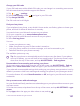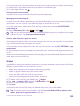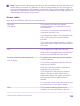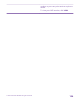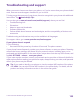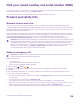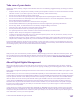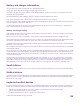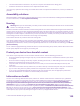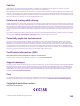User manual
Table Of Contents
- Contents
- For your safety
- Get started
- Your first Lumia?
- Basics
- People & messaging
- Calls
- Call a contact
- Make a call with Skype
- Use speed dial to call your favorite contacts
- Call the last dialed number
- Use your voice to make a call
- Silence an incoming call
- Reply to a call by a text message
- Make a conference call
- Forward calls to another phone
- Forward calls to your voice mail
- Call your voice mailbox
- Use visual voice mail
- Use call waiting
- Block calls and messages
- Contacts
- Social networks
- Messages
- Calls
- Camera
- Maps & navigation
- Internet
- Entertainment
- Office
- Phone management & connectivity
- Troubleshooting and support
- Find your model number and serial number (IMEI)
- Product and safety info
- Network services and costs
- Make an emergency call
- Take care of your device
- About Digital Rights Management
- Battery and charger information
- Small children
- Medical devices
- Implanted medical devices
- Accessibility solutions
- Hearing
- Protect your device from harmful content
- Information on health
- Vehicles
- Safety and texting while driving
- Potentially explosive environments
- Certification information (SAR)
- Support messages
- Care
- Copyrights and other notices
You can also choose if you want others to access your action center or settings, use the keys,
or modify tiles. It may take a while for your phone to install the apps.
3. To open Apps Corner, tap .
Go to your own start screen
In Apps Corner, press and hold the power key, and swipe right.
Manage your advertising ID
To give you more relevant advertising, your phone allows apps to access an advertising ID on
your phone. You can control if you want the apps to access the ID or not.
1. On the start screen, swipe down from the top of the screen, and tap ALL SETTINGS >
advertising id.
2. Switch Advertising ID to On or Off .
Tip: You can reset the advertising ID if the advertising you get on your phone is no longer
relevant for you. Tap reset your advertising ID.
Choose what info your apps can access
Some apps work better if they can access relevant info, such as your calendar, in your phone.
You can decide what info your apps can access.
1. On the start screen, swipe down from the top of the screen, and tap ALL SETTINGS > app
permissions.
2. Tap the app you want to manage the permissions for, and switch the app permissions on
or off.
After you’ve switched app permissions on for an app, you can make further decisions on which
other apps can access the info.
Wallet
Use Wallet to collect your payment methods in one place, and keep it secure with a PIN code.
Wallet is a virtual wallet on your phone. You can:
• Make Store payments, for example, when buying an app
• Make in-app purchases with your stored cards
• Store your Microsoft gift cards on your phone
• Store your boarding passes, deals, tickets, and more
1. To define a PIN code for your Wallet, tap Wallet.
2. Tap > settings+PIN, and switch Wallet PIN to On .
3. Type in a PIN code for your Wallet.
4. Tap done.
Your phone asks for the PIN code you defined every time you access Wallet.
Tip: To protect your Store purchases, tap the Use your Wallet PIN to protect your
music, app and in-app purchases check box.
© 2015 Microsoft Mobile. All rights reserved.
132