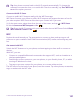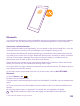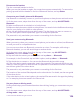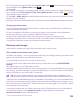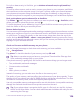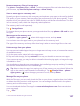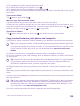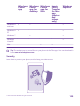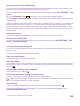User manual
Table Of Contents
- Contents
- For your safety
- Get started
- Your first Lumia?
- Basics
- People & messaging
- Calls
- Call a contact
- Make a call with Skype
- Use speed dial to call your favorite contacts
- Call the last dialed number
- Use your voice to make a call
- Silence an incoming call
- Reply to a call by a text message
- Make a conference call
- Forward calls to another phone
- Forward calls to your voice mail
- Call your voice mailbox
- Use visual voice mail
- Use call waiting
- Block calls and messages
- Contacts
- Social networks
- Messages
- Calls
- Camera
- Maps & navigation
- Internet
- Entertainment
- Office
- Phone management & connectivity
- Troubleshooting and support
- Find your model number and serial number (IMEI)
- Product and safety info
- Network services and costs
- Make an emergency call
- Take care of your device
- About Digital Rights Management
- Battery and charger information
- Small children
- Medical devices
- Implanted medical devices
- Accessibility solutions
- Hearing
- Protect your device from harmful content
- Information on health
- Vehicles
- Safety and texting while driving
- Potentially explosive environments
- Certification information (SAR)
- Support messages
- Care
- Copyrights and other notices
Set your phone to lock automatically
You can protect your phone against unauthorized use. Define a security code, and set your
phone to lock itself automatically when you're not using it.
1. On the start screen, swipe down from the top of the screen, and tap ALL SETTINGS > lock
screen.
2. Switch Password to On , and type in a security code (at least 4 digits).
3. Tap Require a password after, and define the length of time after which the phone locks
automatically.
Keep the security code secret and in a safe place separate from your phone. If you forget the
security code and cannot recover it, or if you enter the wrong code too many times, your
phone will require service. Additional charges may apply, and all the personal data on your
phone may be deleted. For more info, contact the nearest care point for your phone, or your
phone dealer.
Unlock your phone
Press the power key, drag the lock screen up, and type in your security code.
Change your security code
On the start screen, swipe down from the top of the screen, and tap ALL SETTINGS > lock
screen > change password.
Use your phone when it's locked
You can use certain features of your phone when it is locked, without having to type in the
security code.
To wake up your phone, press the power key.
View your notifications
Swipe down from the top of the screen.
Open the camera
If you add a shortcut for the camera in the action center, you can quickly switch the camera
on when your phone is locked. Press the power key, swipe down from the top of the screen,
and tap .
Change how incoming calls are notified
Press a volume key, and tap .
Pause or resume music, or skip to another song
Use the music player controls shown at the top of the screen.
Tip: If you’re listening to the radio, you can also use the music controls on the lock screen
to change the station or mute the radio.
Open Cortana
If you’ve switched Cortana on, to open Cortana, tap and hold the search key .
Cortana is not available in all languages. For info on the supported languages, go to
www.windowsphone.com.
© 2015 Microsoft Mobile. All rights reserved.
130