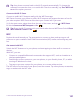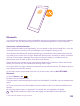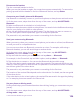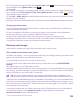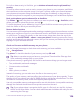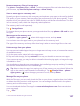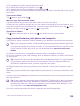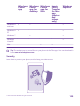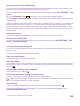User manual
Table Of Contents
- Contents
- For your safety
- Get started
- Your first Lumia?
- Basics
- People & messaging
- Calls
- Call a contact
- Make a call with Skype
- Use speed dial to call your favorite contacts
- Call the last dialed number
- Use your voice to make a call
- Silence an incoming call
- Reply to a call by a text message
- Make a conference call
- Forward calls to another phone
- Forward calls to your voice mail
- Call your voice mailbox
- Use visual voice mail
- Use call waiting
- Block calls and messages
- Contacts
- Social networks
- Messages
- Calls
- Camera
- Maps & navigation
- Internet
- Entertainment
- Office
- Phone management & connectivity
- Troubleshooting and support
- Find your model number and serial number (IMEI)
- Product and safety info
- Network services and costs
- Make an emergency call
- Take care of your device
- About Digital Rights Management
- Battery and charger information
- Small children
- Medical devices
- Implanted medical devices
- Accessibility solutions
- Hearing
- Protect your device from harmful content
- Information on health
- Vehicles
- Safety and texting while driving
- Potentially explosive environments
- Certification information (SAR)
- Support messages
- Care
- Copyrights and other notices
Bluetooth
You can connect wirelessly to other compatible devices, such as phones, computers, headsets,
and car kits. You can also send your photos to compatible phones or to your computer.
Connect to a wireless headset
With a wireless headset (sold separately), you can speak on the phone hands-free – you can
continue what you're doing, such as working at your computer, during a call.
Since devices with Bluetooth wireless technology communicate using radio waves, they do
not need to be in direct line-of-sight. Bluetooth devices must, however, be within 10 meters
(33 feet) of each other, although the connection may be subject to interference from
obstructions such as walls or from other electronic devices.
Paired devices can connect to your phone when Bluetooth is turned on. Other devices can
detect your phone only if the Bluetooth settings view is open.
Do not pair with or accept connection requests from an unknown device. This helps to protect
your phone from harmful content.
On the start screen, swipe down from the top of the screen, and tap ALL SETTINGS >
Bluetooth.
1. Switch Status to On .
2. Make sure the headset is on.
You may need to start the pairing process from the headset. For details, see your headset user
guide.
3. To pair your phone and the headset, tap the headset in the list of discovered Bluetooth
devices.
4. You may need to type in a passcode. For details, see your headset user guide.
Tip: These connection instructions also apply to other Bluetooth accessories.
© 2015 Microsoft Mobile. All rights reserved.
123