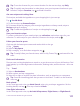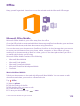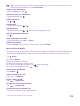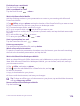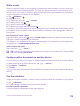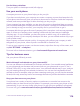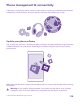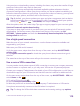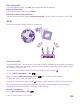User manual
Table Of Contents
- Contents
- For your safety
- Get started
- Your first Lumia?
- Basics
- People & messaging
- Calls
- Call a contact
- Make a call with Skype
- Use speed dial to call your favorite contacts
- Call the last dialed number
- Use your voice to make a call
- Silence an incoming call
- Reply to a call by a text message
- Make a conference call
- Forward calls to another phone
- Forward calls to your voice mail
- Call your voice mailbox
- Use visual voice mail
- Use call waiting
- Block calls and messages
- Contacts
- Social networks
- Messages
- Calls
- Camera
- Maps & navigation
- Internet
- Entertainment
- Office
- Phone management & connectivity
- Troubleshooting and support
- Find your model number and serial number (IMEI)
- Product and safety info
- Network services and costs
- Make an emergency call
- Take care of your device
- About Digital Rights Management
- Battery and charger information
- Small children
- Medical devices
- Implanted medical devices
- Accessibility solutions
- Hearing
- Protect your device from harmful content
- Information on health
- Vehicles
- Safety and texting while driving
- Potentially explosive environments
- Certification information (SAR)
- Support messages
- Care
- Copyrights and other notices
Edit a VPN profile
Tap and hold the profile, tap edit, and change the info as required.
Delete a VPN profile
Tap and hold the profile, and tap delete.
Switch to manual VPN connection
Tap and hold the profile, and tap switch to manual. Tap the profile to connect to the VPN.
Wi-Fi
Find out more about using the Wi-Fi connection.
Connect to a Wi-Fi
Check available Wi-Fi connections. Connecting to a Wi-Fi network is a handy way of accessing
the internet. When out and about, you can connect to Wi-Fi networks in public places, such
as a library or internet café.
On the start screen, swipe down from the top of the screen, and tap .
1. Switch WiFi networking to On .
When you switch WiFi networking to On , Wi-Fi Calling is also enabled.
2. Select the connection you want to use.
Your Wi-Fi connection is active when is shown on the status bar at the top of the screen.
Wi-Fi positioning improves positioning accuracy when satellite signals are not available,
especially when you are indoors or between tall buildings.
Close the connection
Switch WiFi networking to Off .
© 2015 Microsoft Mobile. All rights reserved.
120